Troubleshooting
Error Message during Program Start-up
A lock mechanism is activated to prevent simultaneous running of several instances of the *SIGG signature server.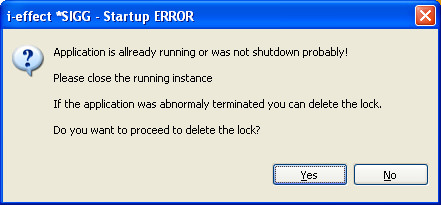
If the *SIGG signature server is activated a second time, the following message will appear:
The start of the *SIGG signature server is interrupted.
If this display appears, even though no second instance is running, the locking can be removed. It the case of a program crash, it might happen that the locking could not longer be removed.
In this case, the locking can immediately be removed .
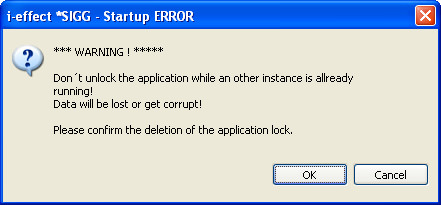
Note:
IMPORTANT !!! It is possible to remove the locking, even if another instance of the program is run! If the locking is removed in this case, the signature server will start. Consequences: data loss, damage to the program configurations, job errors.
Password is Incorrect
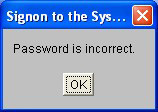
If an incorrect password has been entered in the program settings for the user of IBM Power Systems , a dialog will be created form the framework, which enables access to the resources of IBM Power Systems .
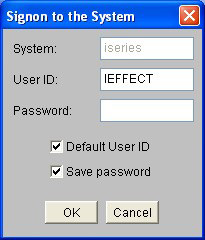
By closing the first window opens a further dialog, where the users password can be entered.
Do not enter the password here, and close the dialog by using CANCEL! The password cannot be saved by SigG signature server if entered here!
Delete Unprocessed Jobs
Jobs which were sent to the server can be deleted manually by opening the queue overview. Deleted jobs will be logged in the i-effect Systems logbook as ABORT.
Note:
As long as the overview is open, no jobs in the queue will be processed (the queue will be blocked)!
The queue overview can be opened either through the tool bar.
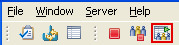
Or through the menu Server->Job-Queue.
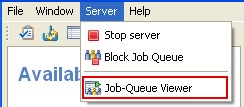
In the queue overview all current jobs being managed by the server will be displayed.
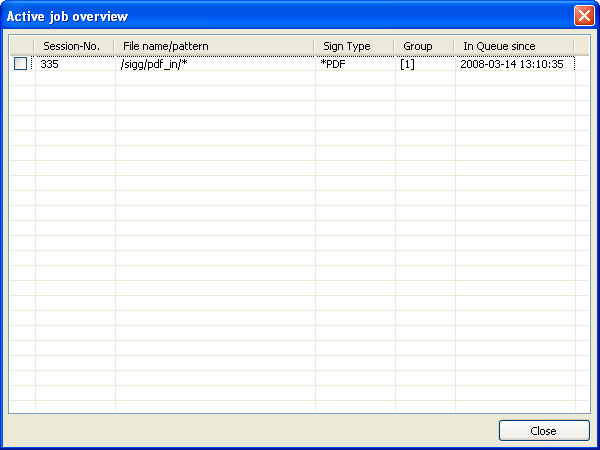
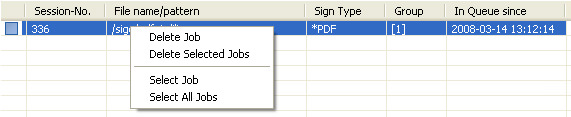
By right clicking in the table this overview will open in the context menu.
| Delete Jobs | The job selected by clicking right will be deleted. |
| Delete Selected Jobs | All jobs which were selected (checked) will be deleted. |
| Select Job | The job which was clicked right mouse button will be selected (checked). |
| Select all Jobs | All jobs in the overview will be selected (all items will be checked). |
