Table functions
Sorting
The first row of the table contains the column names. With this names the records can be sorted with one click. A small arrow behind the column name indicated by which column the table is sorted and whether the sorting is ascending or descending.

Column width
If you move the mouse over the link bar of two table columns, the mouse pointer changes to a double arrow and the link bar is highlighted. Now you can grab this and change the width of the column by dragging it.

All changes to the table view are automatically saved in the background and loaded after the next login. The view can be reseted by clicking on the Reset layout and Filter button. An explanation of where this button is located can be found here.
The table columns button left in the menu bar opens a window where you can change the contents of the table view.
In this window, all available columns are displayed in a list and can be shown or hidden by the checkbox. With the field at the right end of the entries, the columns can be changed in their order by clicking and dragging with the left mouse button. The settings are saved automatically, so that the once defined view is retained even after a logout.
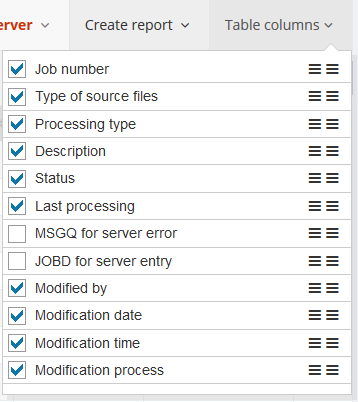
When the individual views of i-effect WebControl are opened for the first time, the table view is the default setting. The view can be reseted by clicking on the Reset layout and Filter button. An explanation of where this button is located can be found here.
If changes are made to the table view, they will be saved in the user profile and are also avaiblabe after the next login.
A right-click with the right mouse button displays details of the data records in a popup window (see Info-dialog), the left mouse button opens a context menu with further information and shortcuts.
