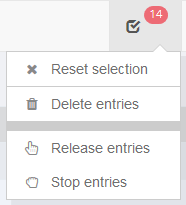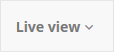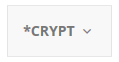Menu bar
The menu bar can be found at any page with a table view. It is the first item below the control bar. The menu bar consists of different buttons, which either are shown in form of an icon or in form of a text link and as you click on them they either perform an action or open up more menus with settings

The button filter configuration on the left hand side will open up a menu to show and edit filter settings.
If there are system filters or own filter settings saved on the asked page, you have the possibility to click on a button on the right hand side which will fade in (load Filter).
Next to this the menu create report can be used to export data sets as PDF or Excel. Via the menue table columns a menue for editing the table view will open.
Additionally and dependent on the page there are more buttons with the following functions:
| Menu for multiple selection If there are table entries selected with a checkbox on a page, this icon is displayed. It has a counter with the number of all marked entries, in addition a menu can be opened by clicking on the icon. In this menu the selection can be reset. Depending on the page, there is also the option to delete selected entries or other page-specific options.
|
| Reset table |
| Create an entry Opens a pop-up for creating new entries. You only find these sections under master data, configuration and automation. |
| Import Imports an object (e.g. certificates, mappings) |
 | Timer |
| Reset view and filter |

| Server (only in the section "Automation") This menu shows the latest status of the module *SERVER. If the i-effect server is strated, the font is green, is the server inacitve the font is red. |
| Reorg (only in the Monitoring section) |
| Select Keystore |
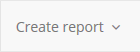 | Create a report With this menu you can create a report of the data records selected by checkbox or filter. Possible formats are PDF or Excel. |
| Table colum
|