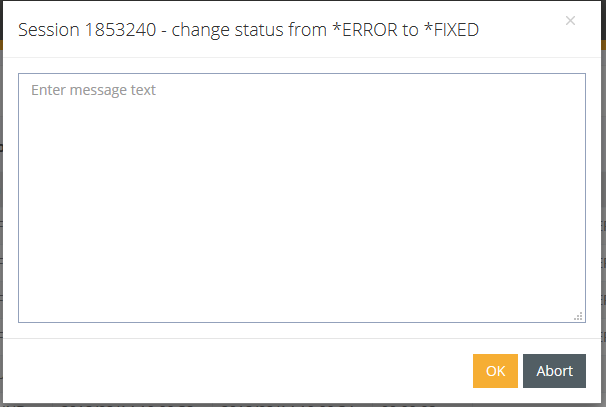Session logbook
In the Monitoring rubric, all logbook entries from the SESSION table can be viewed under the session logbook menu item. This view allows you to view akk executed sessions at a glance.
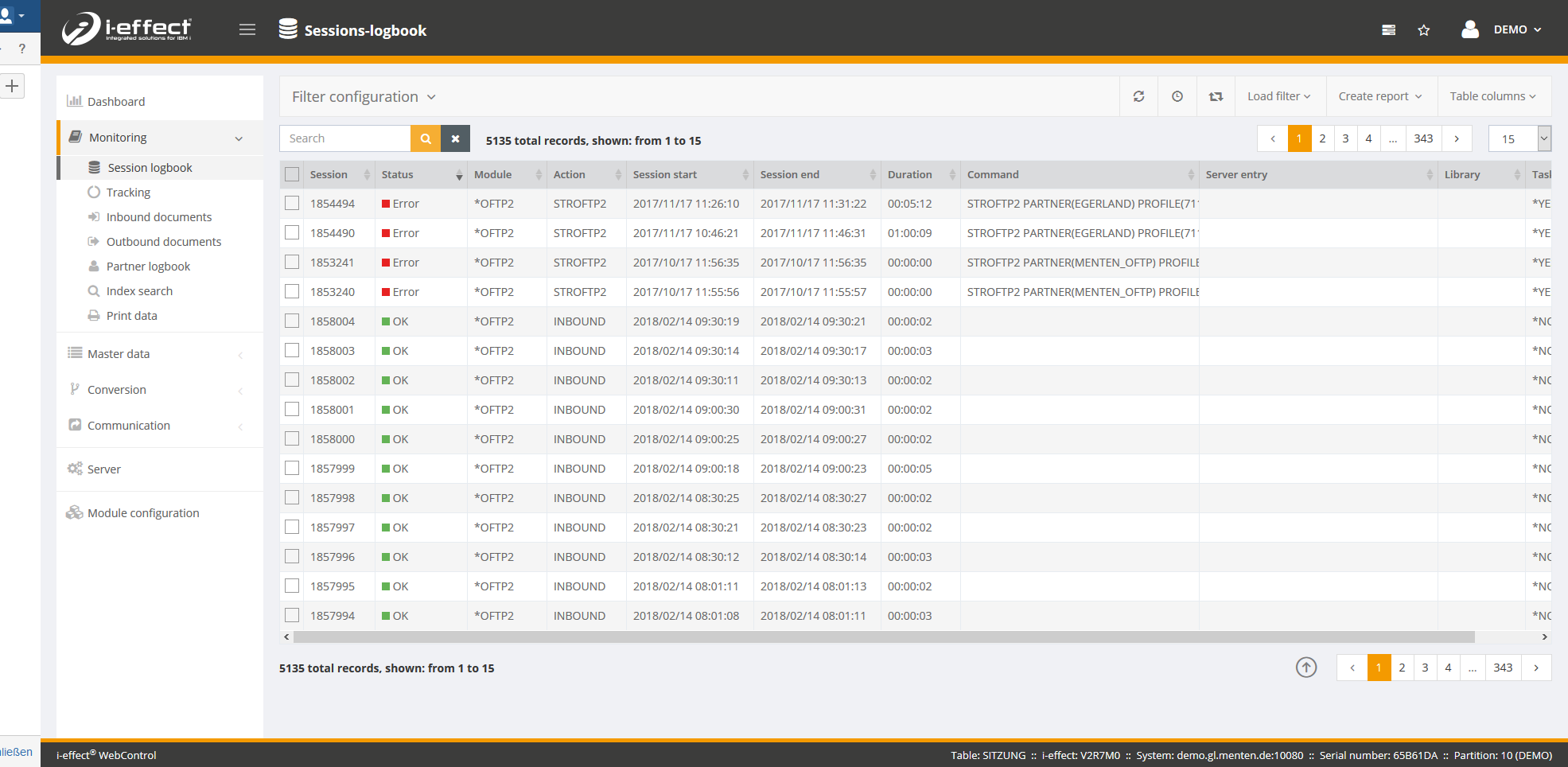
Using the checkbox at the top of the table, it is possible to add multiple entries to the list or to delete others in one action. Furthermore, instructions of multiple sessions can be restarted with one click.
Possible activities on this page:
Filter settings
Filters can be used to restrict the number of sessions displayed in the session logbook. These can be found in the filter settings, which are located in the upper left menu bar above the search. There you can filter by session number, time period or date and time, action, module, status, server entry, task or user. There is also a search that can be used for filtering.
If you want to save a filter you have created, you can do this by entering a name in the field Edit filter in the expanded filter settings. This filter can then be loaded, edited, deleted and moved at any time in the menu bar under Load filter.
Display session actions
If you would like to view the associated actions for your sessions, you can do so by right-clicking on a specific session and selecting Session → Actions for tthis entry in the context menu. A new window opens with all actions associated with the session number. See also the article: Actions of the sessions.

Display Processes
In case a session has linked processes, they can also be opened by right-clicking on a session. To do this, choose Process in the context menu. All Processes will be opened on a new page.
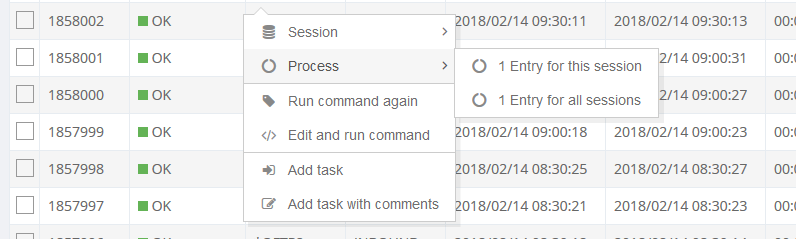
Tasks- add/load
A task can be added to each session by right-clicking on the context menu. These tasks can be displayed in the menu bar under load filter, so that a filtered list of session entries is avaiblable. In addition, it is possible to save important information on each task as a comment.
As soon as the task list is displayed via a filter, the tasks or comments can also be removed or edited from this list using the context menu.
Futhermore, all sessions which are saved with the status of attention or error/mistake are automatically defined as tasks (task → *YES).

Run command again, edit and run command
The instructions of all sessions that have either the status of attention or error/mistake can be implemented again via the context menu. The existing instruction can also be adjusted before implementing by using the command mask.
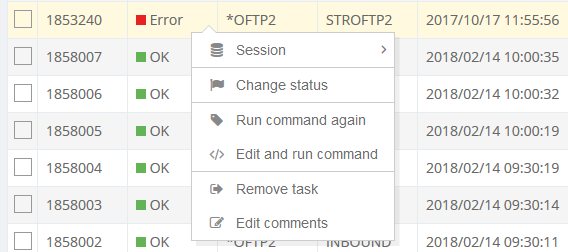
Status anpassen
You can use the change status function int he context menu to change the status of a session to *FIXED using *DIAG or *ERROR. You can also enter a message text, which is appended as the last entry int he actions for the session.
Über die Funktion Status anpassen im Kontextmenü kann der Status einer Sitzung mit *DIAG oder *ERROR in den Status *FIXED geändert werden. Hierbei kann man zusätzlich einen Nachrichtentext eingeben, der in den Aktionen zur Sitzung als letzter Eintrag angehängt wird.