Programm settings
After successful installation i-effect *SIGG can be started.
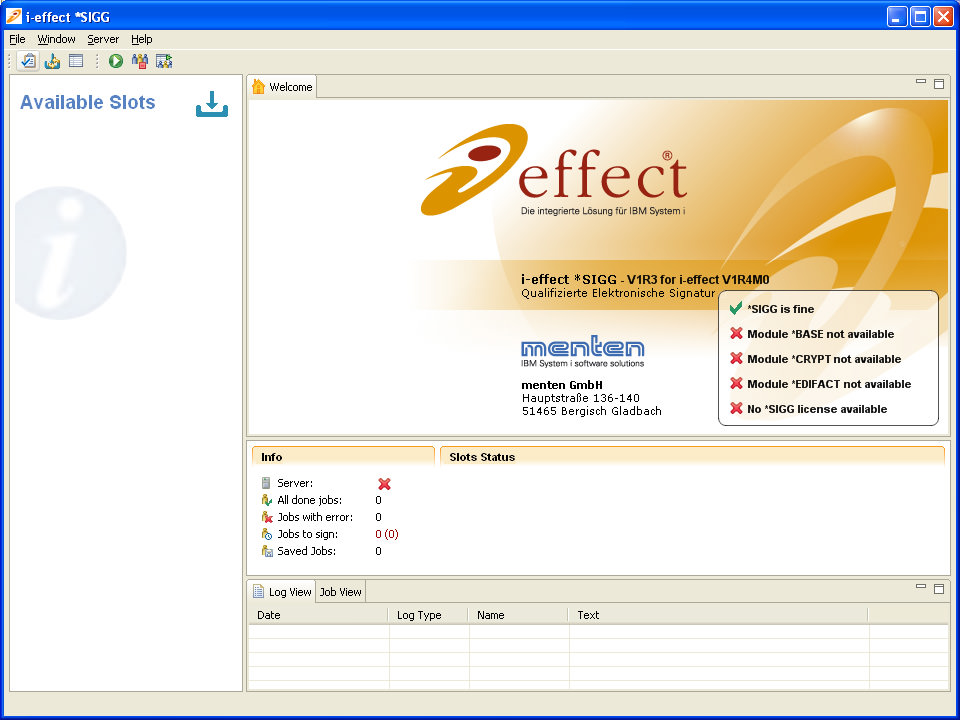
The next step is the setup of the application.
Program Settings
With the help of the settings dialog the configuration of the program can be changed.
The dialog can be opened from the toolbar.
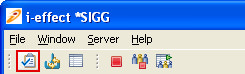
Or from the menu File->settings.
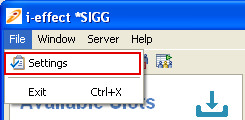
The configuration dialog is divided into several tabs, from which the program com-ponents can be configured.
By clicking on "OK" the configurations will be saved and the window will close.
When values are changed, clicking on "Apply" saves them without closing the configuration window.
By clicking on "Cancel" the values that were changed will not be taken over and the configuration window will be closed.
Server
Through this tab, the IP address and port which will receive the incoming tasks can be determined.
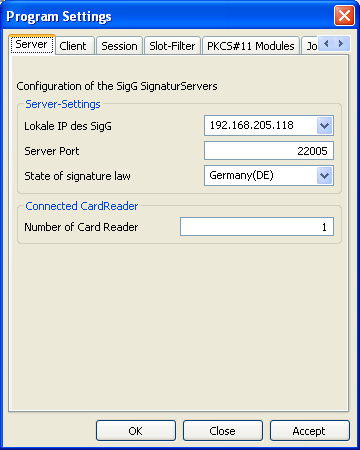
The following server settings can be changed:
| Local IP of SigG | Menu of the available IP addresses. | ||
| Server Port | The port on which the server waits for incoming tasks.
| ||
| Country | The choice of country ensures that only SmartCards, signature processes, and possible security measures for the generation of (qualified) electronic signatures, which are in compliance with that countries regulations, will be activated. |
It is absolutely necessary that the correct country is chosen and not changed! If the country is not correct, it cannot be guaranteed that the generation of qualified electronic signatures is in accordance with the law, as stated in the manu-facturers declaration.
| Number of Card Readers | The number of card readers that are connected and will be used for signature processes.
|
Client
The client, as far as i-effect *SIGG is concerned, is i-effect - the integrated solution for IBM Power Systems -, which sends jobs to the signature server.
The settings in this tab serve the signature server to access the i-effect - IBM Power Systems n order to allow license queries, to realize that the processing of jobs can be followed via the i-effect logbook, and to continue the processing of jobs which were aborted or interrupted.

The following settings for i-effect access can be changed:
| i-effect Host Name or IP address | The host name or the IP address of the system on which i-effect is installed. |
| User Name | The user name with which the signature server can login to i-effect. |
| Password | The current user's password. |
| Confirmation | Confirmation of the password which was entered before in order to avoid that a wrong password is saved. 


|
If no password was specified for the user, it can be entered here:
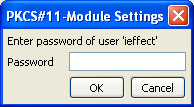
If no password was entered or saved for the user, a popup window will appear when clicking „Connect" and the user will be asked to enter a password.
Session
The session is in effect, the central point of i-effect *SIGG because signature processes can only be run in an active session.
Due to the fact that i-effect *SIGG can produce mass signatures, it is required that the validity of a session be limited to fulfill the rrequirements of German signature law. The owner of the SmartCard decides how long a signing session for signature processes is valid.
The settings in this tab influence the standard validity of signing sessions for all slots of SmartCards. It is possible to adjust the signing session settings for the individual slots if more card readers are used.
Individual settings of a slot overwrite the defaults. Information about individual settings for validity of slots can be found under "Slot Settings".
Once a session is activated, any* number of signatures can be generated. A limit on the number of signature processes or the time limit of session activities is required to fulfill the requirements of German signature law.
(* as long as the certificate is valid.)
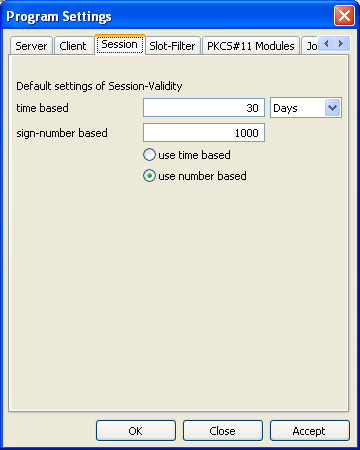
| Time Based | The value (in the chosen time unit) entered here will be added to the activation date when a signing session is activated. A signing session that was activated on the 6/June/2006 at 12 PM and which is valid for 5 days, will be valid until the 6/June/2006 12 PM. To create further signatures, a new activation is required. |
| Number Based | The value entered here determines the number of signatures which can be run during the signing session before the session looses its validity. An active signing session with a predetermined value of 100 can only run 100 signatures before the session looses its validity. To create further signatures, a new activation is required. |
| Use Time Based | The validity of a signing session is determined by the specified time in the chosen time unit. |
| Use Number Based | The validity of a signing session is determined by the specified number of signatures that are to be realized. |
Slot-Filter
This tab determine the slots to be displayed.
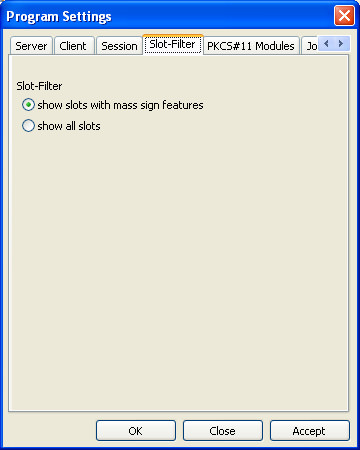
| Show Slots with Mass Sign Features | Only slots which are able to produce mass signatures will be shown in the overview of available slots. |
| Show all slots | All available slots will be shown in the overview, even if they cannot be used. |
PKCS#11 Module
The tab "PKCS#11 Module" serves to manage the PKCS#11 Libraries. This tab allows to access the card reader, and therefore the inserted smart cards.
Generally, several modules can be integrated.
If the library was properly loaded during the runtime of the program, the overview of available slots with regard to their respective modules will be displayed.
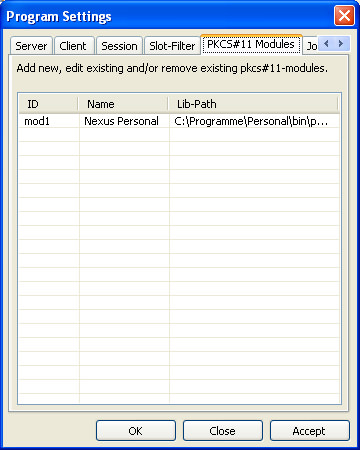
By clicking the right mouse button in the module table, it is possible to add modules, erase single modules, or edit the module name of an existing module.
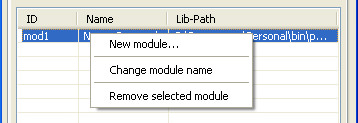
It is required that the module ID and the path to the module library be entered, if a new module is added.
The module ID must start with the letters "mod" which usually will be followed by a number (or character string) without spaces.
With the help of the file dialog, the module library can be searched on the system.
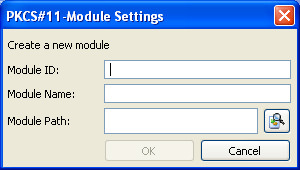
Only the module name can be changed, when editing the module.
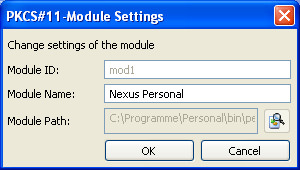
Job Viewer
The job viewer serves the user to save jobs sent to i-effect *SIGG for monitoring purposes. The original files, which are to be signed, will be saved to enable the testing of job data.
The settings here determine the time in which the data will be saved and the proba-bility of incoming job to be placed into the overview.
The path to the start file of Adobe Acrobat Reader should be entered here, so that PDF documents can be called up from the overview. All non-PDF files will be opened with the Standard Text Editor, if possible.
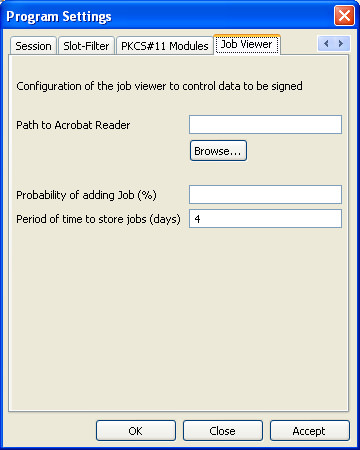
| Adobe Acrobat Reader Path | To display PDF documents the path to the program file of Adobe Acrobat Reader must be specified. PDF documents can be displayed with Acrobat Reader and checked for their integrity if an embedded signature exists in the PDF document. The verification is only possible with version 6.x and version 8.x. |
Non-PDF files will be opened with the Text Editor from MS Windows, if possible.
Using Acrobat Reader version 7, the verification seems to function faultily and signals changes in the document.
| Probability of Acceptance (%) | Jobs which are sent to i-effect *SIGG are placed in the job viewer with their appointed probability. The German signature law requires that, before signing starts, a job overview is listed in oder to check the data to be signed. This makes sure that corrupted or manipulated data can be detected. Choose a values between 5% and 100% |
| Storage Time (days) | The jobs, stored in i-effect *SIGG for control purposes, will be deleted after the defined time has expired. . Values between 1 and 7 can be specified. |
