Monitoring and control
Overview of Running Program Activities
The overview informs the user about the activities executed by i-effect *SIGG.
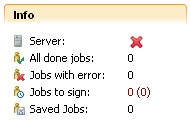
| Finished Jobs | This field shows the sum of all successfully completed signatures of individual files since the start of the program. |
| Incomplete Jobs | Shows the sum of incomplete jobs. |
| Jobs to Sign | The first value is the number of jobs that are to be signed. The second value (in parentheses) is the number of jobs that have been cached because of a repairable error but that have not yet been placed in the queue again. Note: The display of the jobs queue shows the jobs in the queue and jobs in the buffer in order to delete them. |
| Saved Jobs | Shows the number of saved jobs. Jobs will be saved if the server is stopped, even if the jobs are in the queue. At the next start of the server, these jobs will be restored. If the system crashes or fails or the program crashes, jobs will be restored in the same manner. Note: *SIGG jobs that are started synchronously will not be saved; they will be ended by ABORT. |
Job View
In the menu "Job View" all jobs will be displayed that were deposited in i-effect *SIGG, based on their probability. This overview is a test mechanism, which allows a spot check of the data to be signed.
This control mechanism checks the data for possible manipulation from unauthorized persons and meets the German signature law, which requires that data (the non-signed version) be viewable before signing.

| Session ´ | Shows the number of saved jobs. Jobs will be saved if the server is stopped, even if the jobs are in the queue. At the next start of the server, these jobs will be restored. If the system crashes or fails or the program crashes, jobs will be restored in the same manner. Note: *SIGG jobs that are started synchronously will not be saved; they will be ended by ABORT. |
| Original | With a double click on the symbol the original file can be displayed with Adobe Acrobat Reader 6.0 or with MS Windows Editor, depending on the file type. |
| Signed | If the original file is a PDF document, and the signature was embedded in the document, after the document has been successfully signed, a symbol will appear in this column. Double clicking on the symbol opens the file in Adobe Acrobat Reader 6.0. |
| File Name | The name of the file to be signed. |
| Inserted | Time when the file was sent to the signature server. |
Display of the "Job View "with the signed PDF document:

The context menu can be called up by clicking right on the desired job.
The original file and, if present, the signed file can be opened through the menu.
If a signed PDF document exists, the menu will appear as follows:

Logging
i-effect *SIGG keeps a record of all important processes within the program and displays them in the "Log View":

Log files are kept and updated for all messages in the installation directory in the folder workspacelogs.
By clicking right, the context menu will open, which allows the user to copy one or more logbook entries onto the clipboard, or to open the log file in the log view.

| Copy onto the Clipboard | Copies the contents of the selected lines onto the clipboard. The contents of the table's individual lines will be converted to the output format in the log file. |
| Display Contents of the Log file | Opens the log file overview with the log file in which the contents of the selected line are saved. If more entries are chosen from the table, several tabs will be opened in the log file overview (dependent on the entries in which the files are found). |
The log file overview allows to run through all available log files by using the arrow keys in the upper part of the window.
The log file will be created according to the pattern siggserver-YEAR-MONTH-DAY.log for the calendar day on which the program was run.
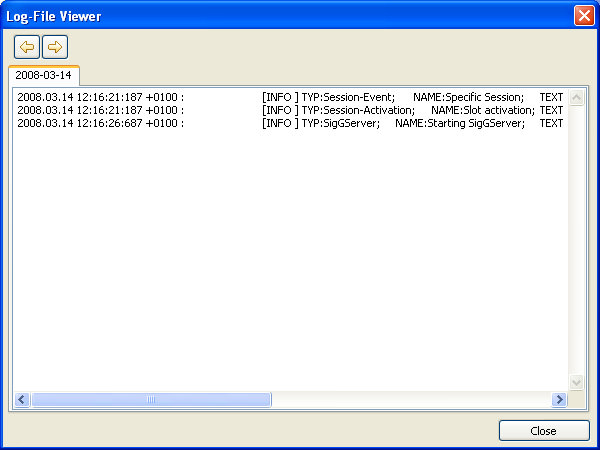
i-effect's Job Logging
All messages regarding intermediate steps and events for signature jobs, which were created by i-effect - the integrated solution for IBM Power Systems -, will be entered in the i-effect logbook.
In the i-effect logbook, the current status of a signature job can be viewed.
As long as a job has ACTIVE status, it has not been finished by i-effect *SIGG and not sent back to i-effect.
A job can be finished with the status *OK, *DIAG or *ERROR.
If a job has been successfully signed, the signature server sends *OK back to i-effect.
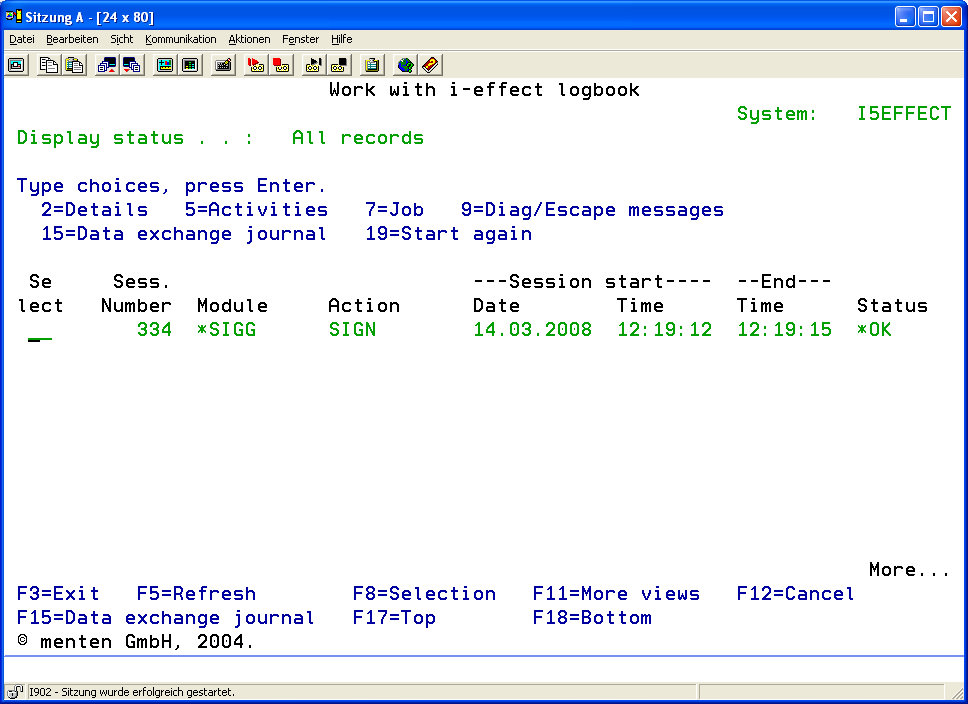
The display of a job's messages shows its history: which file(s) were processed by which slot and which type was process by i-effect *SIGG.
The message *DIAGNOSE at the end of a job means that not all of the files have been signed successfully. Check the messages to find out the cause for the individual problems.
The message *ERROR at the end of a job can have many causes. Only checking the messages in the job log can reveal the cause.
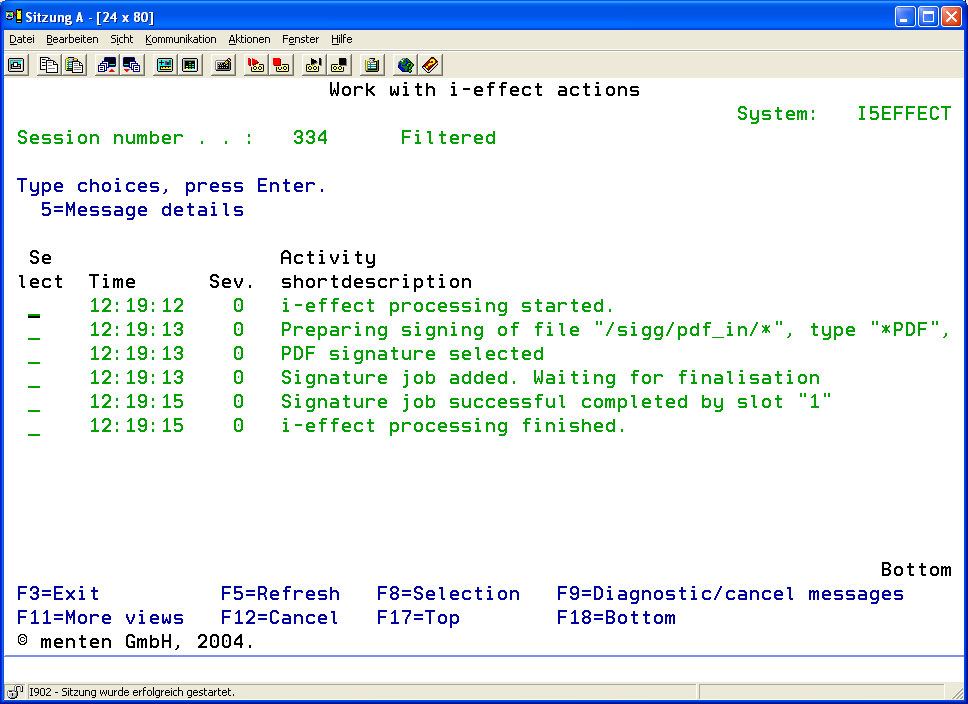
Logging in i-effect's "internal" Directory
In the "internal" directory of an i-effect installation detailed information about the processes of the individual i-effect modules is protocolled. This serves to find and correct problems that occur.
The log file for the *SIGG module will be saved according to the pattern "YEAR-MONTH-DAY.sigg.log."
This is an expansion of the i-effect logbook, which accepts information regarding the *SIGG signature sever ONLY.
