Menu item 7: Simple GZIP compression (STRGZIP COMPRESS(*COMP))
1) From the i-effect Compression menu enter menu item 7 "Simple GZIP Compression". The command STRGZIP COMPRESS (*COMP) can also be used.
2) Fill in the fields as required and press enter. i-effect will start working and will show its progress in the display.
The screen content will vary, depending on whether the archive is from the DB2 or IFS file system, and whether it is to be extracted into the DB2 or IFS files system.
| File System Entry (FS) | The files can be compressed in the DB2 file system (a physical file will be created) or in the IFS file system (the "Root" file system of IBM System i). Enter the choice of data system and press enter to move to the next display.
| ||||||||||||
| Input File (FRMFILE) - Only with FS (*DB2) | The files/member files are indicated by a qualified name. Either one member file of a file, or all of a file's members, or all member files of all files can be edited. i-effect can search a library for the desired files as member files. The entry consists of three components (member/library/file).
| ||||||||||||
| Input Path (FRMPATH) - only with FS (*IFS) | The name of the path in the IFS files system, from which the files will be read and compressed, e.g. "/usr/usrlib/lib1. " The separating mark between the paths is a simple backslash. A backslash at the end of path entry is not needed. | ||||||||||||
| Input File (FRMIFSFILE) - only with FS (*IFS) | The name(s) of the input file(s) in the input path. By using the wild cards "*" and "?" several files can be chosen at once.
| ||||||||||||
| File System Output (OUTFS) | The file system type in which the output files are copied. It is possible to compress files in and out of the IFS, and in and out of DB2 systems respectively.
| ||||||||||||
| Output File (TOFILE) - only with OUTFS (*DB2) | The name of the target file can be created from the name of the input file by entering *GZNAME. The name will have the ending .GZ. The file SALES would be named SALES.GZ, for example. The user can enter the desired output file name in this field as well.
| ||||||||||||
| Output Member File (TOMBR) - only with OUTFS (*DB2) | The name of the target member file can be created from the name of the input member file by entering *GZNAME. The name will contain the ending .GZ. The member file SALES07 will become SALES07.GZ, for example. The user can enter the output member file's name in the field.
| ||||||||||||
| Output Library (TOLIB) - only with OUTFS (*DB2) | The name of the output library must be entered. By entering *FRMLIB, the data will be exported into a file which will be put in the same library in which the input file was opened.
| ||||||||||||
| Output Path (TOPATH) - only with OUTFS (*IFS) | Name of the path in which the compressed files are put, e.g. "/usr/userlib1."
| ||||||||||||
| Output File (TOIFSFILE) - only with OUTFS (*IFS) | The name of the output file. If only one file is to be compressed, the name can be defined here.
| ||||||||||||
| Record Length Output File (OUTRECL) (*DB2) | The record length of the output file can be directly determined here, or automatically determined by i-effect. If *AUTO is entered in this parameter, i-effect uses the record length of the input file for the output file.
| ||||||||||||
| Action (COMPRESS) | Tells the program which processes are to be executed.
| ||||||||||||
| Rate of Compression (SPEED) | i-effect can vary its compression speed at 9 different levels. With level 1 the program has the maximum speed, however without maximum compression. Level 9 has maximum compression, but the program runs more slowly. Users can set their own values depending on their needs and variables such as storage space, processor speed, etc. | ||||||||||||
| Use Original Name (NAME) | If needed, the name of the input file can be used in the compressed data. The receiver of the compressed data can save the file under the same name or use the information over the original file name for editing. With *Yes the function is activated. The option *NO stops the adding and later expanding of the name.
| ||||||||||||
| Naming (ENAME) | If the insertion of the original name into the gzip file is desired, this parameter determines how the name will be provided. The name can be created by entering *DEFAULT from the name of the input file/member, or path name, or the name which has been entered in this parameter will be used.
| ||||||||||||
| Insert CRLF (CRLFINSERT) | i-effect can insert form feed characters at the end of every data record. When *YES is specified in this parameter, i-effect completes the end of every data record read with the character CRLF (carriage return - line feed (X'0D25')). If *NO is given, then NO further insertion of control characters follows. This function can be required when the recipient of the data has to restore the original record structure in the file (text data). In this case, using the parameter *YES is required.
| ||||||||||||
| Delete Subsequent Blanks (BLANKCOMP) | The parameter BLANKCOMP(to delete subsequent blanks) can be used along with CRLFINSERT to modify the data before compression. When the subsequent blanks of a data record should not be included in the compressed file, i-effect® can remove these blanks if *YES has been entered. Simultaneous use of CRLFINSERT (*YES) will remove the blanks BEFORE the line feed control character is inserted.
| ||||||||||||
| From CCSID (FRMCCSID) | i-effect uses the indicated CCSID (Coded Character Set Identification) of the source data to translate fonts during processing. EBCDIC and ASCII fonts can be indicated. There will be no translation if the source and target CCSID are identical.
| ||||||||||||
| To CCSID (TOCCSID) | i-effect uses the indicated CCSID (Coded Character Set Identification) of the target data to translate fonts during processing. EBCDIC and ASCII fonts can be indicated. There will be no translation if the source and target CCSID are identical.
| ||||||||||||
| Delete after Editing (DELETE) | If desired, the original file can be deleted after it has been edited.
| ||||||||||||
| Handle X'00' at EOF (NULLCOMP) | Files to be compressed may have the filling character with the hexadecimal value of 00. This can happen if files are transferred from other systems via FTP into the DB2 data system of Power Systems. It is possible that these characters are part of the data that will be compressed.
|
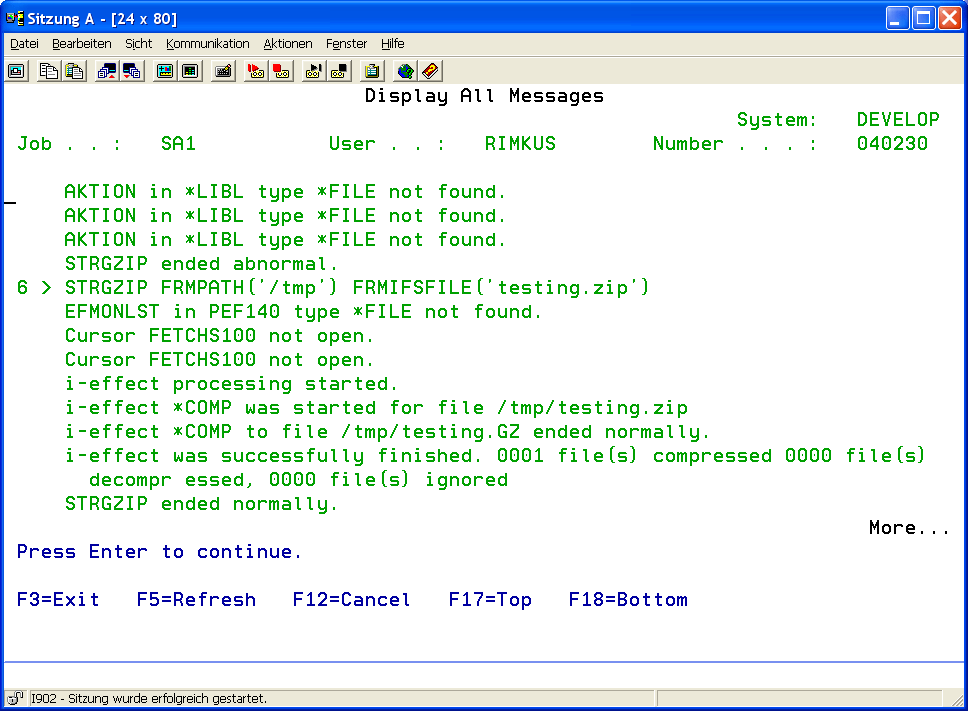
When compression is finished a status message will appear and the job protocol will give a detailed summary of the number of compressions, errors, and overread files.
The job protocol contains detailed information:
The last diagnostic message contains the total number of processed files.
