Menu item 40: Working with *SERVER (WRKEFFSRV)
Choose menu item 40 of the main menu i-effect "Conversion, Compression, Communication" or enter the command WRKEFFSRV.
The following display will appear:
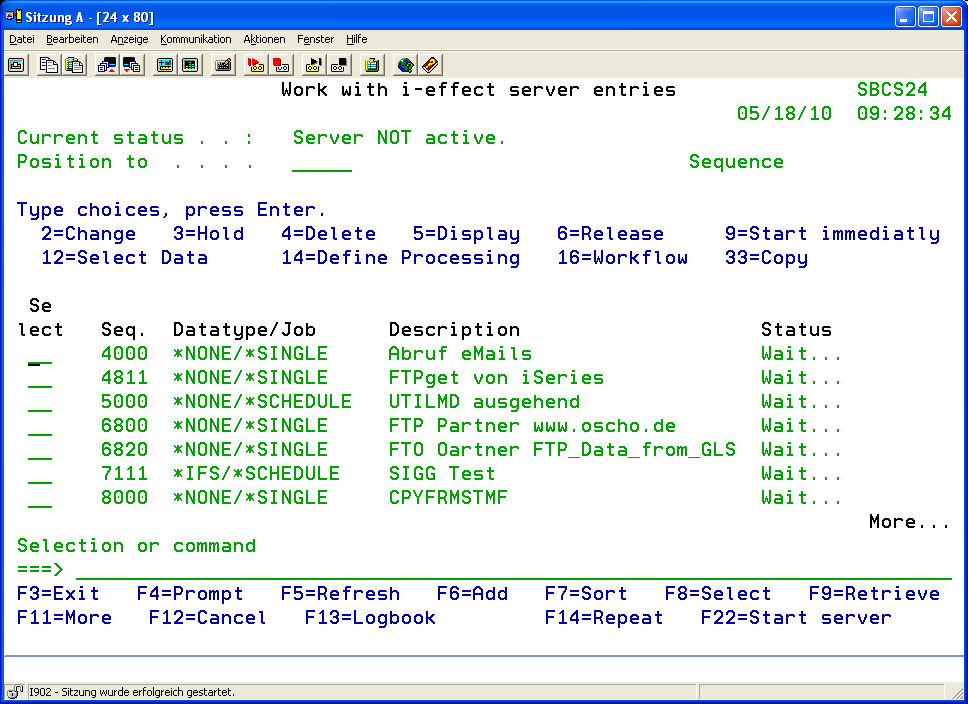
Sort entries
In order to quickly find entries, the entries can be sorted. Therefore, press function key F7.
The following display will appear:
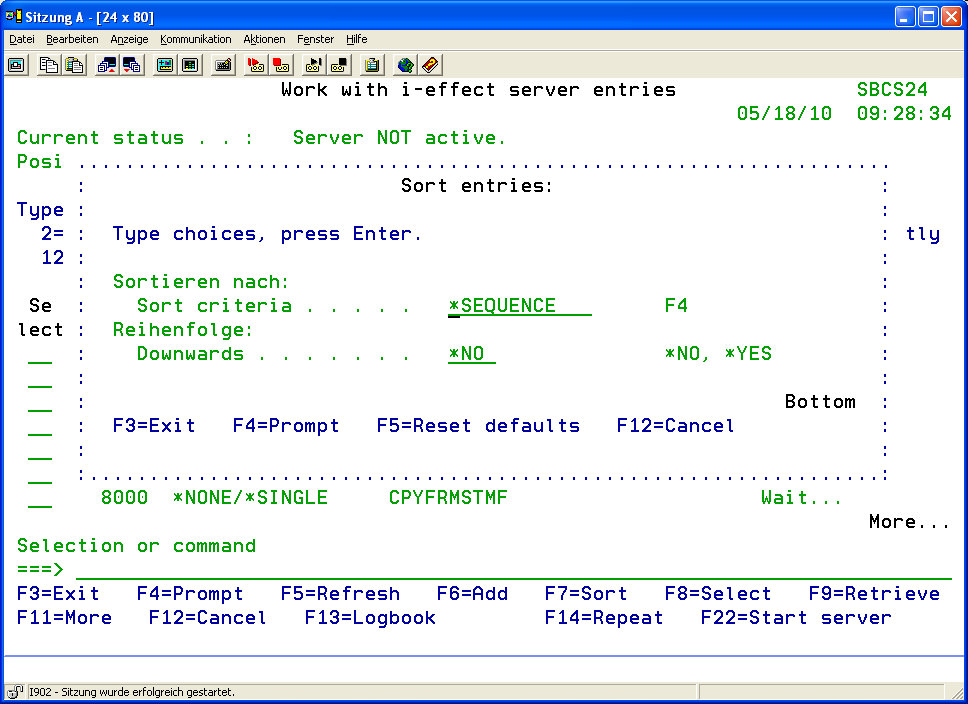
The following details can be chosen for sorting:
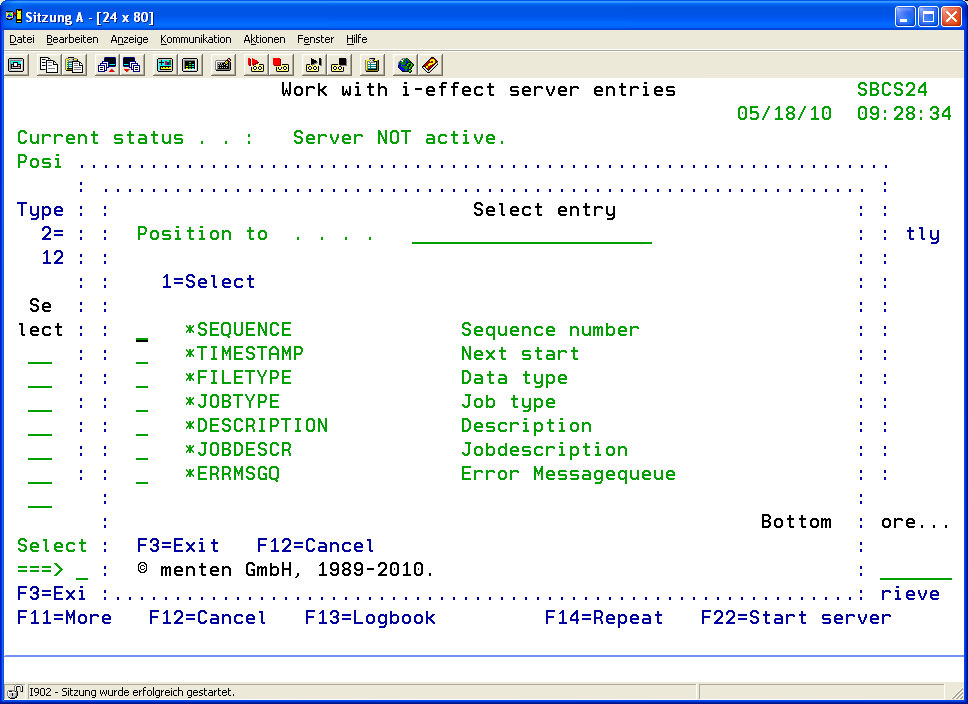
| Details for sorting | |
| *SEQUENCE | Sort by sequence number |
| *TIMESTAMP | Sort by next timestamp |
| *FILETYPE | Sort by file type |
| *JOBTYPE | Sort by job type |
| *DESCRIPTION | Sort by description |
| *JOBDESCR | Sort by job description |
| *ERRMSGQ | Sort by error message queue |
Furthermore, determine whether the entries are to be sorted in ascending or descending order:
| Order | |
| *NO | Sort entries in ascending order (A -> Z) |
| *YES | Sort entries in descending order (Z -> A) |
Filter list entries
In order to quickly find entries, the entries can be filtered. Therefore, press function key F8. The following display will appear:
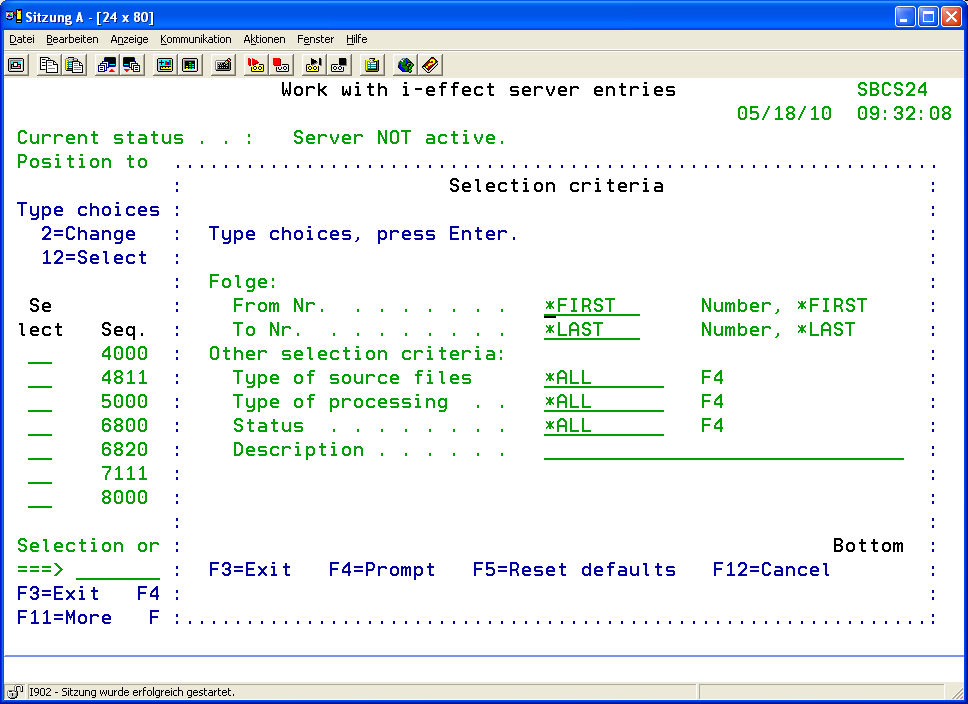
| The following options are available for sequence numbers | |
| *FIRST | First sequence number |
| *LAST | Last sequence number |
| Zahl | A number in the range of existing sequence numbers |
| Type of source file | |
| *ALL | All types of source files will be used. |
| *SPOOL | Only spooled source files will be used for processing. |
| *DB2 | Only data base files will be used for processing. |
| *IFS | Only IFS files will be used for processing. |
| *NONE | No files will be used for processing. |
| Job type | |
| *ALL | All job types |
| *MONITOR | Job type Monitor will be used (Spool/IFS/DB2) |
| *SCHEDULE | Job type Schedule will be used |
| *SINGLE | Job type Single will be used |
| Status | |
| *ALL | All types of status |
| *PENDING | Only status "Pending" will be used |
| *HOLD | Only status "Hold" will be used |
| *STARTED | Only status "Started" will be used |
| Description | A free text for searching can be entered here. |
Repeat option
Function key F14 can be used to repeat an option that is entered into the Selection column. Enter the option number into the choice box of the first entry for which the option shall be repeated. This option will then be repeated for this entry and every following entry until the end of the list. The entries listed before the fist entry with the option will not be concerned.
Before pressing function key F14:

After pressing function key F14.
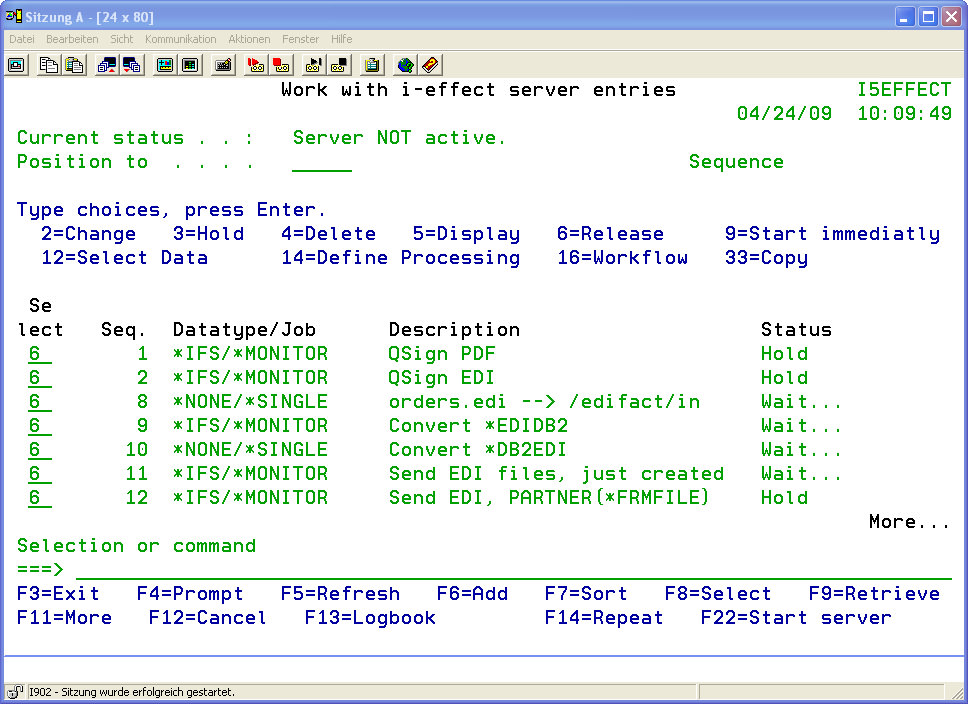
Edit entries
- Enter the complete definition of all the i-effect *SERVER processes into the program interface "Work with i-effect Server Entries". The current server processes can be monitored by indication of the "Status" of the list entries. Entries can be added, processed or deleted.
- Use function key F6 (add new server entry) or enter the command ADDERRSRV to add a new entry to the list.
- Enter the unique sequence number.
- Define the type of data source and select the processing type (*MONITOR, *SCHEDULE or *SINGLE).
After *MONITOR is specified this display will appear:
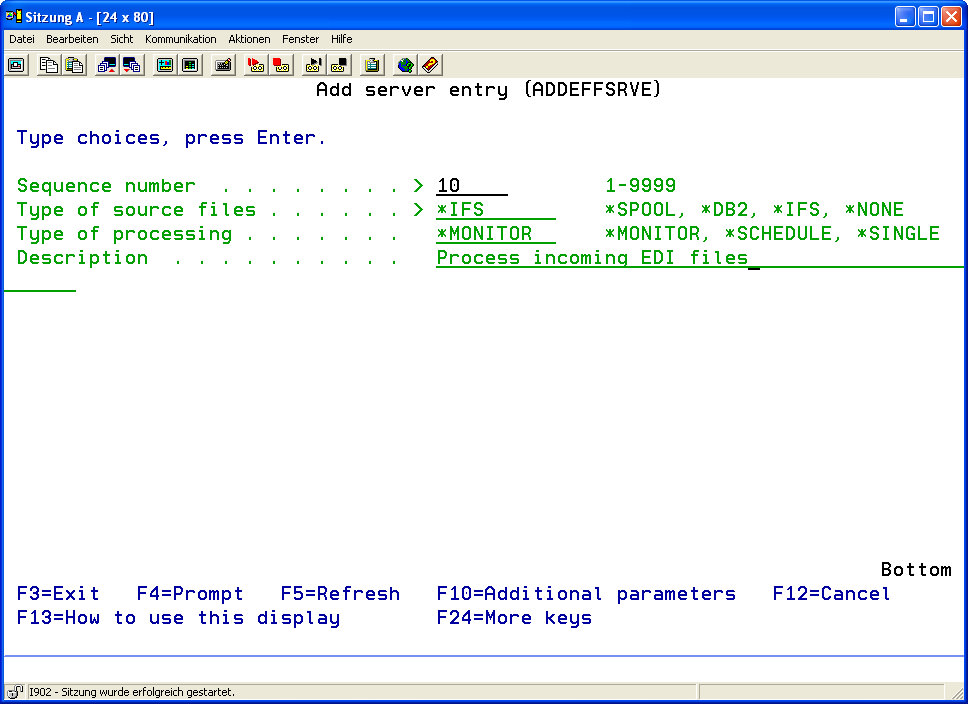
*MONITOR is an i-effect server job that triggers server processes through monitoring output queues, IFS directories, or DB2 libraries for incoming data.
The following display will appear if *SCHEDULE is specified:
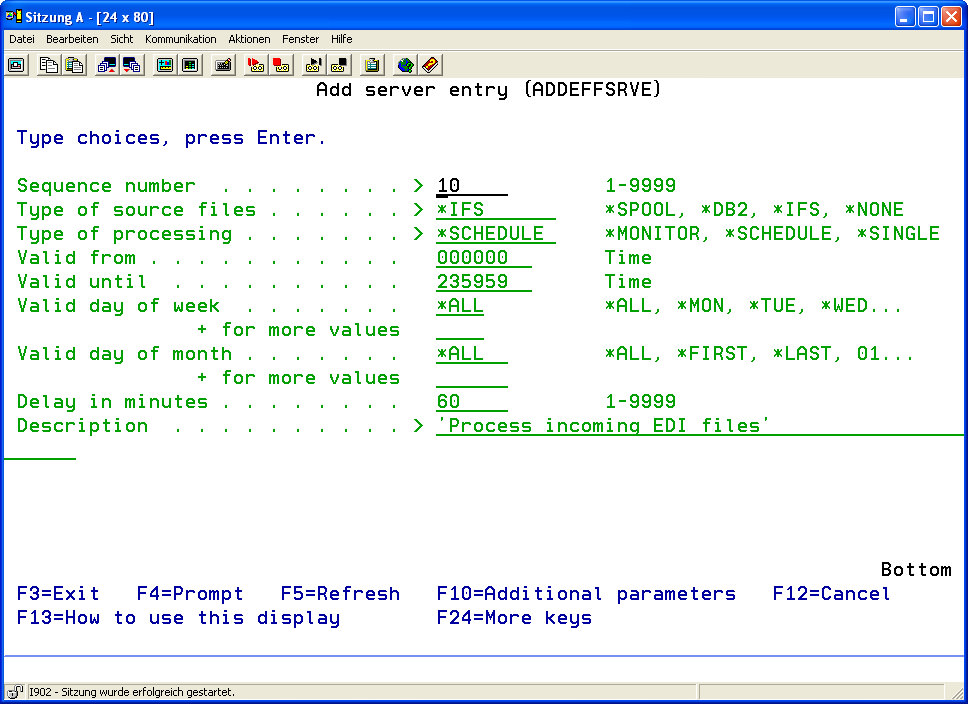
*SCHEDULE is an i-effect server job which schedules the desired tasks.
The following display will appear if *SINGLE is specified: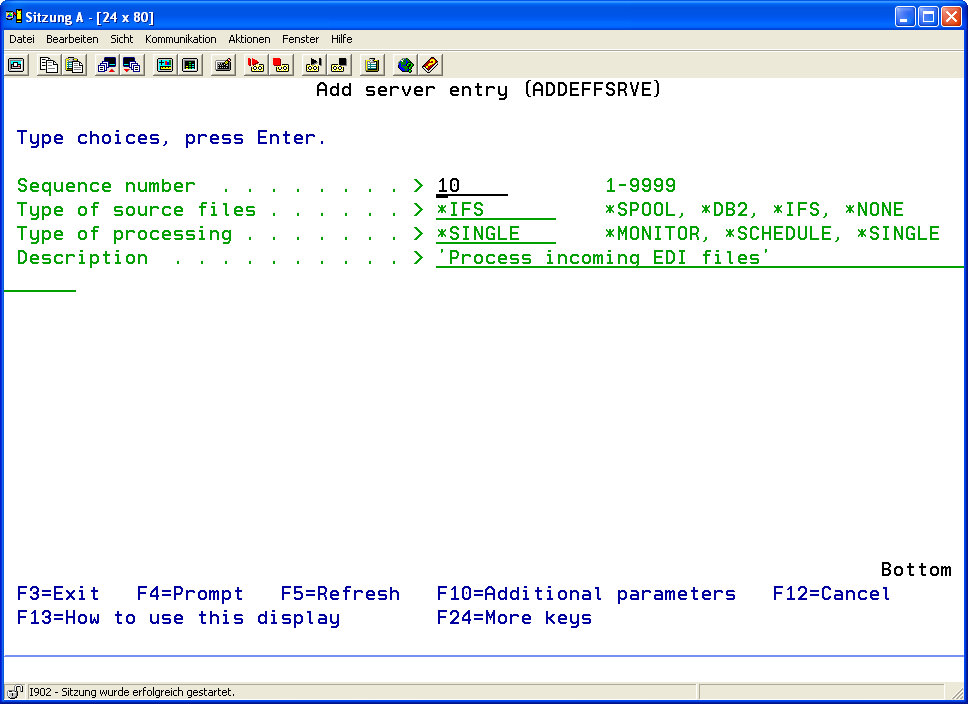
*SINGLE is a processing type that defines an i-effect server job that can be called up manually. With this type of processing, it is possible to define source data generically and predefine processes that occur irregularly. To call up a *SINGLE process, start the corresponding server process in the main table. *SINGLE processes can also be called up at the command interface. Predefined i-effect processes can be called up from the users own programs. Use the command STRSRVTSK POS (n), where "n" is the sequence number of the corresponding server entry in the main table. - Confirm by pressing enter. Choose the new entry and call up the program interface (WRKSRVSLT) with option 12 in order to select the data sources.
How to edit existing entries is described in the following section.
Options
In the program interface „Work with i-effect Server Entries" (WRKEFFSRV) the following options are available. Choose the corresponding selection number in the display in order to edit existing entries as required:
| Option 2 | Change Server Entry (CHGEFFSRVE) Option 2 changes the relevant data form the current display. Options and parameter meanings are discussed in the section "i-effect *SERVER Parameters." |
| Option 3 | Hold Server Entry Use this option to disable server entries temporarily. Independent of the scheduled holding time, *SERVER will not process this entry. In the status column these entries are marked with HOLD. Use option 6, to reactivate these entries. |
| Option 4 | Delete Server Entry Use this option to delete server entries, which will then be no longer processed automatically. By confirming the display, the entry will be deleted from the server pool. |
| Option 5 | Display Server Entry (DSPEFFSRVE) Use option 5 to display detailed information about the server entry. Options and parameter meanings are discussed in the section "i-effect *SERVER parameters." |
| Option 6 | Release Held Server Entries Use this option to release server entries which are on HOLD. An active entry is displayed in the status column with the same status as before it was disabled (usually WAITING). |
| Option 9 | Start Immediately Use this option to immediately start the selected server entry, provided, that the server entry has previously been completely defined corresponding to source files and processing steps. |
| Option 12 | Select Data Use this option to select source data for automated processing. For additional information see section below "Select Data for Processing (WRKSRVSLT)". If in *SERVER's main table the file type *NONE has been defined, this option is invalid! |
| Option 14 | Define Processing Use this option to call up the program interface that defines the processing steps. For additional information, see section below "Define i-effect *SERVER Processing (WRKSRVPRC)." |
| Option 16 | Workflow Use this option to define further process steps, that are dependant on the end status of the server entry. Possible Special Values: *OK The processing steps will be called up if the server entry was processes successfully. *ERROR The processing steps will be called up if the server entry was not processed successfully. *DIAG The processing steps will be called up if the server entry was processed successfully, but errors occurred during processing. |
| Option 33 | Copy Server Entry Use this option to copy an existing server entry to a new one with a new sequence number. All other existing attributes of the server entry will be copied into the new entry. |
