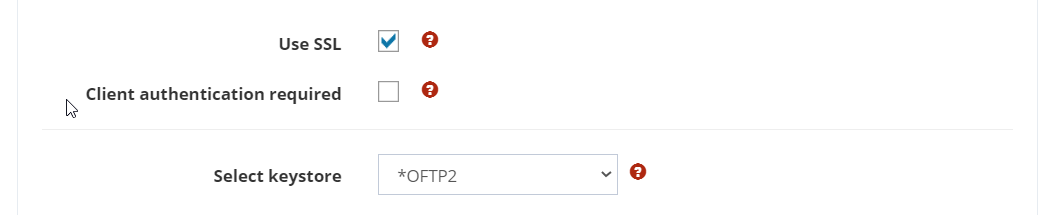Extend Communication by SSL
In this chapter, the communication from the chapter Setup Basic Communication is going to be extended by a SSL encryption.
For a SSL encryption a trust- and a kestore is required. The truststore contains the certificates of the remote site (or of the communication partners). The keystore contains the own private key. In i-effect, a file is delivered that can be used for both and is referenced with the special value *OFTP2.
The default path is: /home/ieffect/OFTP2/keystore.p12
It is assumed that SSL is also activated on the remote site.
Step 1 - Enter the keystore in the certificate management
After ensuring that key- and truststore are availabe on the system i, the private key must first be stored in the certificate management. It is used by the server for the SSL encryption during a session. For this, please proceed as follows:
Create certificate
Go to the menu item communication and select the site profile.
Open the context menu by right-clicking on the server entry and select manage certificates.
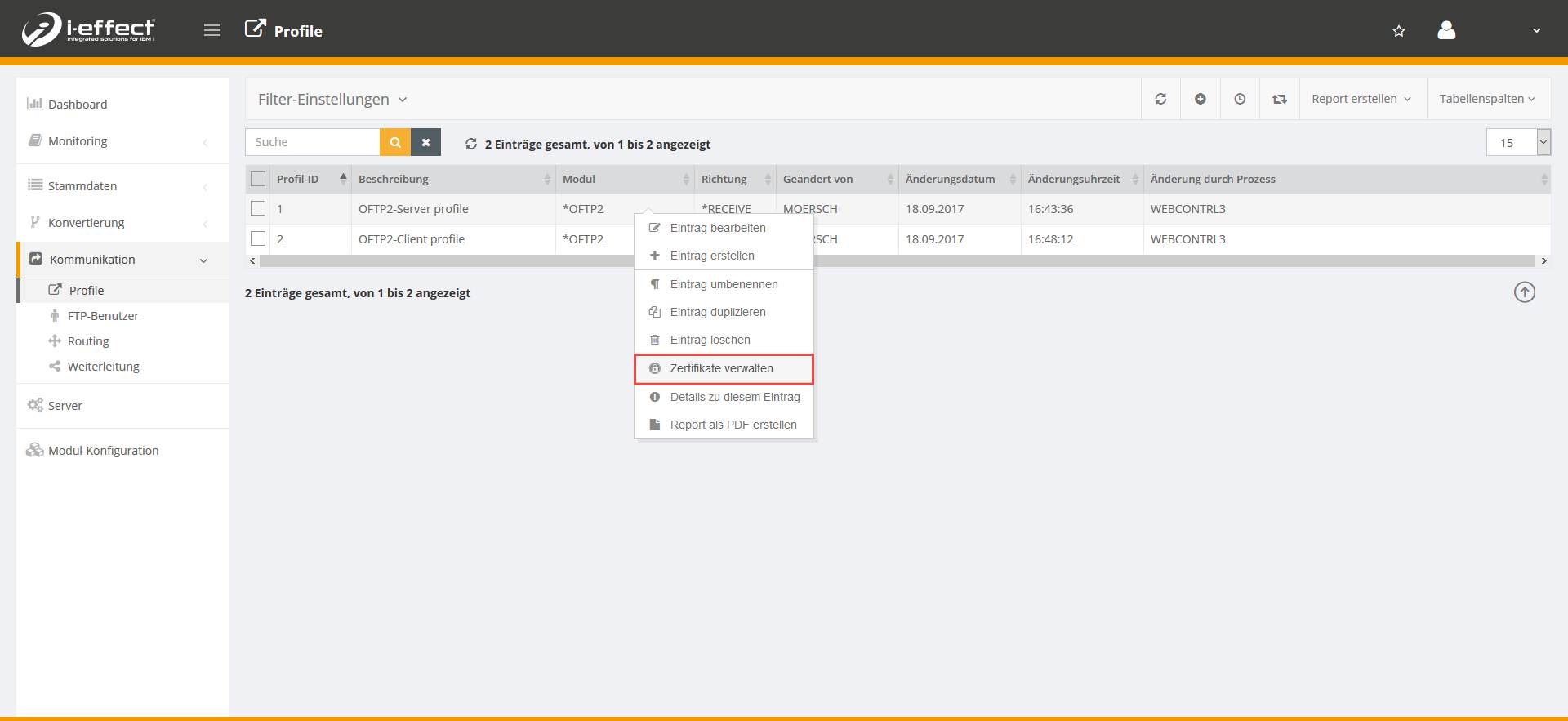
Now click on the plus sign to create a new certificate.
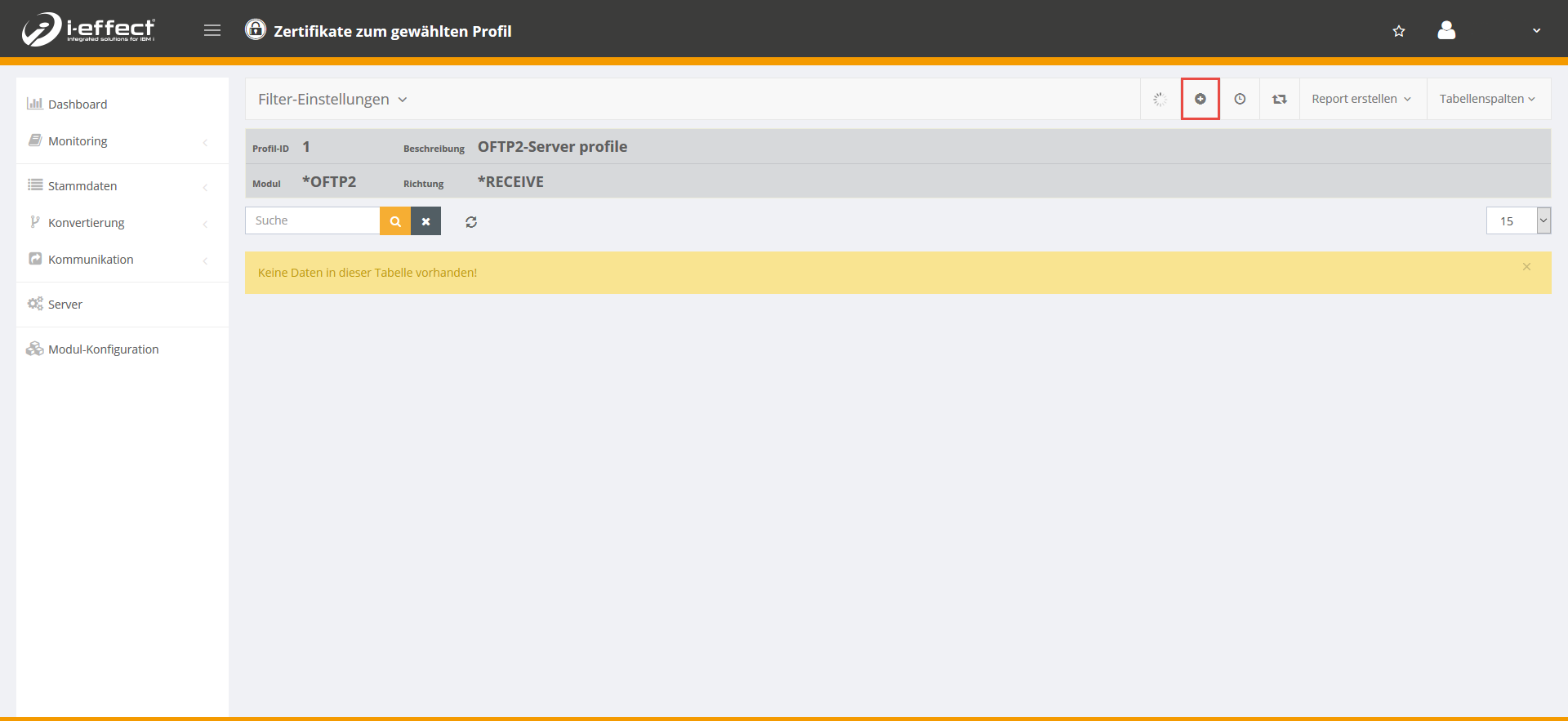
Fill in form
Enter the relevant data (information about your KeyStore) and confirm with save.
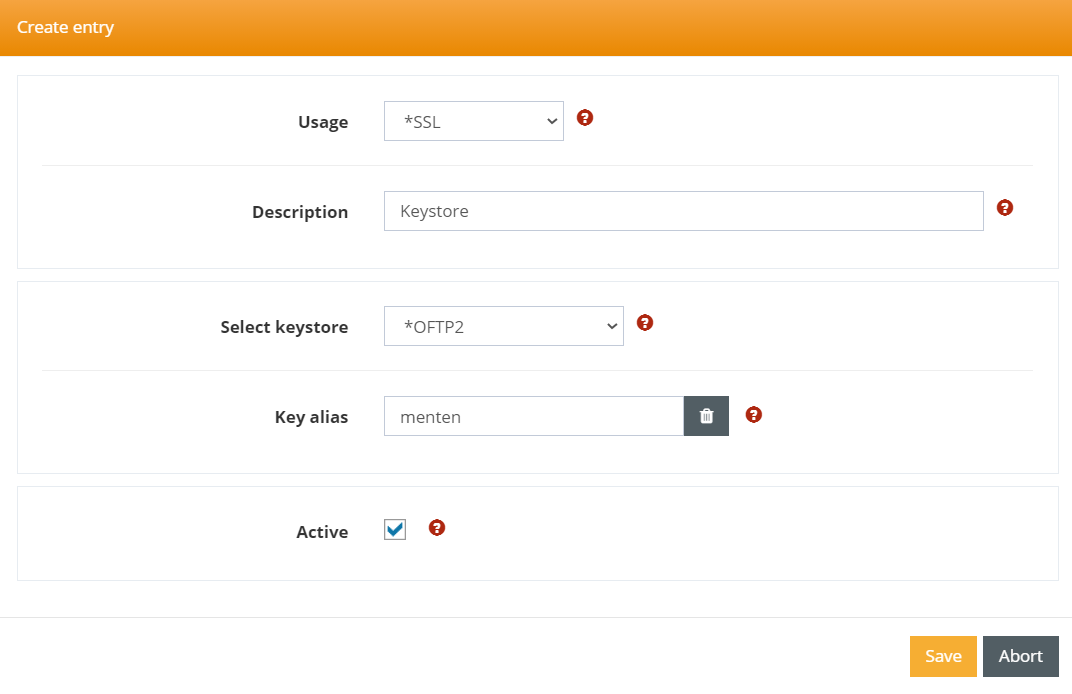
Step 2 - Activate SSL encryption and deposit truststore
Der Truststore wird für die Verbindung zum Partner benötigt. Im Serverprofil muss der Truststore eingerichtet und die SSL-Verschlüsslung aktiviert werden. Hierfür führen Sie bitte die folgenden Schritte durch:
Deposit Truststore
Go to the menu item Communication → Profile and select with right-click the context menu of the respective server profile (*RECEIVE). Click edit entry.
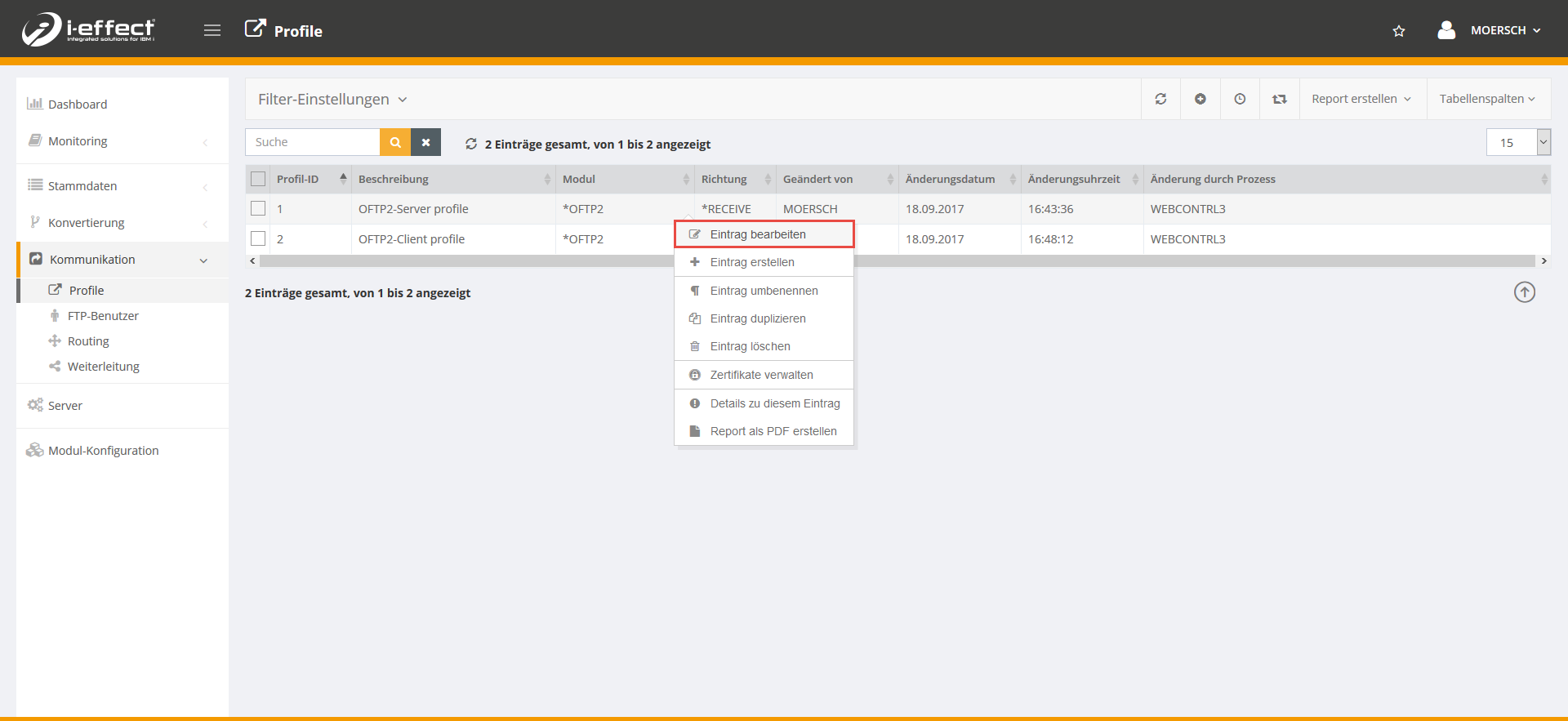
Fill form
Select use SSL. 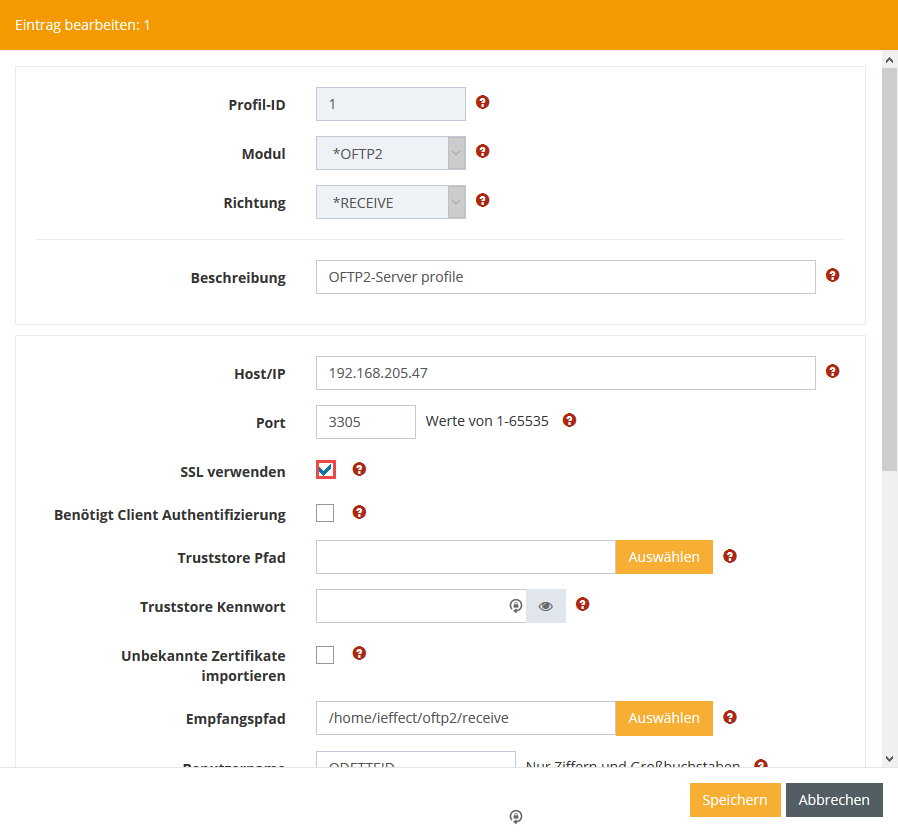
Subsequently, further configuration settings appear. At Select keystore, select *OFTP2 and click apply selection.