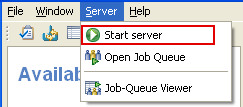Commissioning
Before launching i-effect *SIGG a few settings must made, which are described here in detail.
Server Setup
- First, it is necessary to setup the server by confirming the IP address of the local system which will receive the server jobs.
- If a port other than the default port 22005 should be used, the new port must be entered.
- Note: Changing the port requires a change in the i-effect system settings or indication of the target port at the start of a signature job.
Changes will be saved by clicking on "Apply".
More information about the individual points of server configuration can be found in the program settings.
Client Setup
- Indication of the host name or the IP address of the system where i-effect is being run.
- Indication of a valid user name on the IBM Power Systems .
- If desired, the password of the specified user can also be entered and saved. If nothing is entered, a password request will appear where it is required.
- The settings can be tested by clicking on "Connect."
Changes will be saved by clicking on "Apply".
More information about the individual points of client configuration can be found in the program settings.
Setup of a PKCS#11 Module
- To add a new module, use the click right on the table select "New Module" in the menu.
- It is required to enter a module ID (which begins with the letters "mod").
- Entering a module name is optional.
- It is required that the path of the module library be entered.
Changes will be saved by clicking on "Apply" or "OK".
More information about the individual points of module configuration can be found in the program settings.
Session Activation for Signature Operations
Using signature options require an active session.
Slot Choice
A slot must be chosen by checking it in the overview.
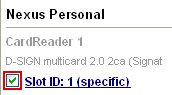
Note:
Only slots supporting mass signatures can be checked. These slot will be marked "Specific".
License Testing
By checking a slot, the license test of i-effect *SIGG will be activated. It will be checked if the required number of licenses is owned in order to use the desired number of slots.
If the correct number of licenses is not owned to use the desired number of slots, the following error message will appear:
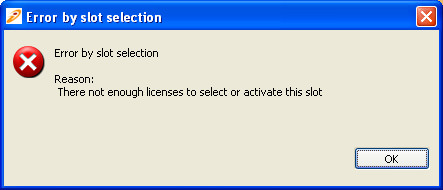
Display Selected Slots
If a slot was chosen, the slot will appear in the section "Slots Status".
In this section, all chosen slots will be sorted according to their modules. All chosen slots are deactivated, which means that the session was not yet activated.

Slot Activation
Click on "Activate" to activate a slot and the generation of an active session for signature operations.
In order to make sure that the signature process meets the requirements of the German signature law and German signature ordinances, the user will be asked to confirm the job before the session is activated.

This dialog informs the user that only a fixed number (the current value will be displayed) of signatures can be generated, or that signatures can only be generated until the defined time period has expired (current value will be displayed).
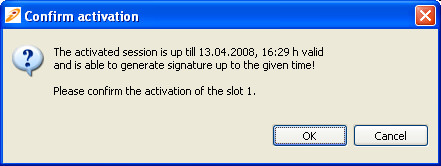
The confirmation guarantees that the authorized person, in accordance with SigV, §15 (1) "at the generation of a qualified electronic signature c) "the generation of a signature will be previously clearly displayed." For mass signatures, it will be clearly stated how many signatures can be created, or for how long they can be created.
This dialog is country specific and will only be displayed if the country for i-effect *SIGG configurations has been set to "Germany."
Entering the PIN for the token in the slot will be requested.
Depending on the SmartCard, the PIN will either be entered with the system keyboard or the card reader.
Note:
In Germany it is required that the PIN be entered directly on the card reader. It is not allowed that the PIN is entered and transmitted by signature software. Therefore, only middleware and cards allowing that the PIN is entered directly at the card reader are permitted.
In Switzerland, the situation is different. The type of the certificate and the securing of the certificate in the signature creation device are important. A so-called eToken, which is similar to a USB stick, and represents a card reader with an integrated
SmartCard and without a PIN pad, can be used. The keyboard can be used for login.
The signing session will be initialized after the PIN was entered successfully. The default or the individual settings determine the validity of the session.
If the signing session was successfully activated, a green arrow will appear. The form of validity (number of signatures or time frame) and the number of remaining signatures or the ending time of the session will be displayed.
Note:
The signature server will be started automatically if i-effect *SIGG is not active at the time of session activation.
i-effect *SIGG Start
i-effect *SIGG can be started or stopped either from the tool bar or from the menu "Server".
Starting the server from the tool bar:
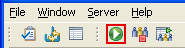
Starting the sever form the menu Server->Start Server