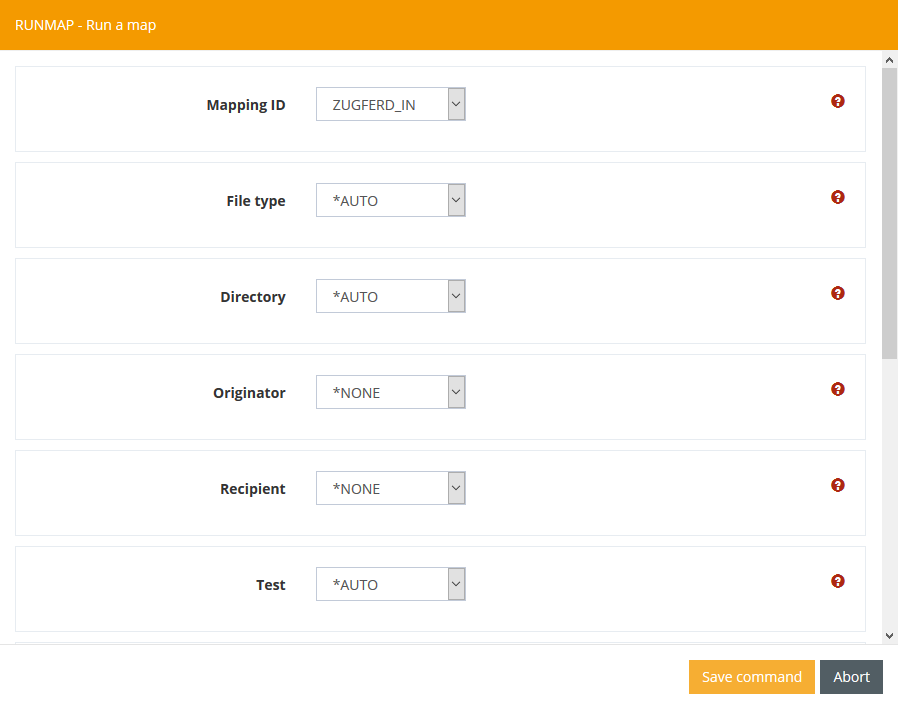ZUGFeRD Tutorial 2, Processing a ZUGFeRD PDF
In this tutorial, you will learn how to extract a ZUGFeRD XML from a ZUGFeRD PDF.
Step 1.1: Create a Serverjob
Press the plus sign in the Filter settings row to create a new Server job.

Fill out the form with your personal data. Please keep in mind that you always need to choose:
As Source: *IFS
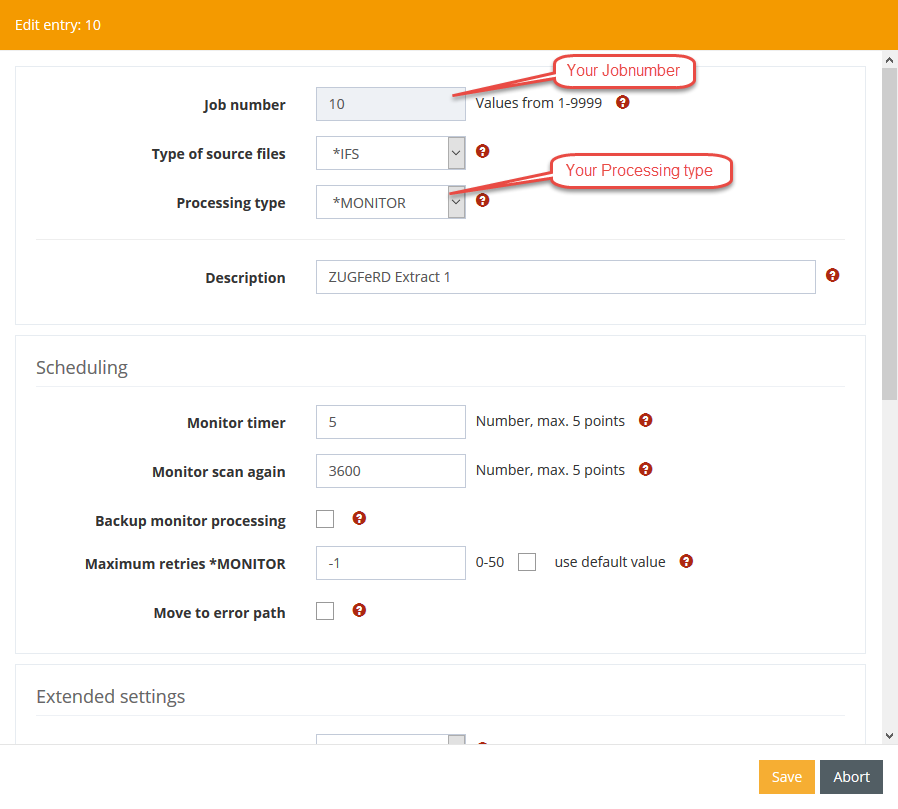
Step 1.2: Establish data selection
Right-click on the previously created server task and select "Edit data selection".
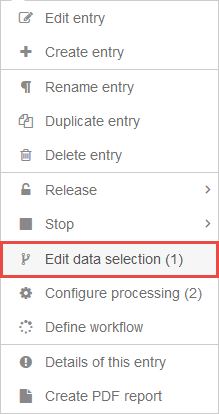
Press the plus sign in the Filter settings row to create a new data selection entry.

Take over all values displayed in the Picture below. You can set any path for the 'Input path' and 'Target path for COPY/MOVE' parameters.
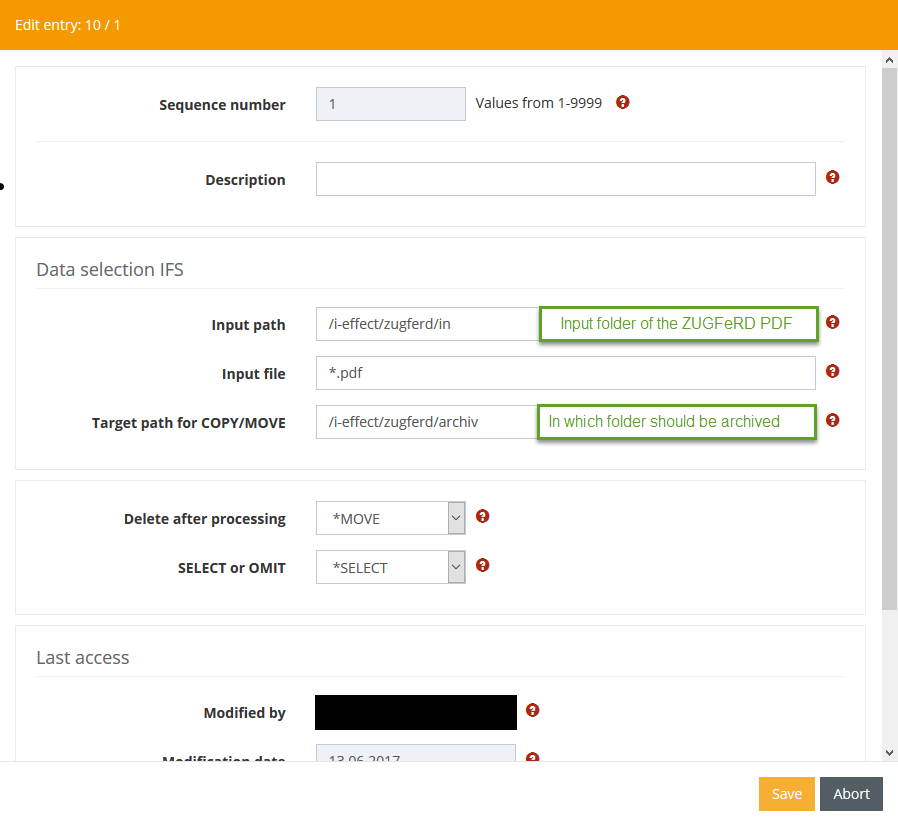
Step 1.3: Configure Processing
Right-click on the previously created server task and select "Configure processing".
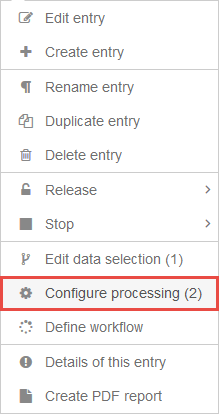
Press the plus sign in the Filter settings row to create a new processing entry.

Take over all values displayed in the Picture below and then press Record command.
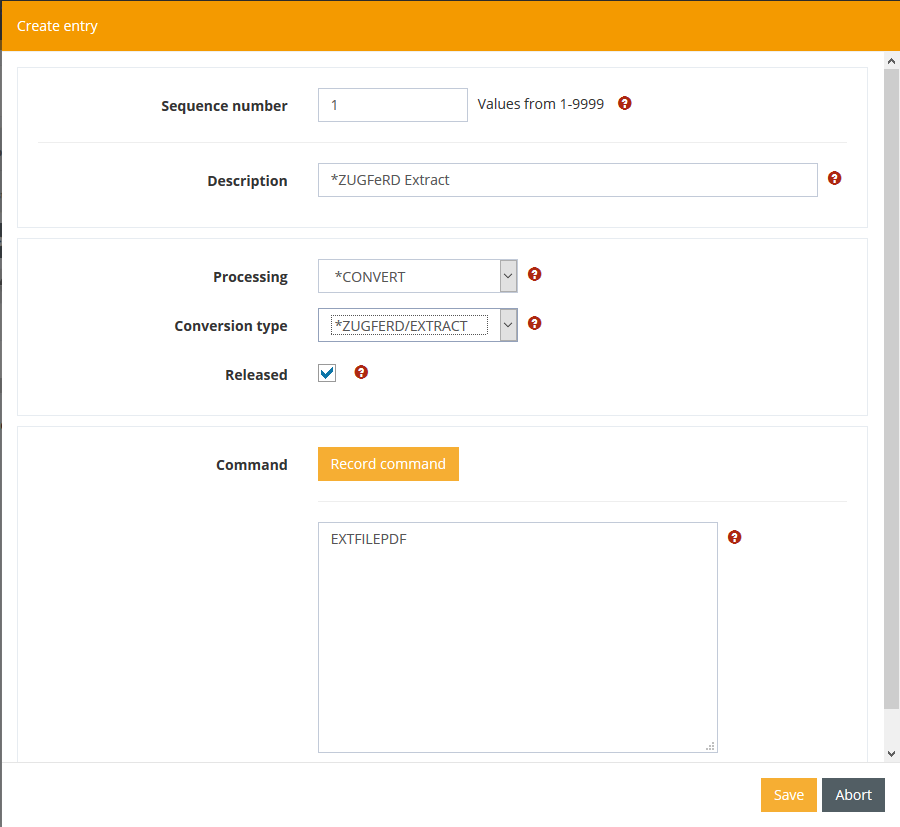
Now set any output path for the ZUGFeRD XML files. In addition, you can decide whether the file that is triggered will receive a user-specific name, or the name will be taken from the PDF.
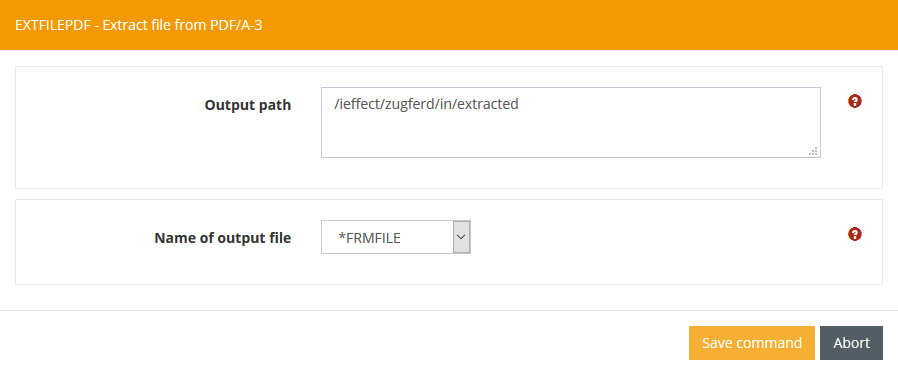
Step 2.1: Create a Serverjob
Press the plus sign in the Filter settings row to create a new Server job.

Fill out the form with your personal data. Please keep in mind that you always need to choose:
As Source: *IFS
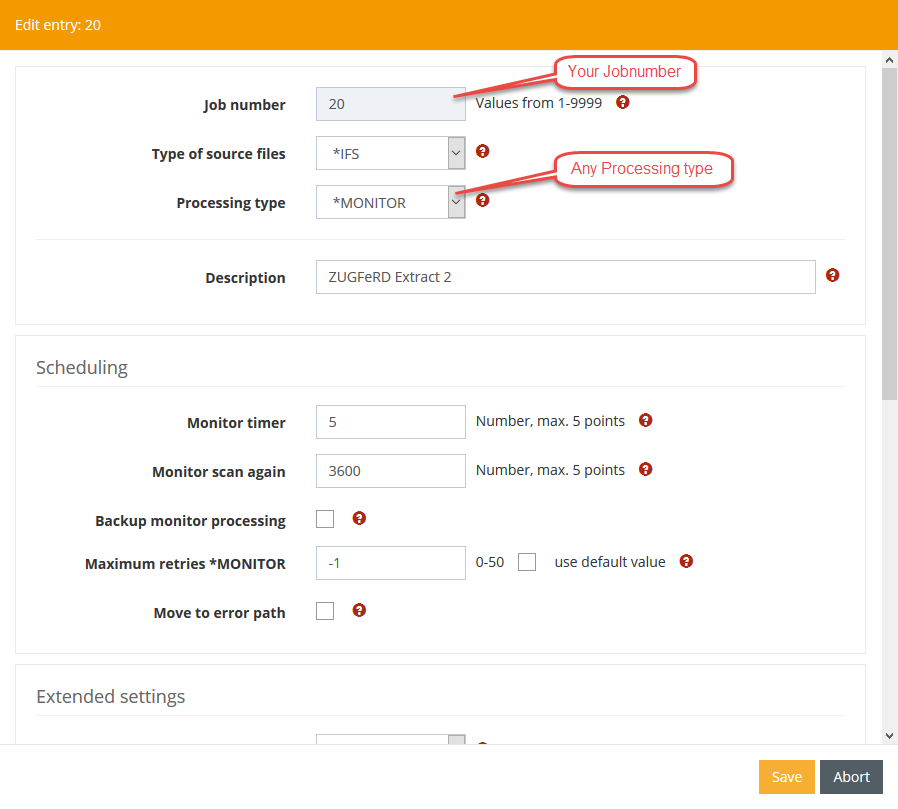
Step 2.2: Establish data selection
Right-click on the previously created server task and select "Edit data selection".
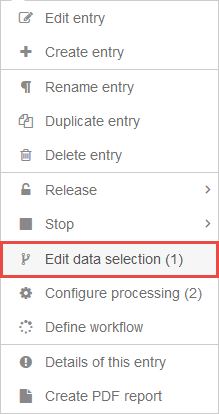
Press the plus sign in the Filter settings row to create a new data selection entry.

Take over all values displayed in the Picture below.
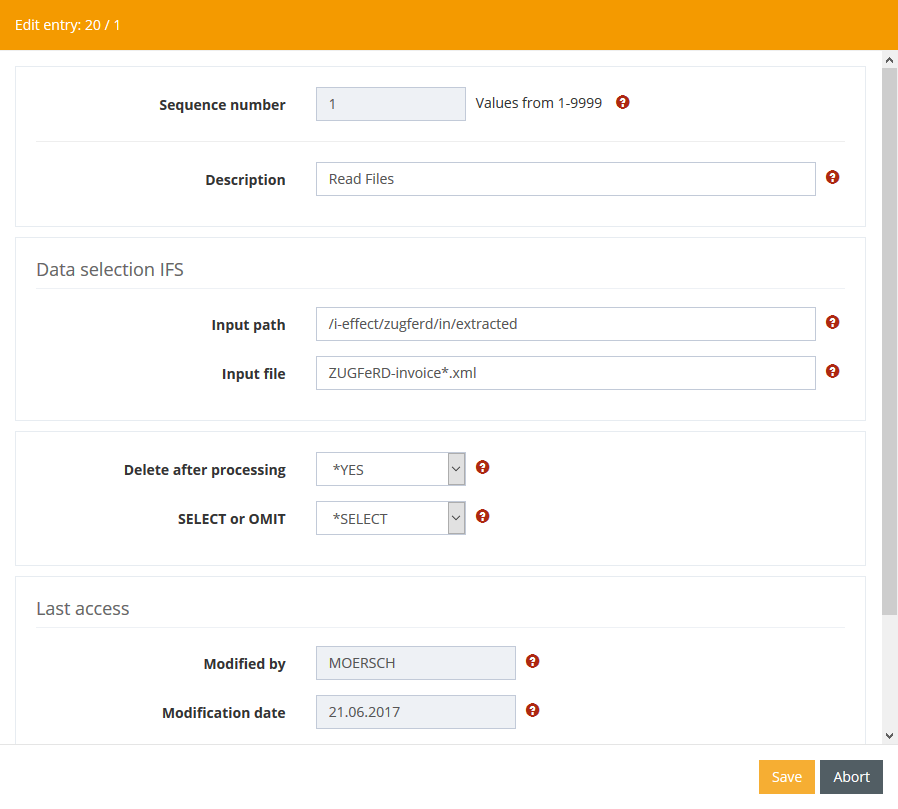
Step 2.3: Configure Processing
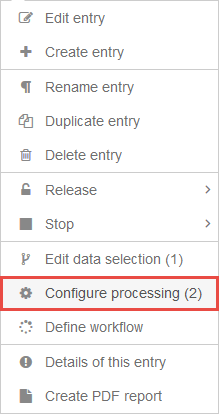
Press the plus sign in the Filter settings row to create a new processing entry.

Fill out the form with your personal data. Please keep in mind that you always need to choose:
As Processing: *CONVERT
As Command: *MAPPER
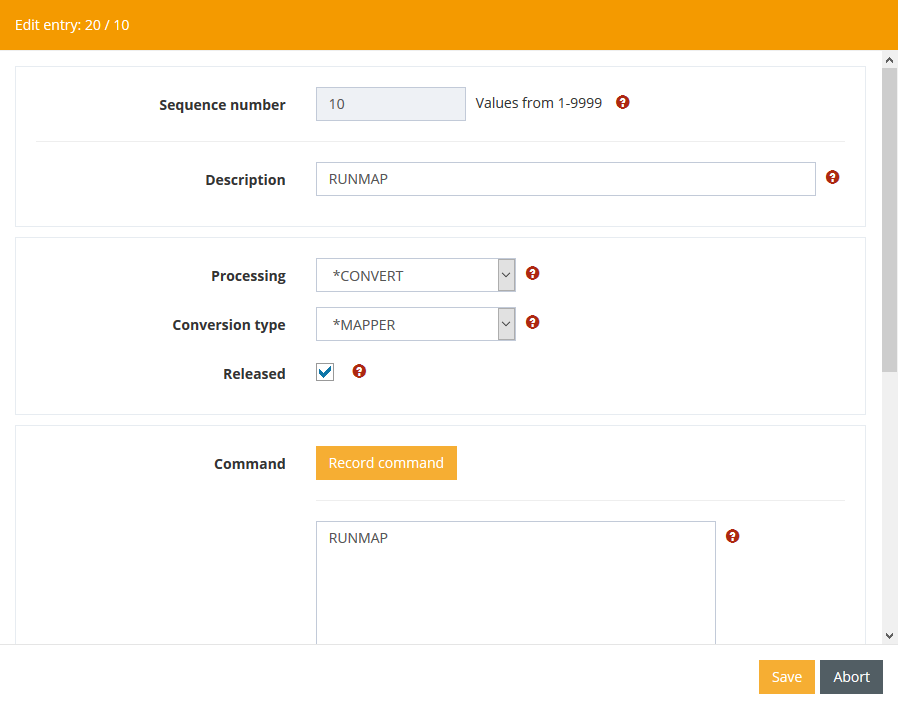
Now you can configure the required parameters.