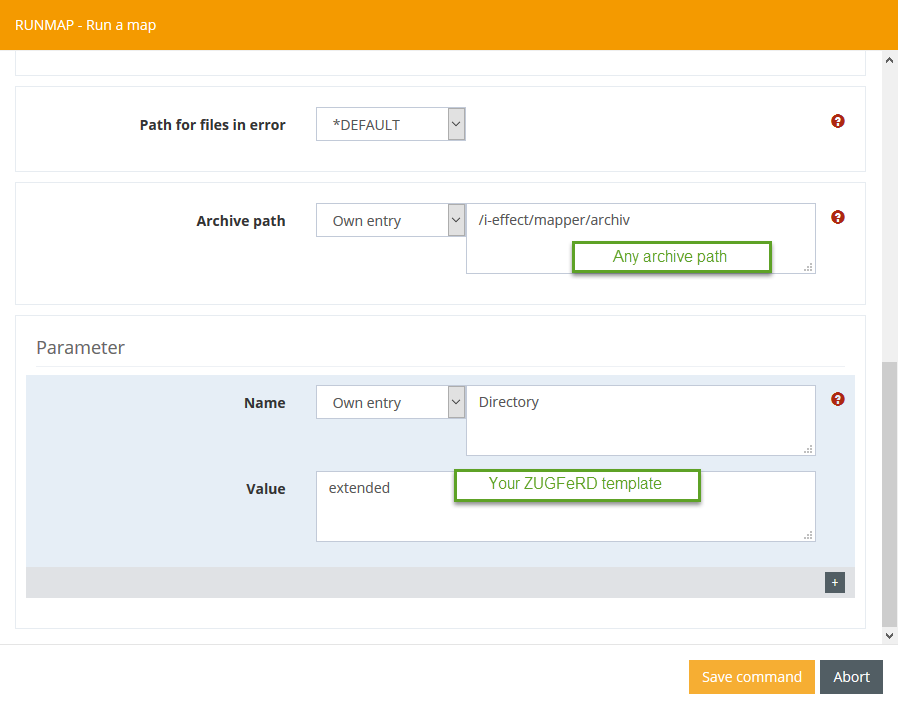ZUGFeRD Tutorial 1, Creating a ZUGFeRD PDF in WebControl
In this Tutorial your will learn, how to Setup a workflow for the ZUGFeRD PDF generation.
Step 1: Create a Serverjob
Now go to the Automation tab and press the plus sign in the Filter settings row.
Fill out the form with your personal data. Please keep in mind that you always need to choose:
As Source: *NONE
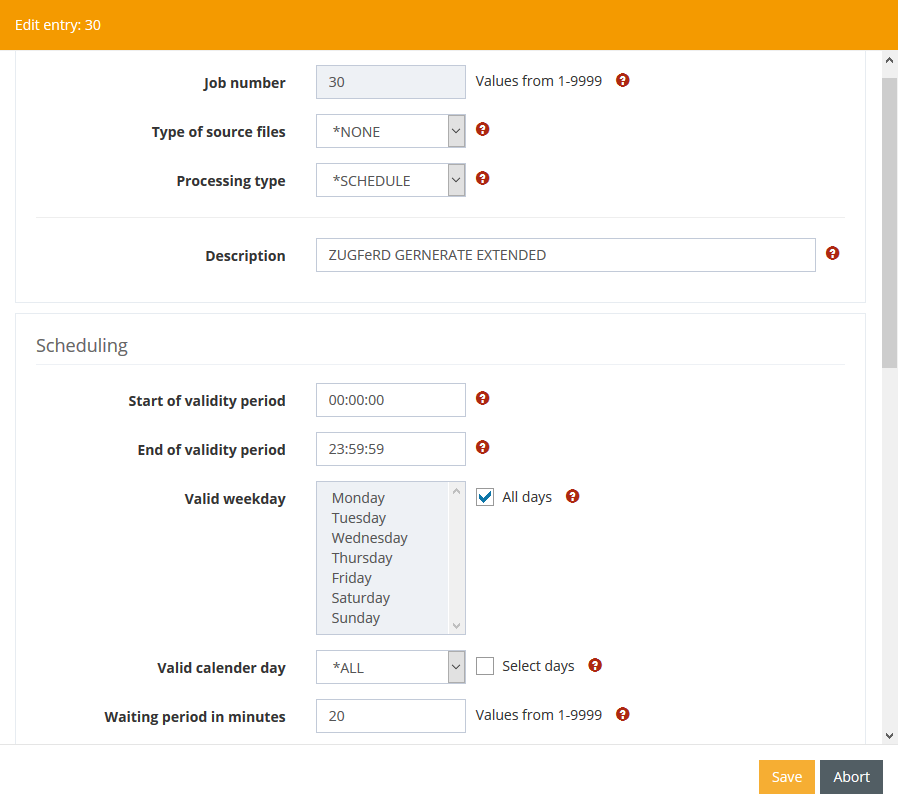
Step 2: Configure Processing
Right-click on the previously created server task and select "Configure processing".
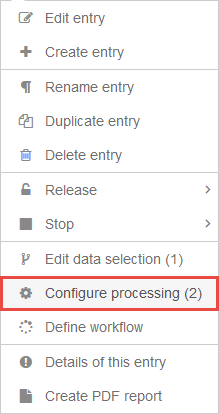
Now go to the Automation tab and press the plus sign in the Filter settings row.

Fill out the form with your personal data. Please keep in mind that you always need to choose:
As Processing: *CONVERT
As Conversion type *MAPPER
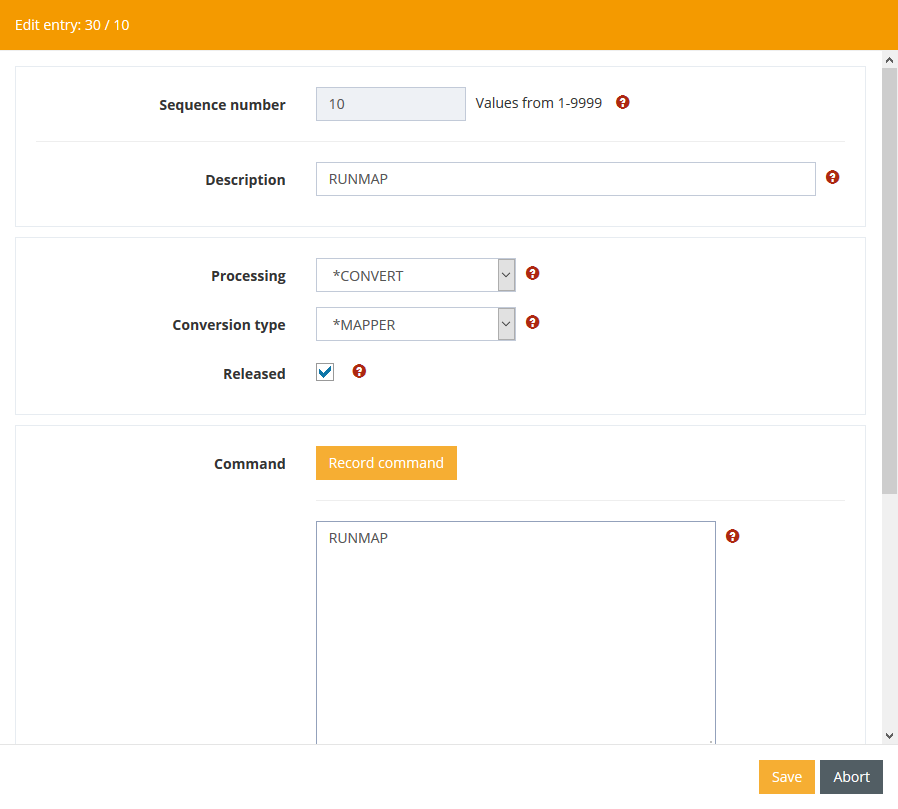
Fill out the form with your personal data. Please keep in mind that you always need to choose:
As Mapping ID: ZUGFERD_EXTENDED, If you want Comfort use ZUGFERD_COMFORT
AS Output file: %OUTPUTFILE_XML%, Path is your choice
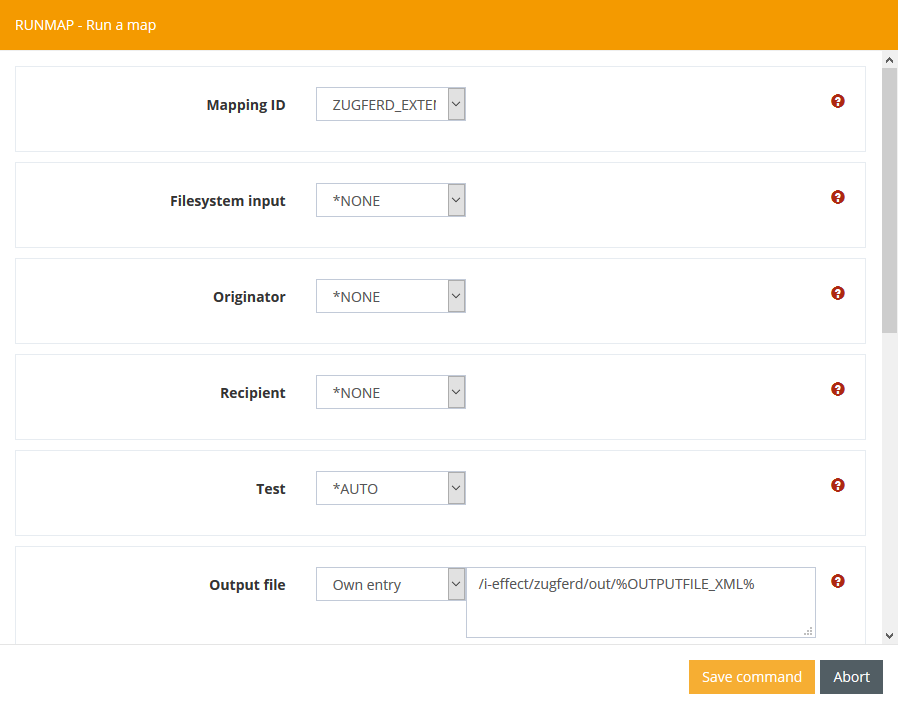
Now specify which template you want to use during generation. The value for the parameter directory is always the directory name of the respective template. The parameter Directory is not mandatory. If you do not specify this, the default folder is extended or if you have defined a template folder for your invoice in the HTTEMPLDIR column in the table ZFINVOICHT.
More Information about the ZUGFeRD templates can you find under Create ZUGFeRD Template.