Variables
Creating global variables makes the creation of mapping definitions much more flexible. All created variables are immediately available in the whole mapping and can be implemented at many different locations. Especially in combination with tasks there are countless possibilities to correct problems that might occur.
Variable Creation
Variables are managed within their own view. A variable is defined by its name, which must be unique within the mapping. A data type must also be assigned to a variable. Apart from this, you will also have the possibility to preset the variable's initial value.
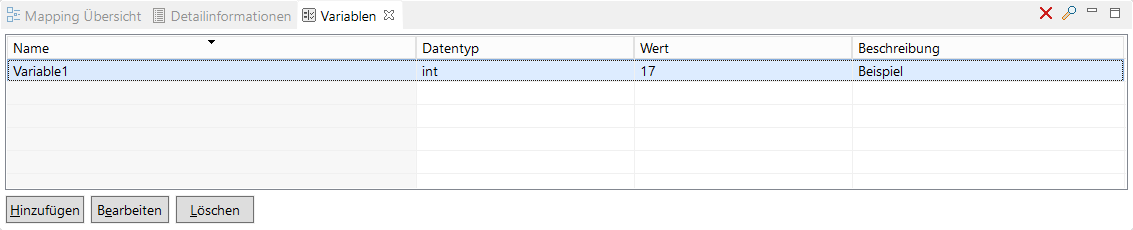
Pressing on add will open a dialog window that is used for creating new variables.
During the next step, a name, an initial value, if required, as well as the data type need to be specified in the respective fields within the dialog window. If desired, you may also assign a description to the variable. Confirming with OK creates the variable within the mapping and makes it available.
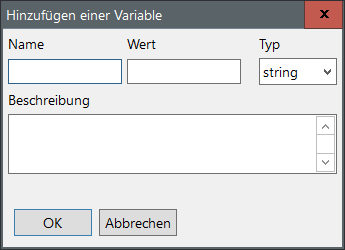
If a variable is restored within the mapping, it will regain its initial value.
In case there is no preset value, the following applies:
- for character strings: an empty string ""
- for numerical values: 0
- for Boolean values: FALSE
Editing Variables
A selected variable can be changed either by using Edit or by double-clicking on it after it has been created. For this purpose, a dialog showing the current values of the chosen variable will be displayed. If the name has been changed, clicking on OK will start a test to check, whether the chosen name is still available. If the name already exists, a message will appear and the dialog will not be closed. In this case a new name must be selected or the action aborted. If the chosen name is still not available, the old variable name will be replaced with the new one in the whole mapping.
Working with Variables
Created variables can be applied at many locations: combined with comparative values - for conditions, as entry values for task parameters, for value assignments, as well as many at other locations. Wherever a variable can be applied, there will be a drop-down menu allowing its usage.
Searching Variables
Due to the fact that variables can be applied at various locations of a mapping, it is nearly impossible to find all of their occurrences without using the search function. The variable search function gives users the possibility to search in all or in certain areas of a mapping for one or more variables. The results will be displayed in the search results view. The dialog window called search for variables can be opened by using the search symbol or with a single right-click on the chosen variable.
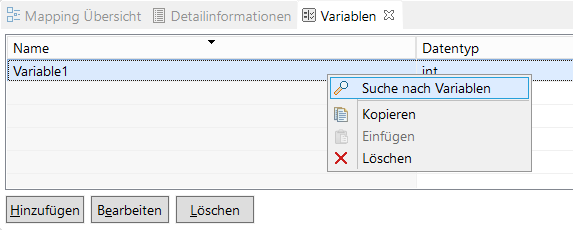
Within the search dialog, users can narrow down the areas that are going to be searched for the chosen variable. Normally, all areas are selected by default and will be searched. It is possible to search for more than one variable at a time. This can be easily done by selecting several variables from the list.
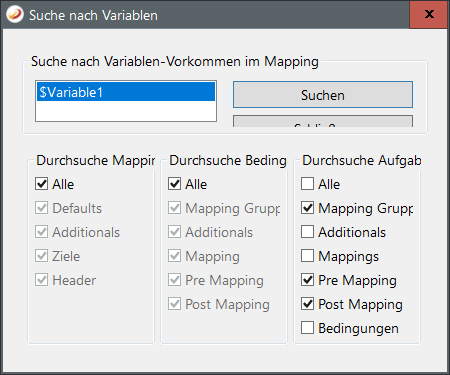
There are basically three search areas available:
- Condition Area
- Task Area
- Other Mapping Areas
The search results can be filtered by selecting different areas.
Deleting Variables
Variables selected within the overview will be deleted after clicking on Delete, provided that they are no longer used in the mapping.
In case the chosen variable is still in use in a mapping, a warning message informing you about this problem will be displayed. All known locations of the variable will be then opened in the search results view, allowing you to quickly locate the variables in question. Once the variable has been completely removed from the mapping, you will be able to delete it.
Variables as Target Fields
Variables can be used instead of target data fields. They can be dragged and dropped from the variable overview into the target area of the mapper and will connect themselves to the corresponding mapping just like target data fields:
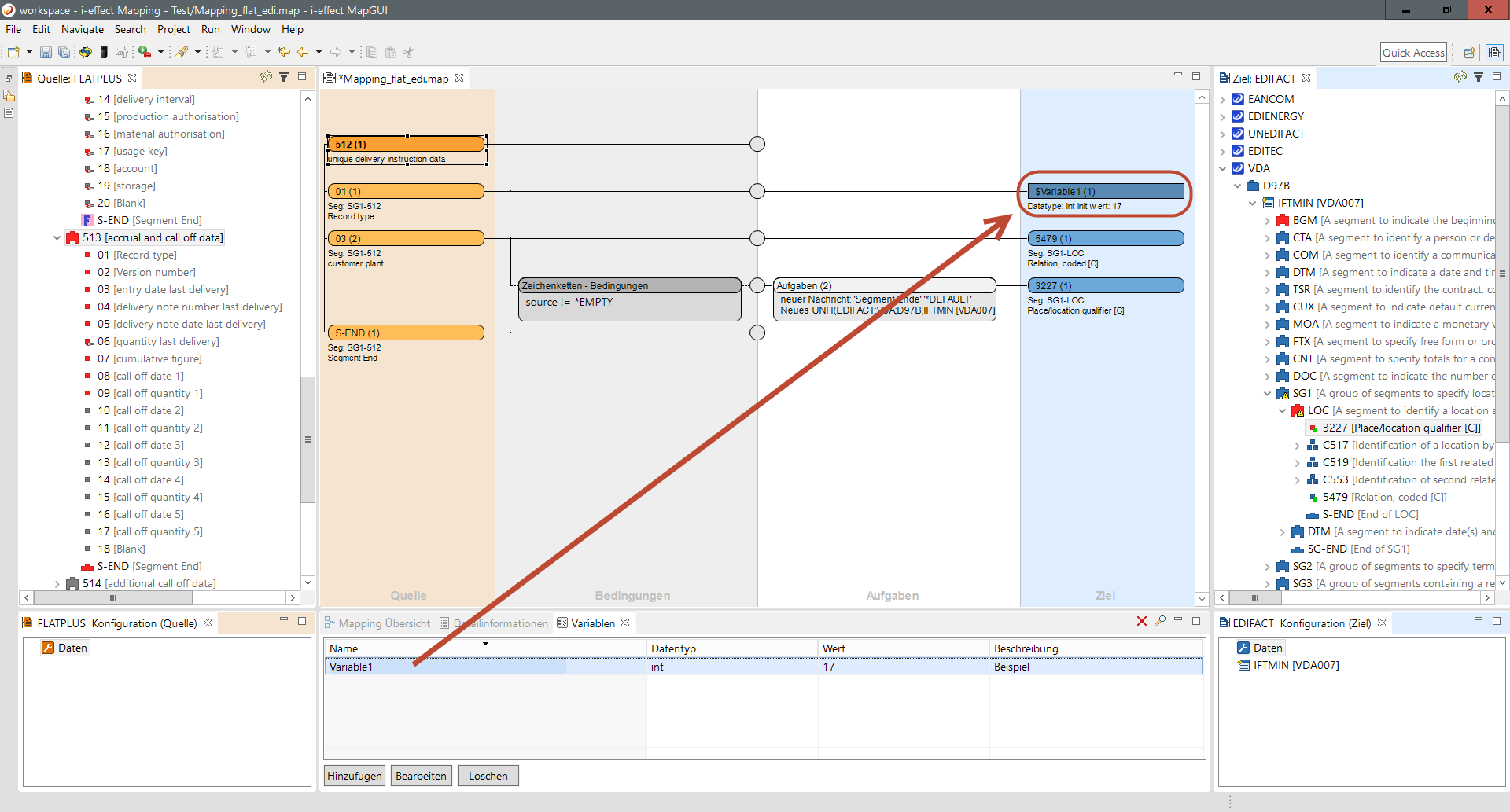
A variable used as a target field can be recognized by its rectangular shape. Within the actual mapping process the source element's value will be written directly into the variable. Alternatively, values can be assigned by using tasks.
