Transfer mappings (Admin dialog of the Mapgui)
If you have finished mapping creation or if you want to test a mapping you will reach the point where you want to transfer the mapping stored in your Eclipse workpace on the server. The easiest way is to do this with the help of the administration dialogue *MAPGUI.
Stellen Sie sicher, dass das EFFEDI-Subsystem gestartet ist. Hierfür navigieren Sie bitte zum Menüpunkt 85 und starten das Subsystem mit Wert *EDI.
Opening the administration dialog
The administration dialog opens via the corresponding icon in the menu bar.
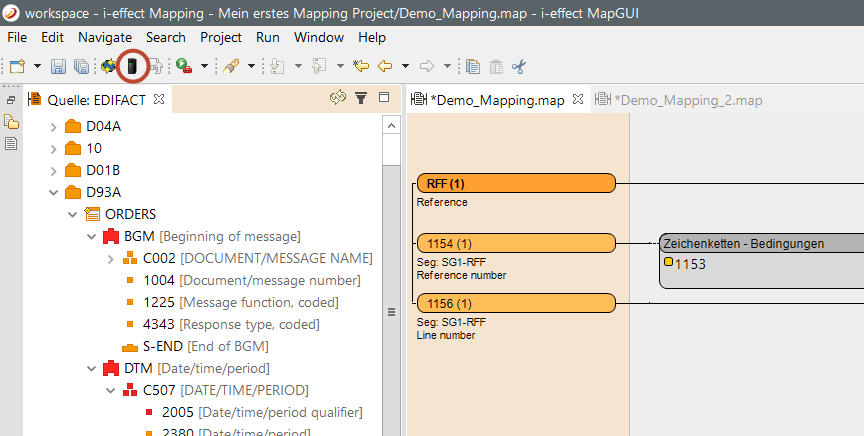
A login dialog appears, where you can log in to the IBM Power Systems with a valid username and a password. The user data is encrypted.
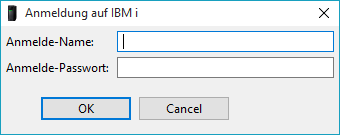
The user which is loged in needs to have write access to the i-effect installation directory.
If you want to save your user data permanently you can change that in the tab window → user defaults
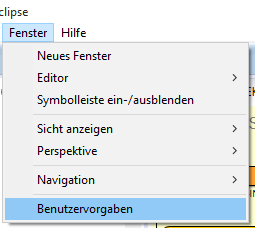
In the new window please open the tab i-effect und choose the menue item administration dialog.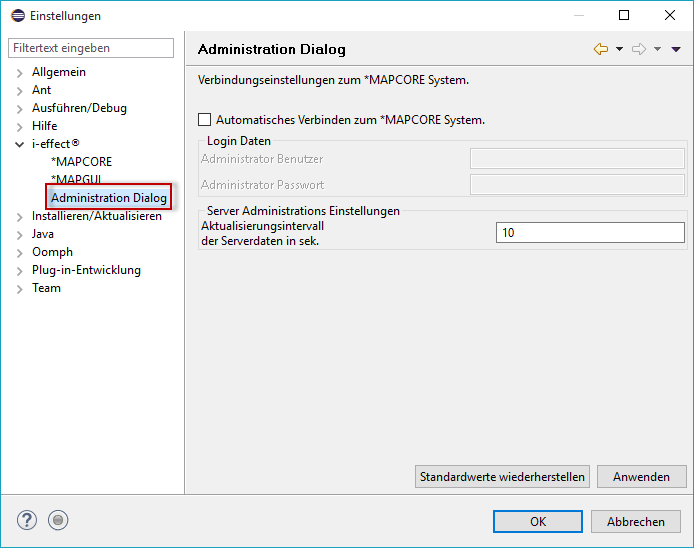
Now you tick Auto connect to the *MAPCORE-system and enter your connection information.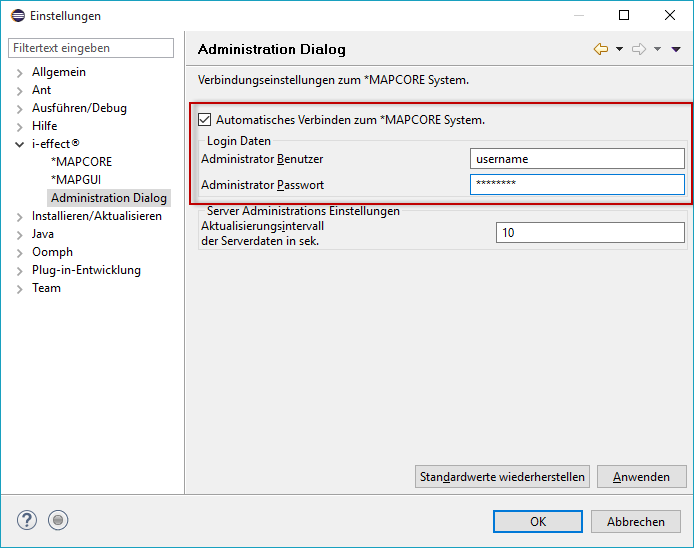
Now you can use the Administrator Dialog without entering the user data every single time.
Transfer Mappings
Within the adminstration dialog there are several tabs. In the first step you need the tab file synchronization. 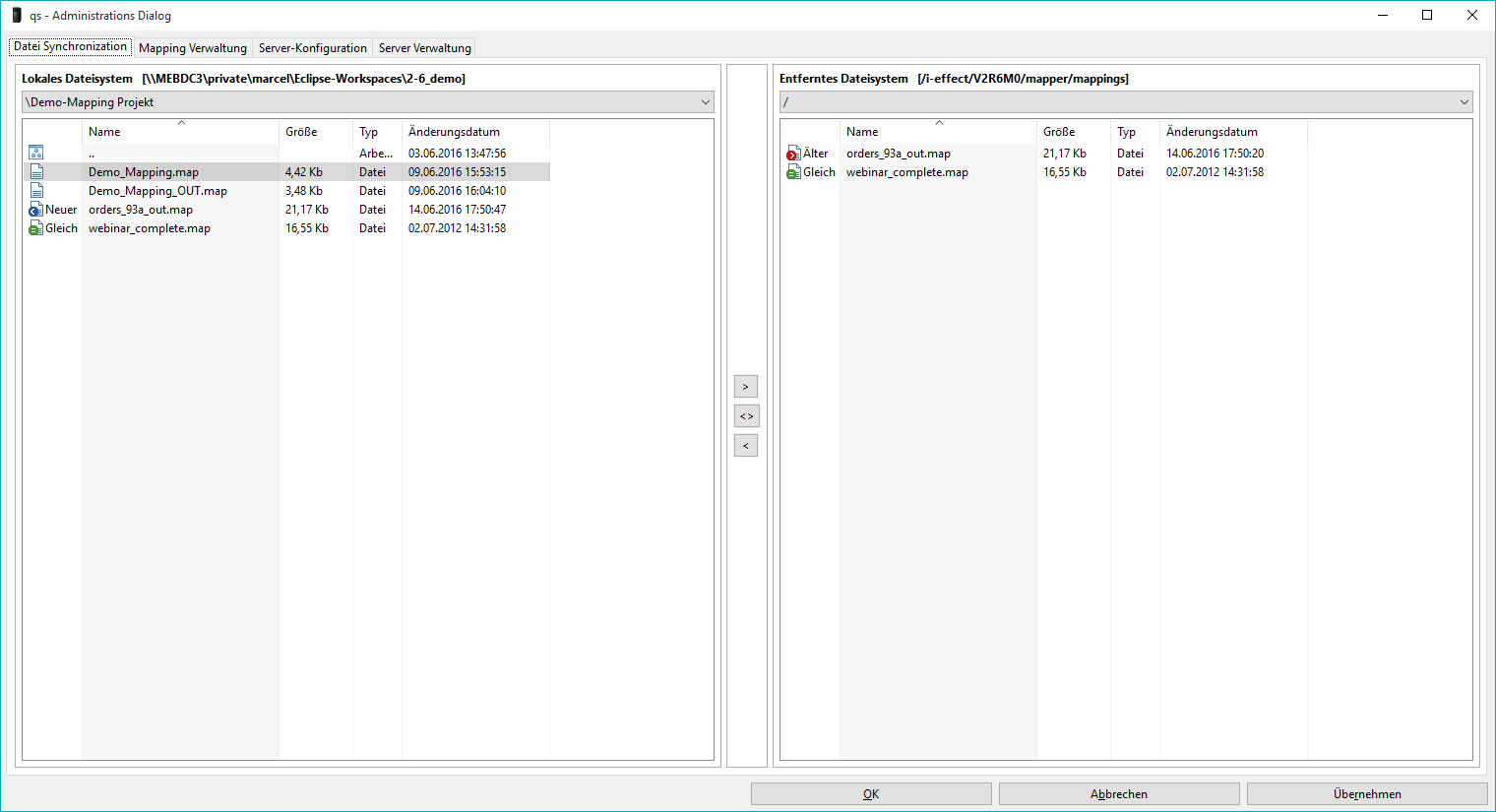
In this window you can transfer the local files in your workspaces into the i-effect mapping directory: /i-effect/VXRXM0/mapper/mappings
Assign mappings
However, the transfer of the mappings (files) is not sufficient to also use the mapping. In the following step you need to create a mapping-ID. This requires you to open the tab mapping administration.
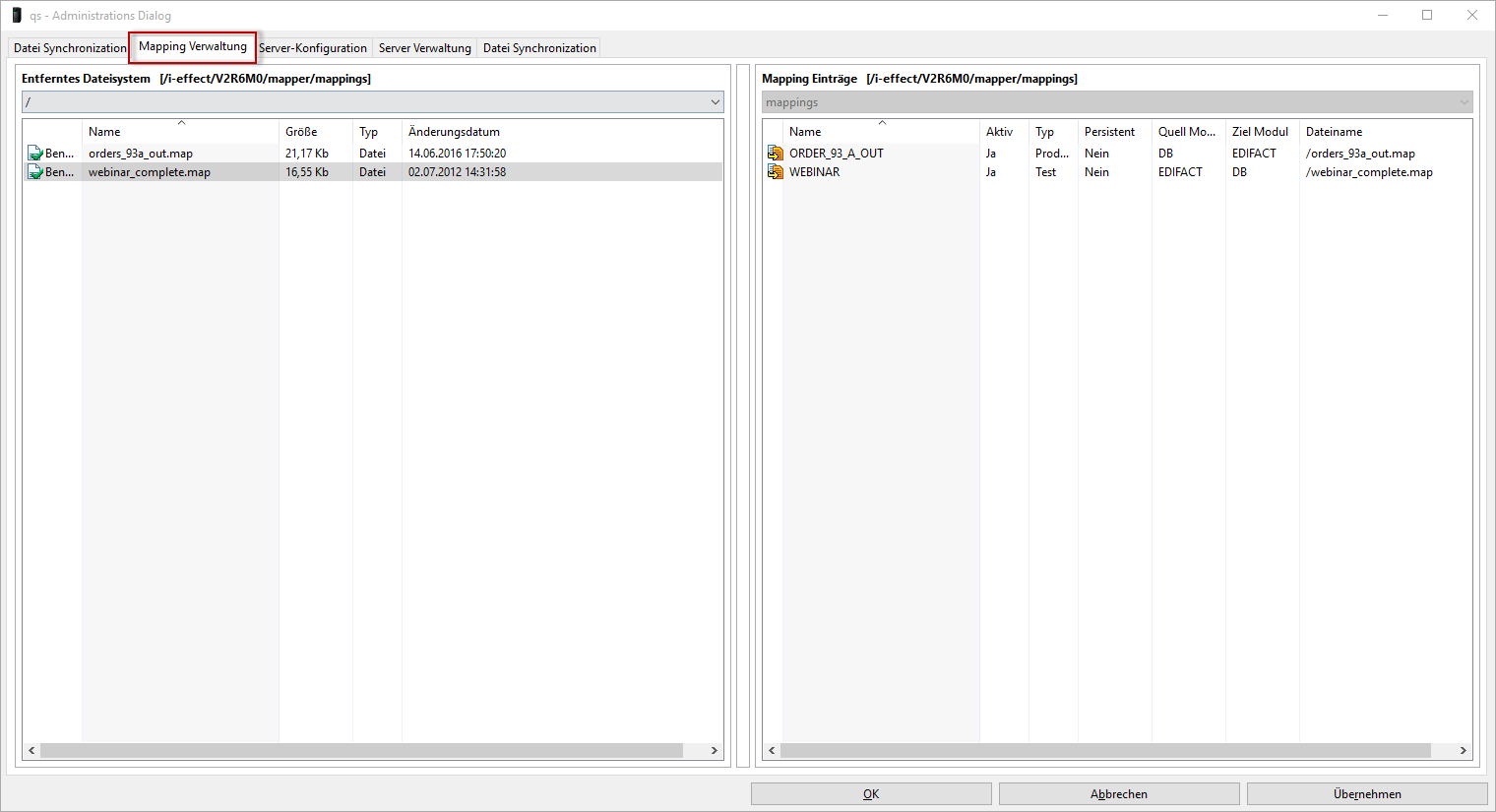
Now pull the mapping from the left column of the list of the mapping entries into the right (Drag&Drop). This opens a new dialog: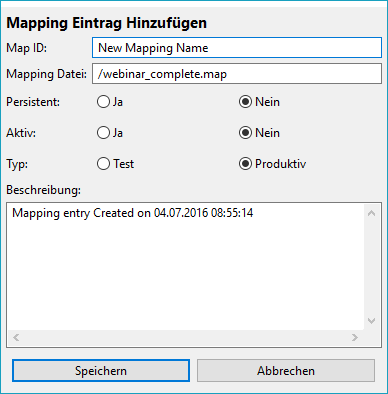
Make sure to tick mark activ.
Mapping characteristics
These are the following characteristics
| Activ „No" | The mapping is disabled and is not used in the mapping system |
| Activ „YES" | The mapping is enabled and can process orders |
| Typ | test or productive |
| Persistent „Yes" | The mapping will keep permanently in memory in order to process orders faster |
| Persistent „No" | The mapping will not be loaded until a job arrives and in case of inactivity it will be discharged |
