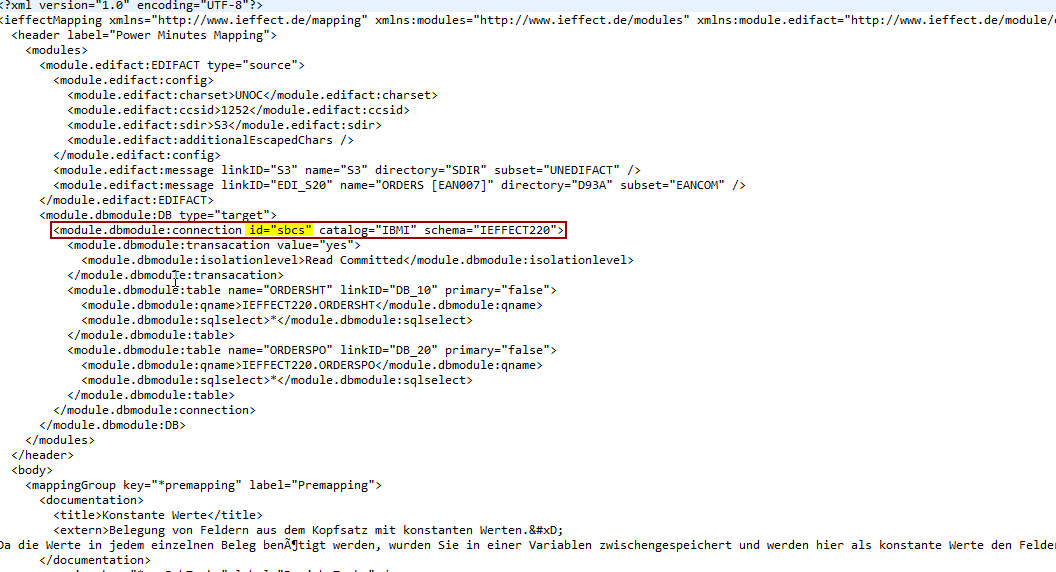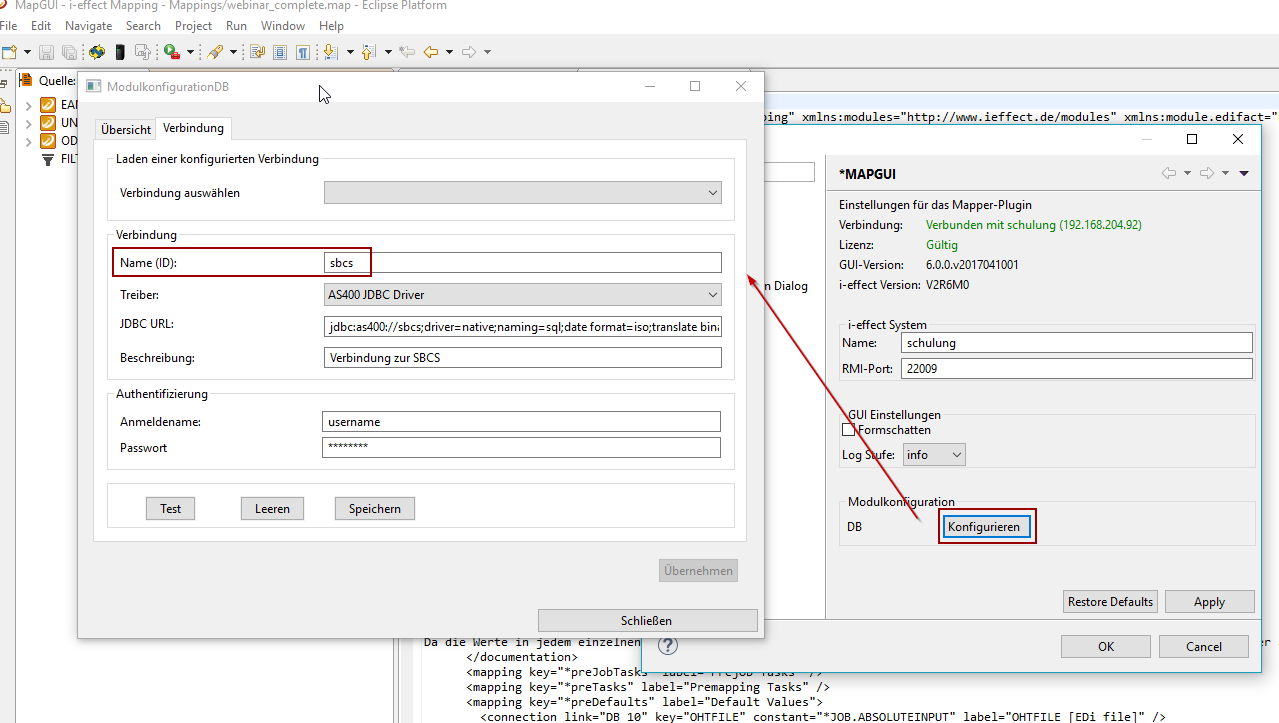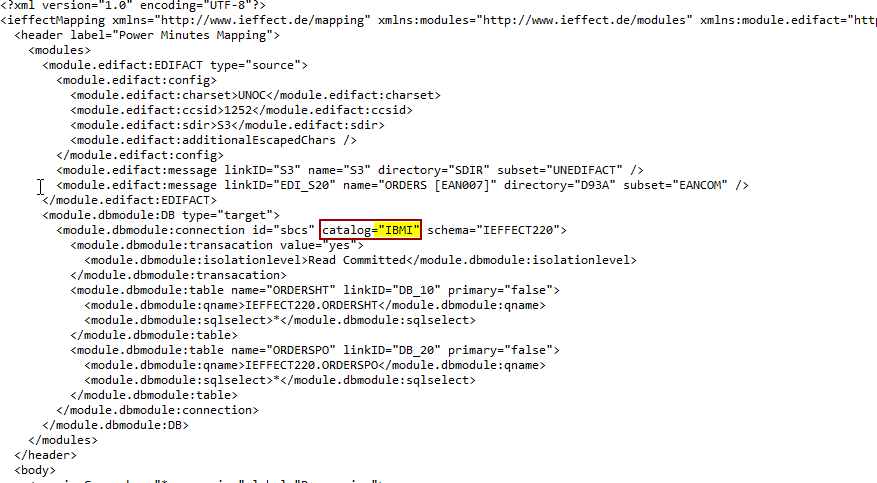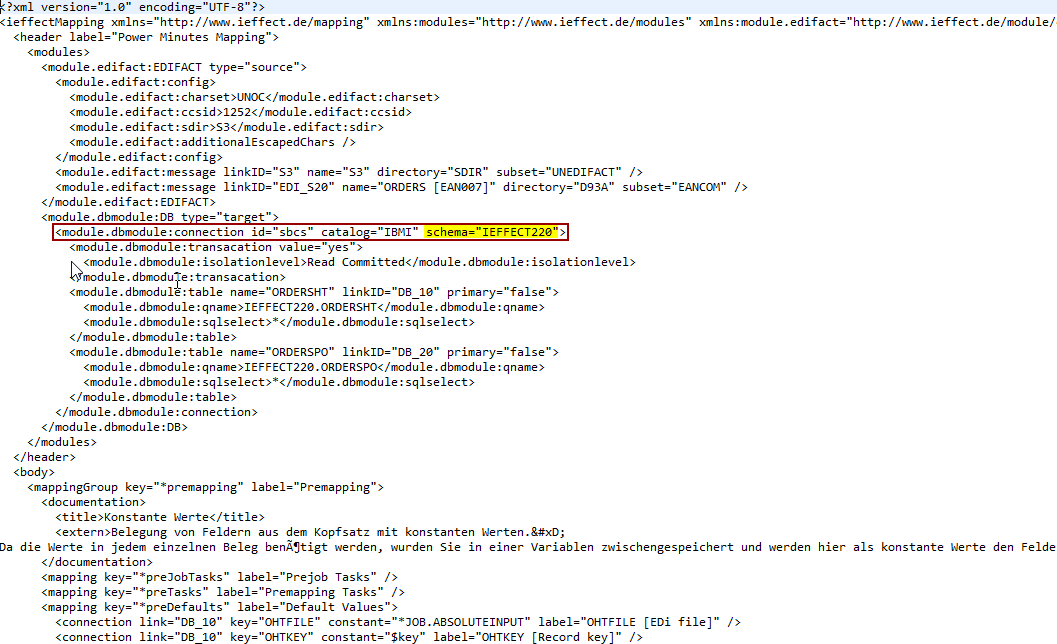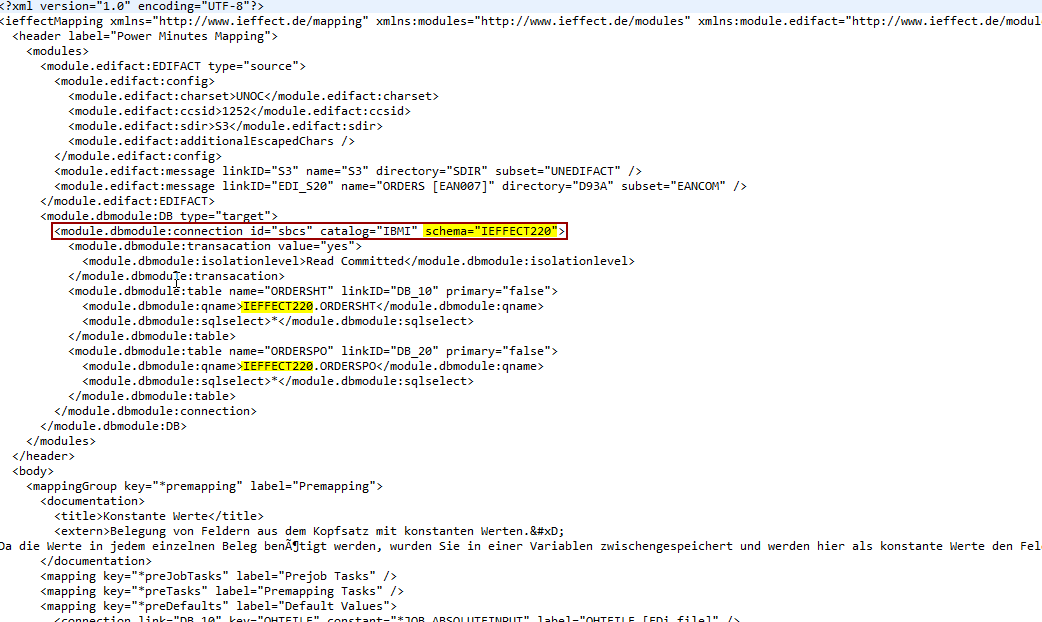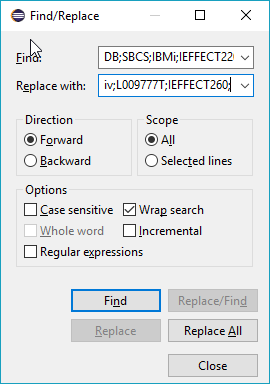Transfer Mapping from server A to Server B
If a mapping is to be transferred from one server (server A) to another (server B), a method is available in WebControl with which the database and schema names used can be adapted automatically.
The procedure is described in detail in the Mappings chapter.
The following documented (obsolete) procedure for manually adjusting the mapping file is no longer recommended!
The following specific parameters exist for the various modules.
DB-Modul
DB-Modul | ||
|---|---|---|
| Parameter im der Mapping-Datei (.map) | Server A | Server B |
| Connection ID | SBCS | Produktiv |
| Catalog | IBMIi | L009777T |
| Schema | IEFFECT220 | IEFFECT260 |
To adjust the parameters, open the mapping with a text editor (for example, Scite or Notepad++). Now change the parameters step by step.
Connection ID im DB-Modul
In the header area of the mapping, you first change the parameters of the connection itself.
First change the parameter ID if necessary (here in the example the value: sbcs). This is the ID of the established connection to the database. You configure this connection within the i-effect MAPGUI at Windows→Preferences→i-effect→MAPGUI→ Modulkonfiguration→DB. It is easiest for you to take over the connection parameters from Sever A to Server B. Then you do not have to change the ID in the mapping and can use the same ID. If you have created a new ID on server B, you have to change it accordingly.
Catalog
The schema you use is in a specific catalog. This is named differently from server to server. If you do not know the catalog name on your new server B, you can determine the name in the green screen, for example. Use the following command to do this:
|
The edition shows you the catalogue you are in:
Now change the value of the catalog in the mapping from IBMi (Server A) to L009777T (Server B):
Table Definition of the DB Module
The table you use in your mapping is defined in the header area of the mapping file. Here you have to change the schema in which your tables are located.
Change the value IEFFECT220 (server A) to the new value IEFFECT260 (for your server B).
DB Keys in Mapping Groups
After you have successfully edited the header information, you must now also make these changes for the individual mapping groups. At this point we simplify this procedure with the "Search & Replace" function of your editor. First of all, you have to select a so-called DB key from your mapping and copy it to the clipboard.
The following graphic shows a DB key.
The DB-Key has the following structure:
|
As you can see this DB-Key has to be adjusted in the whole file. Based on the previously defined data, the key is now modified with the "Search&Replace" function.
Old Key | NewKey |
|---|---|
| DB;SBCS;IBMi;IEFFECT220; | DB;Produktiv;L009777T;IEFFECT260; |
Please use the Search&Replace function only as described above. Searching&Replacing individual strings can lead to errors, as these can also occur in other places.