The Mapping-Editor in Detail
Drag and Drop of Groups
Not only can source elements be dragged into the editor area, but groups can also be dragged (depending on the module) there to quickly make all source elements available for a mapping definition.
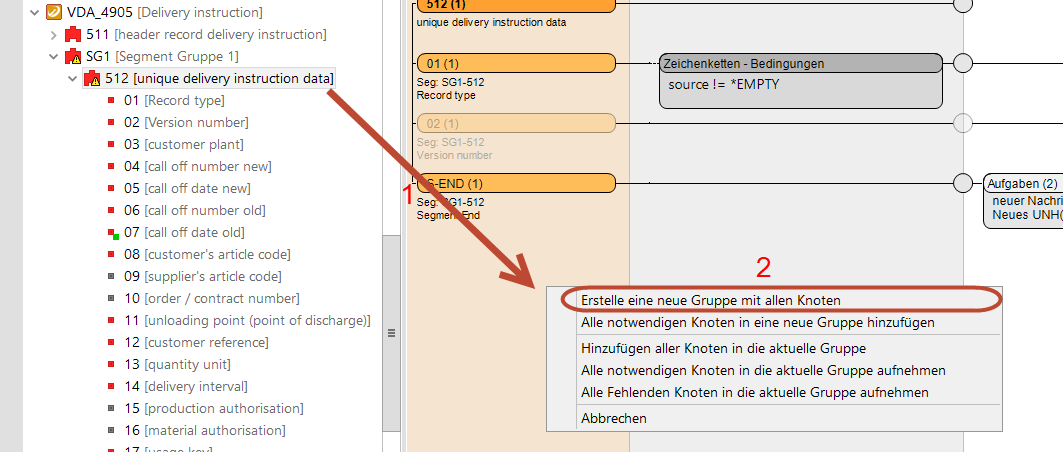
A group that can be dragged 1 that is then dropped into the editor causes a context menu to be opened. Two options are available in the menu: all elements of the group are added to the editor or only all required elements. Cancel cancels the action.
In this example, 2, all elements are added to the editor.
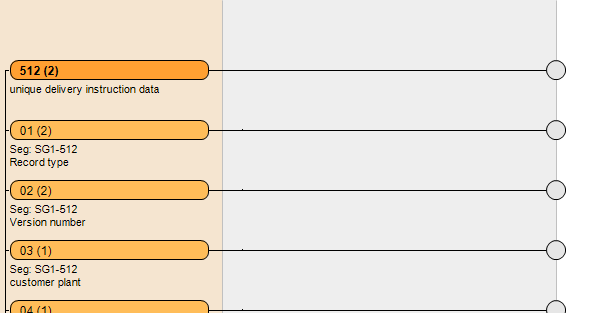
Moving Source Elements
Source elements can be rearranged within the mapping group in the editor as desired. A source element can be dragged and dropped from its place and moved to any place within the source area. Depending on where the source element was placed, it will be moved in the overview.
Moving Target Elements
Target elements can also be moved from position to position within a mapping.
Target elements can also be moved from on mapping into another. A target element can be dragged from it's original position and dropped into a new position. Depending on the position it is dropped into, the target element will be rearranged in the mapping or connected with a new mapping at the corresponding position.
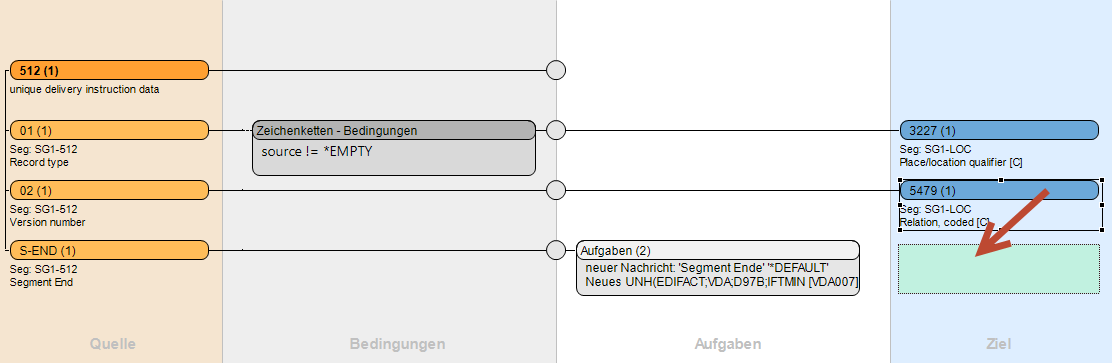
All conditions, tasks and additionals will be copied with the target element.
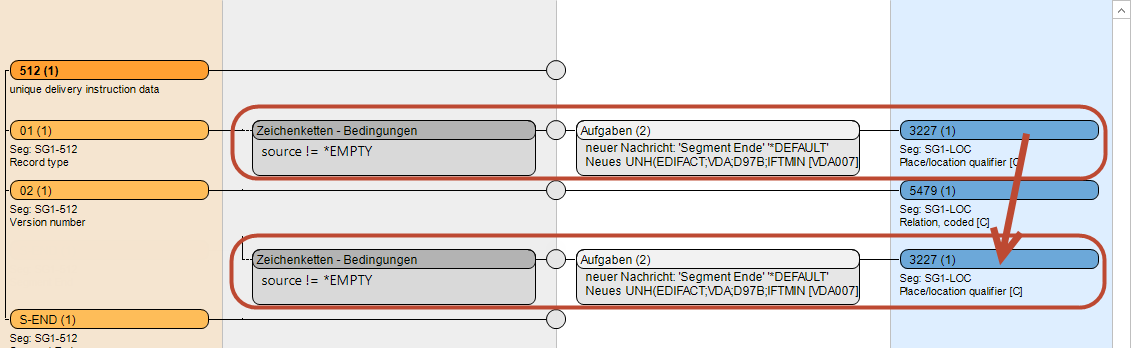
Copy/Cut/Paste (Strg+X/C/V)
Source and target elements as well as condition and task elements can be copied, cut or pasted within the mapping definition. Only elements from one field can be copied at a time
It is also possible to copy fields from different mapping definitions. This action should be avoided, because the elements' identifiers can be made unusable, if the mappings do not use the same directories!
There are three ways to copy or cut and paste elements from one position to another:
Using the eclipse environment's Edit menu (an element must be previously selected) for specific actions (if available).
Using the element's context menu.
Using the key combinations (Crtl+C → copy, Crtl+X → cut, Crtl+V → paste).
The element will be inserted where the mouse pointer is currently (or if using the eclipse menu, where the mouse pointer last was in the editor).
If copying into another mapping definition, all elements that refer to one of the modules should be replaced. Automatic replacement is not possible!
If variables are used when copying that don't exist in the new mapping definition they must be created in the new mapping.
Duplicating Elements (Ctrl+D)
Source, target and mapping group elements can be duplicated easily.
Using the context menu, opened by right clicking on the element, or using the key combination Ctrl+D.
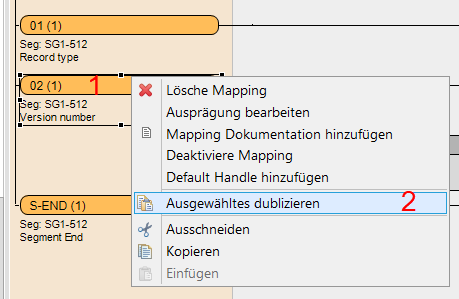
(1) Right clicking on the desired element.
(2) Selecting the corresponding menu entry.
Source and target elements will be inserted above or below the original element.
When duplicating a mapping group, the new group will be displayed in the editor. A context menu will appear in the source area that offers further options for replacing the desired element.
Replacing Source Elements
Mapped source elements can be replaced by other source elements at any time without influencing the mapping between source elements and their conditions, task and additionals.
A source element can be replaced by dragging the new element from the source area and dropping onto the old element 1. A context menu will appear in the source area that offers further options for replacing the desired element.
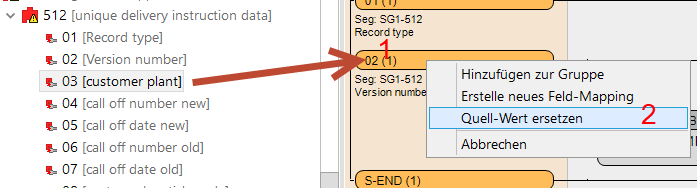
1. Case: Replacing a Source Element with an Element of the Same Group
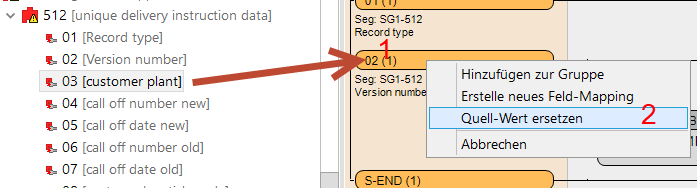
After a source element was replaced the target element and possible condition elements will be flagged with a warning. This warning states that conditions and targets might have to be refreshed or replaced. Conditions often need to be replaced or refreshed, if referential values were used, because these might no longer fit the source element.
For example, with EDIFACT a value and its contents will often depend on it's qualifiers, that are found in adjacent data elements. Replacing a source element might mean that the qualifiers in the condition test new to be adjusted to the new source element.
2. Case: Replacing a Source Element from another Group
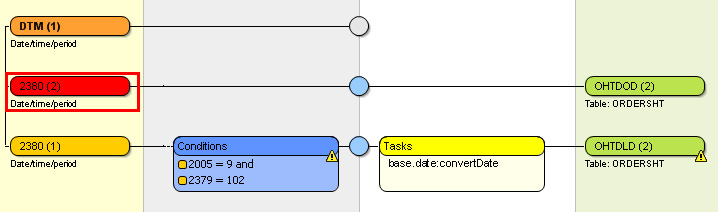
Replacing a source element from a source element in another group also replaces the mapping group. The new source element's group is used as the bases for added mappings. As before the condition and the target will be marked with a warning as explained in 1.Replacing a Source Element. Other mappings that were in the mapping group beforehand will be marked in red. These mappings are no long part of this group and marked with an error. They must be replaced with the correct source element or deleted. This marking will be removed if group replacement is undone and it is returned to it's original configuration.
Removing an Element's Warning
Warnings caused by replacements can be removed by using the element's context menu:
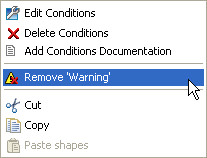
Or by at the target element by replacing the element that has the warning with a new one. The menu Remove all warnings removes all warnings in the group.
