Settings of the *MAPGUI Eclipse plug-in
Step 1 - Open the settings dialog:
You can open the settings for the i-effect MapGUI via the gear wheel in the toolbar.
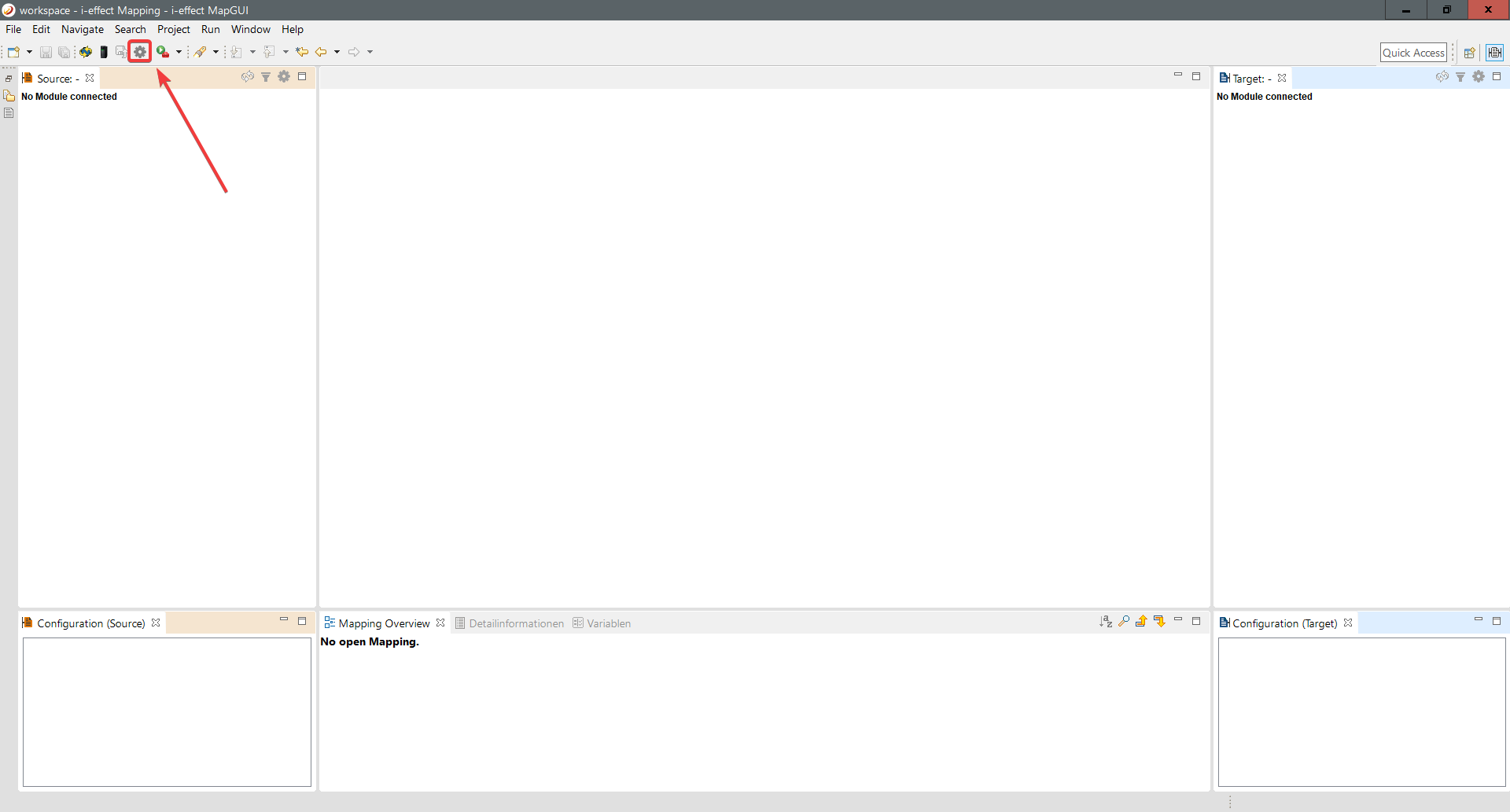
Step 2 - Connecting to the machine
The next step is to connect to the machine running your i-effect system. You make the settings under System in the marked area. Then click on Apply.
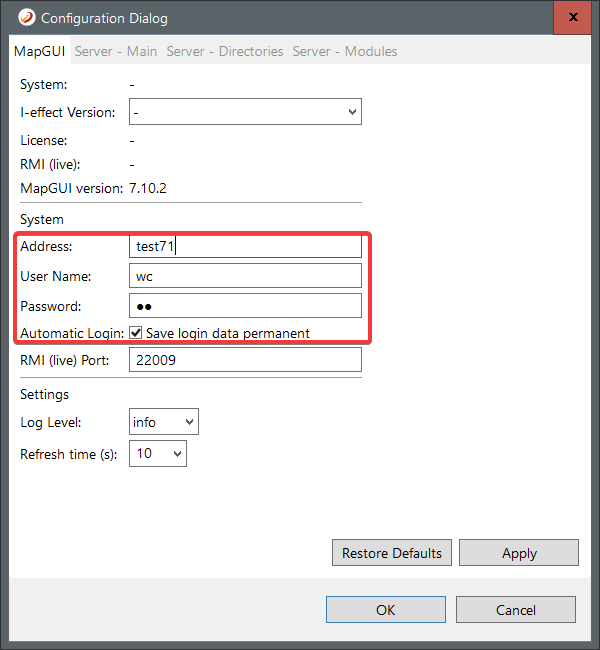
Step 4 - Connection established
After successfull connection your dialog will look like this:
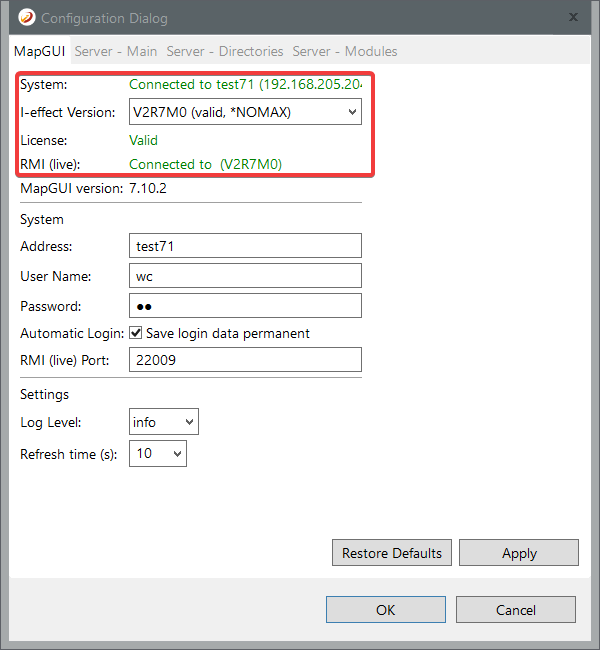
You will now see that the MAPGUI has successfully connected to your system, and it is also licensed for use.
EFFEDI subsystem has not been started
If the RMI server (the EFFEDI Subsystem) is not started or is not accessible, the following error message appears:
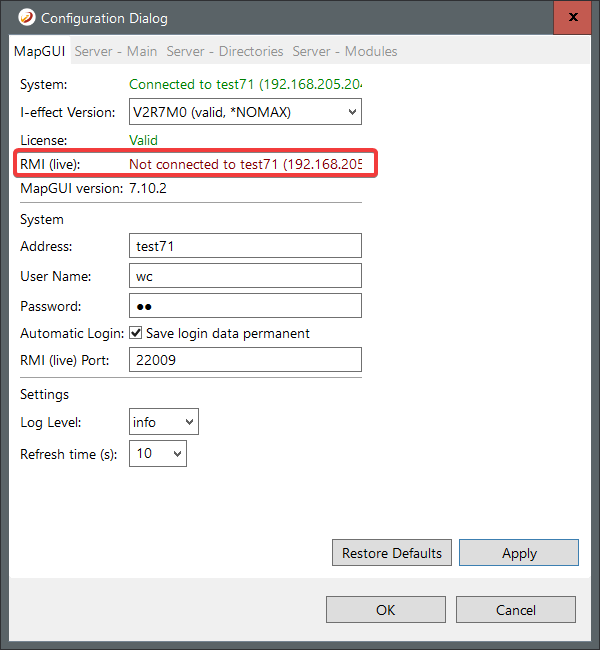
Step 1 - Start the EFFEDI subsystem
Please restart the EFFEDI subsystem via WebControl or use following command.
STREFFSBS SUBSYSTEM(*EDI) Schritt 2 - Wait for connection
The connection is checked at short intervals and as soon as a connection to the subsystem can be established, the window is updated.
No valid license on the i-effect server
If you receive the following error messages, check whether you have a valid license for the * MAPGUI.
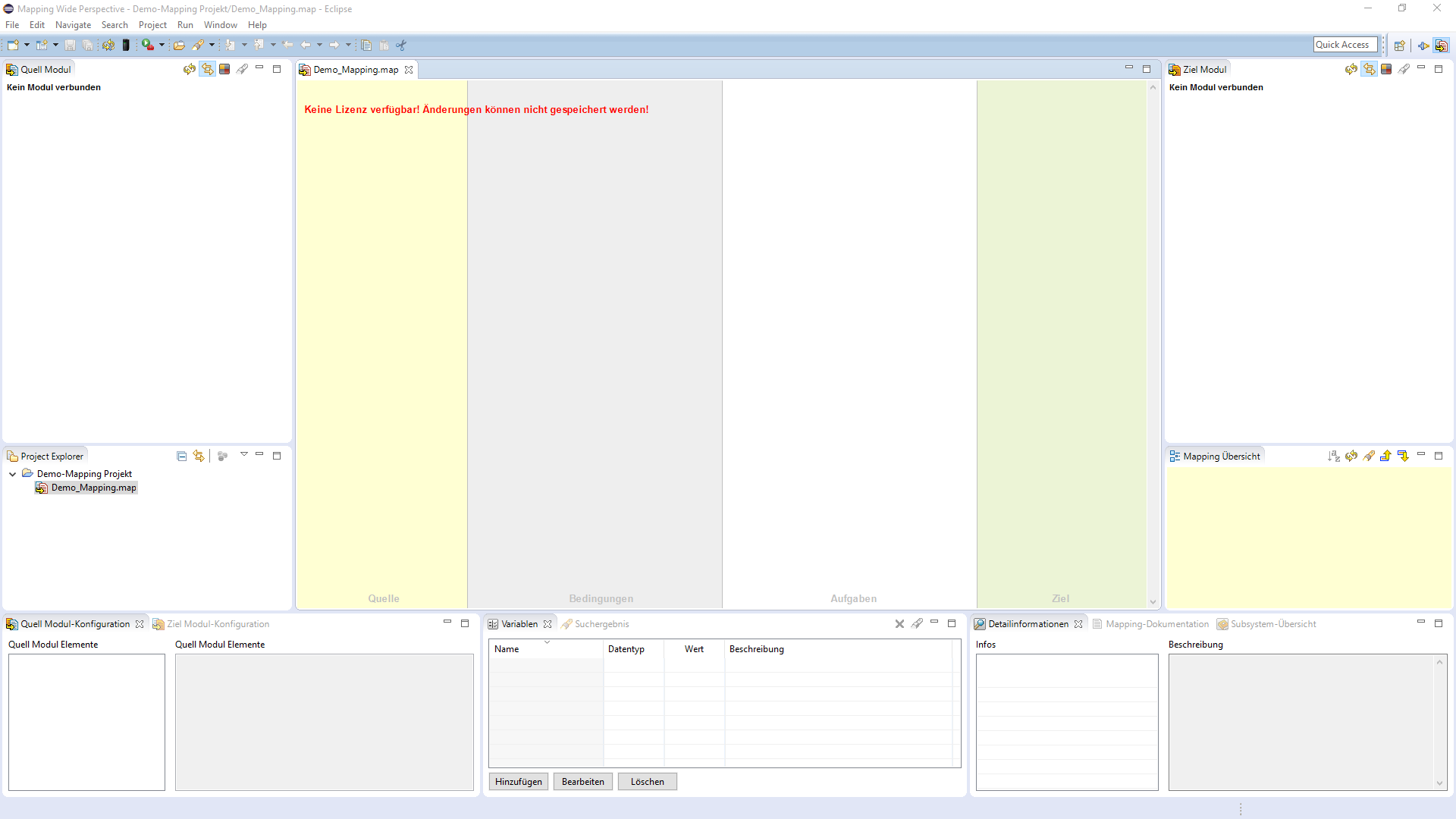
Step 1 - Open the i-effect menue in the green screen
Proceed in the green screen to the i-effect menu menue item 80 - Working with program modules.
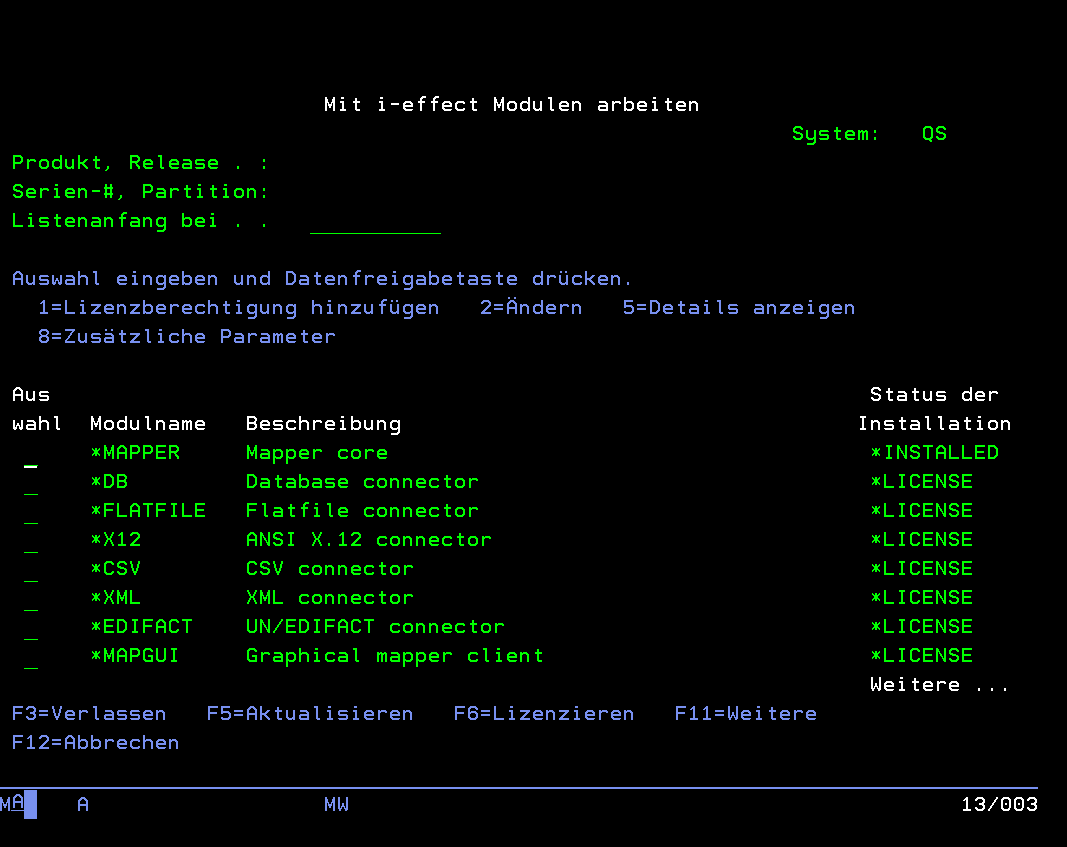
Here you should find the entry *LICENSE under the module name *MAPGUI. If not bring in the license data.
