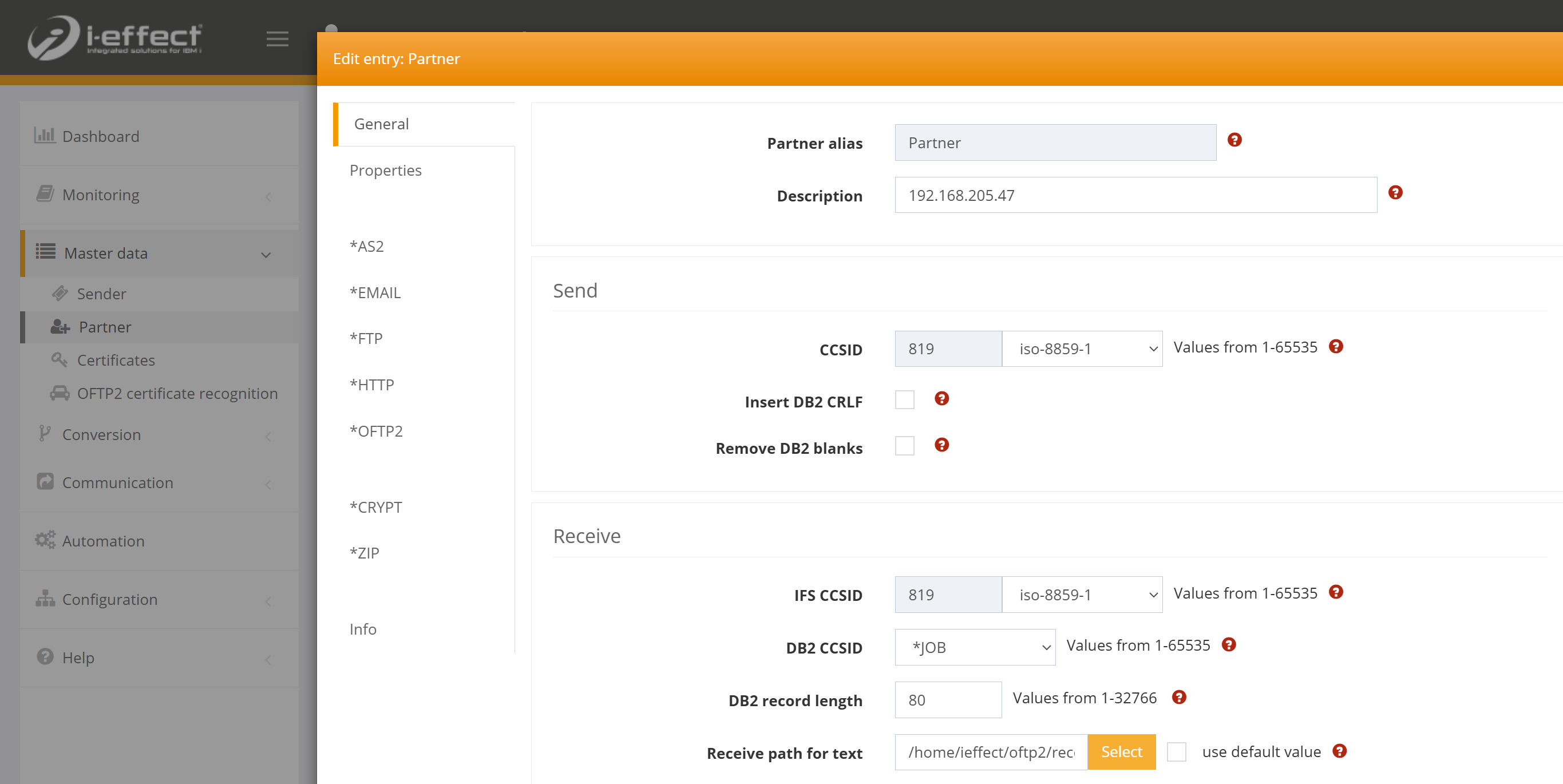Monitoring of OFTP2 connections
General
In addition to the send and receive directories, there are also detailed log files for the corresponding OFTP2 sessions.
Please note: The directories used in this manual correspond to the default values in the module configuration of your OFTP2 module.
The standard directories can be found in Webcontrol in the section Module Configuration → OFTP2. Please note that you must restart the subsystem after making changes to the module configuration:

Module configuration OFTP2 module: Standard paths
Outgoing connections (sending files)
The best way to verify a transfer is through document output.
The first step in any OFTP2 connection is always to prepare the files. Once the files have been prepared, they are either sent directly (active OFTP2 connection) or saved and transferred the next time a connection is established (passive OFTP2 connection).
Passive transfer
In the case of a passive transfer, the files are stored in the recipient's send directory in the outbox subfolder as soon as they are prepared.
/home/ieffect/oftp2/send/[odette-id-partner]/outboxHere you will find two files:
The file to be sent as a .tmp file.
Depending on the parameters, this file is compressed, encrypted and/or signed.
The information about the send request in a .vfile file.
If the recipient is behind a gateway, the path for this file has the Odette ID of the gateway.
Active transfer
With active transfer, the files are prepared and sent immediately. You will not find any files in the send directory. At the time of transfer, the files are located in a subfolder with the corresponding session number.
/home/ieffect/oftp2/send/[sitzungs-id]/outboxActive transfer without timely receipt of the EERP
If you send a file and do not receive an EERP for it within the defined time (see OFTP2 properties), the corresponding session is marked as faulty:

To change the setting, open oftp.properties in the installation directory under ‘oftp2’ (e.g. /i-effect/v2r7m0/oftp2) and remove the hash symbol (#) in front of the keyword controlled_file_eerp_timeout. The specified value from i-effect will now be used.
If you want to actively transfer a file without waiting for the EERP, you can set the time to 0. The session will then run OK even without EERP. Please note that an error when receiving the EERP will cause the session to run with an error.
The session itself reflects the technical protocol and is therefore initially faulty without receiving the EERP. In the session, this is displayed as follows:

Nevertheless, under the linked files section, you can see that a file has been sent:
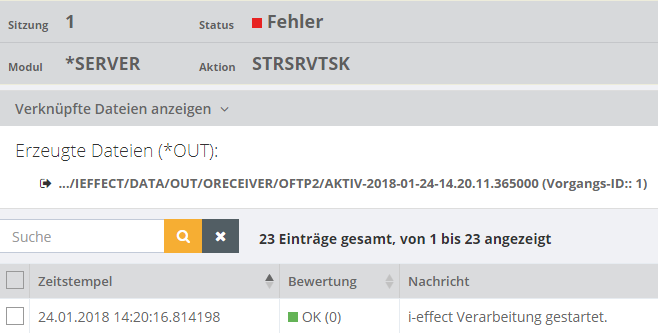
The session appears in the document outbox with the confirmation status *WAIT:

As soon as the EERP is received (asynchronously, i.e. in another session), the confirmation status entry in the document outbox is updated:

You will also notice that the reception of the asynchronous EERP from session 1 has led to a new session 2:

Temporary storage location of the EERP
When you send a file, you will receive an EERP from the recipient. This is temporarily stored in the following directory:
/home/ieffect/oftp2/send/[odette-id-partner]/workFinal storage location of the EERP
/home/ieffect/oftp2/archivStorage location of successfully sent files
The storage location of successfully sent files can be found in the module configuration. The default location is:
/home/ieffect/archive/oftp2/sendIncoming connections (receiving files)
Temporary storage location for received files
/I-EFFECT/V2R7M0/internal/oftp2Here, the files are decrypted and unpacked at processing time.
Successful file reception in document inbox

Successful receipt with pending EERP
If you have received a file but the EERP is still pending, you can see this in the confirmation status.

Final storage location for files
If you have not specified a receive path in your partner profile, you will find the files you receive via OFTP2 in the following path:
/home/ieffect/oftp2/receiveIf you have specified a path in your profile, you will find the file in this directory: