Filter settings
For a targeted search, the data records can be displayed filtered according to different criteria via the filter settings. In addition, filter settings can be saved for further use.
The filters are based on conditions, which can be linked by means of condition boxes and filters contained therein as in a bracket expression with AND and OR.
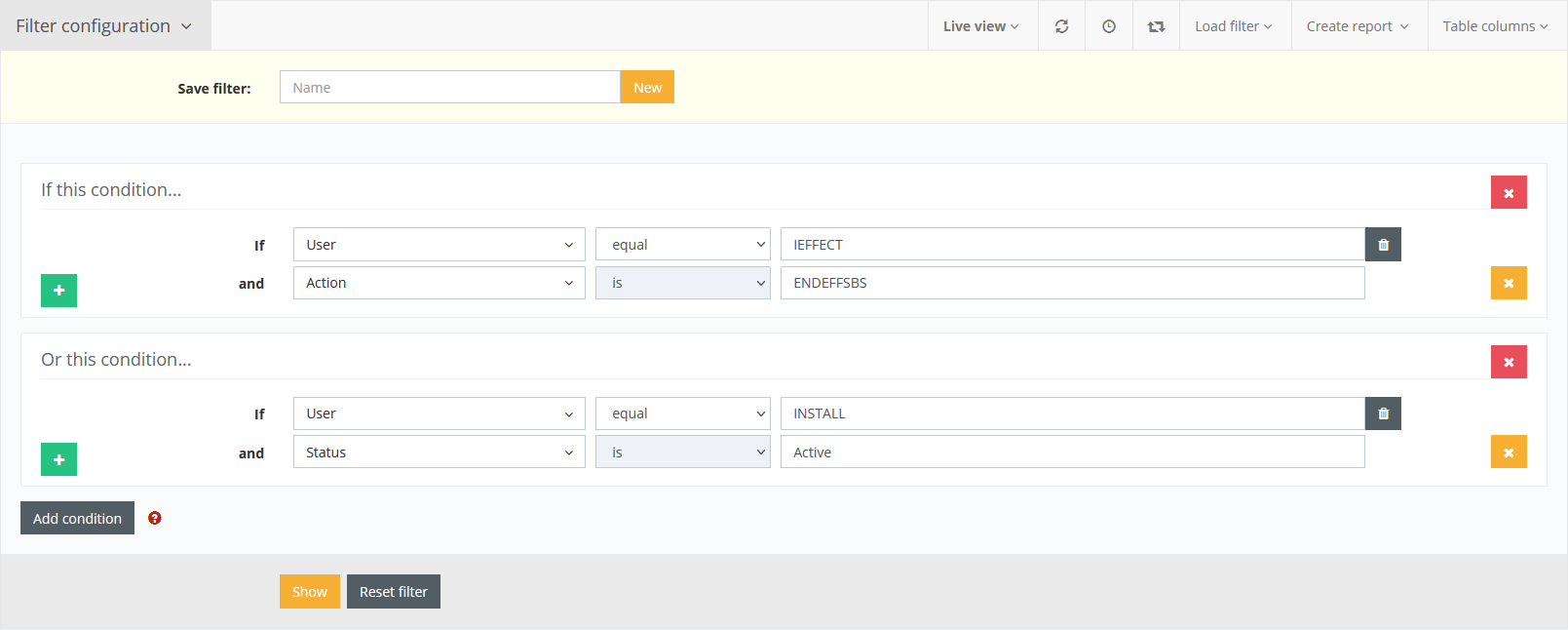
The Add condition button adds a new condition box that contains at least one filter. The green + button on the left can be used to add any number of lines with filters to the box, and the red x button on the right can be used to remove them.
The type of filter is selected in the dropdown on the left. To find a filter faster, its name can be typed into a search field, the selection will then change to the matching entries.

As soon as a filter is selected as a condition, the fields to the right of it change.
The dropdown in the middle shows the condition with which the filter is applied. Depending on the filter, the condition can be changed via a dropdown, for some it is predefined and cannot be adjusted.
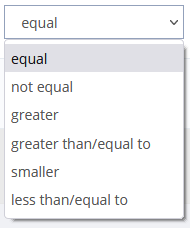
The right part is different for each filter type. For most of the fields, the input is checked, in the fields for numbers and date, moreover, only values existing in the table can be used. When clicking in a field, it usually changes and switches to a larger selection to facilitate the input.
The filters are adapted to the page and table and can consist of different types:
- Selection with search
- Dropdown to select one value
- Dropdown to select multiple values
- Timestamp (date + time)
- Date
- Time
- Period (days or seconds)
- Number
- List of numbers
- Free text search
Execute filter configurations and display entries
With the button show the filter operation will be performed and all the corresponding entries are presented. The specific numbers of filter criteria dependent on the data records are shown in the information line between filter and table.

As soon as the filter settings are completely loaded, the icon in the menu bar will be changed.
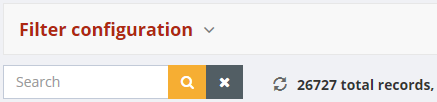
Delete Filter Configuration
The button reset filter deletes all the loaded filter settings and all available data records are shown.
If filter settings are closed, loaded filter can be removed by clicking the deleting symbol in the search line or by clicking the icon reset filter in the menu line.
Save filter configuration
Often required filter settings can be saved. Therefore you insert the according filter settings and insert a name for the filter in the field behind edit filter. With the nearby lying button new the filter will be saved and updated.

If a filter is saved you can edit, duplicate or delete it subsequently. With save the latest filter will be transcribed. Changed settings as well as a changed name will be saved.
The button new issues the latest filter settings to a new filter.
With delete you delete the filter and all data records are shown.
