Filter for source or destination module
Filters can be created to retain the overview in the source and target modules. Filters are used to include and provide sections from the module tree view. Within the module overview there is a point which is used to manage filters. Filters are managed by modules and have a global character. Filters are visible for all who are connected to the RMI-server by *MAPGUI.
Filter Elements
Not all elements can be taken on by filters. Whether an element can be taken on by a filter can be viewed by right clicking on it.
An element can be either taken on by a new filter 1 or added 2 to an existing filter.
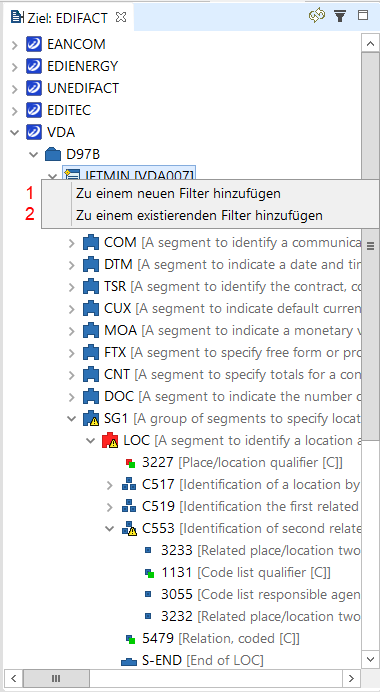
Creating a new filter:
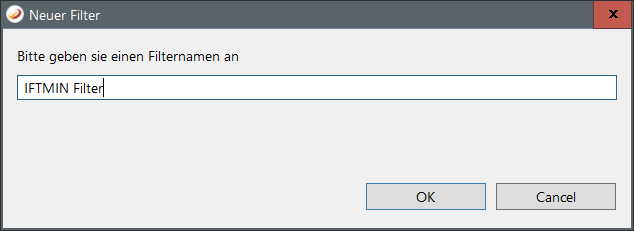
A filter name must be given in the dialog. The previously selected element will be automatically added to the new filter. The new filter is now discoverable in the view under filters: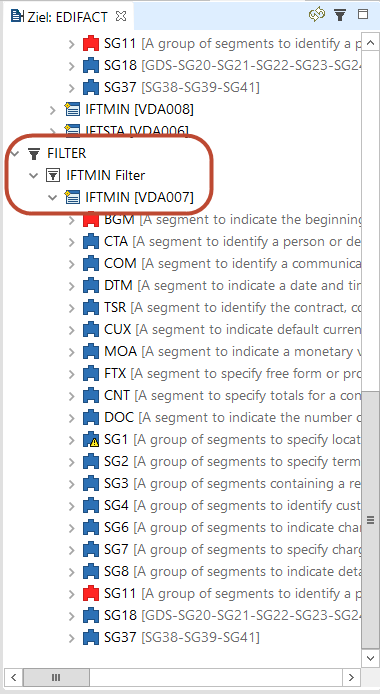
Delete Filter
A filter and all of it's elements can be deleted completed or a filter's individual elements can be removed.
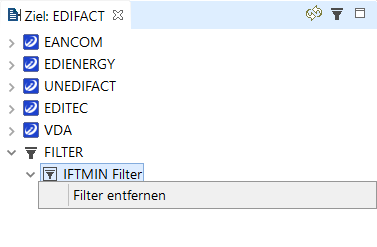
Right clicking on an element directly under the filter opens a context menu from which Remove from Filter can be selected. Selecting this menu item deletes the element from the filter.
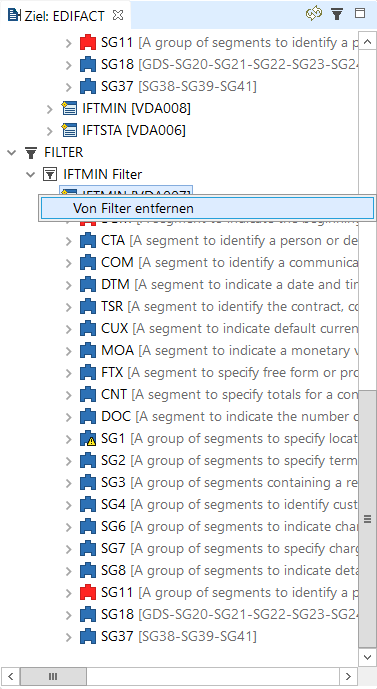
By right clicking on the filter a context menu will appear from which Delete Filter can be selected. This selection deletes the entire filter.
Filter View
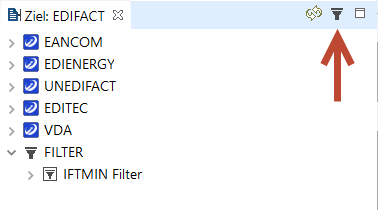
Leads to:
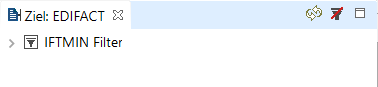
Clicking a second time on the sybol returns to the module view in its original condition and displays the whole contents again.
