Ending i-effect
When installing an update/upgrade for i-effect®, we recommend using the installation procedure described below. By following the steps of this guide you will be able to perform a back-up of your current i-effect® installation. This back-up will - combined with the additional back-up created by the graphical installer - enable a complete restoration of your i-effect® installation in case any problems occur during the installation process.
Sign in on the System
Sign on as main security officer (QSECOFR) or log in with similar system administration profile.
End the i-effect subsystems
End all i-effect® subsystems in a controlled manner. This way a normal end-of-job procedure will be performed for all currently running processes.
Terminate Subsystems
IEFFECT/ENDEFFSBS SUBSYSTEM(*ALL)Please note that you must have exclusive authority to the i-effect® application and system libraries during the entire installation process. To check if there are any active locks on the mentioned objects, please use the following commands.
WRKOBJLCK OBJ(IEFFECT) OBJTYPE(*USRPRF)
WRKOBJLCK OBJ(IEFFECT) OBJTYPE(*LIB)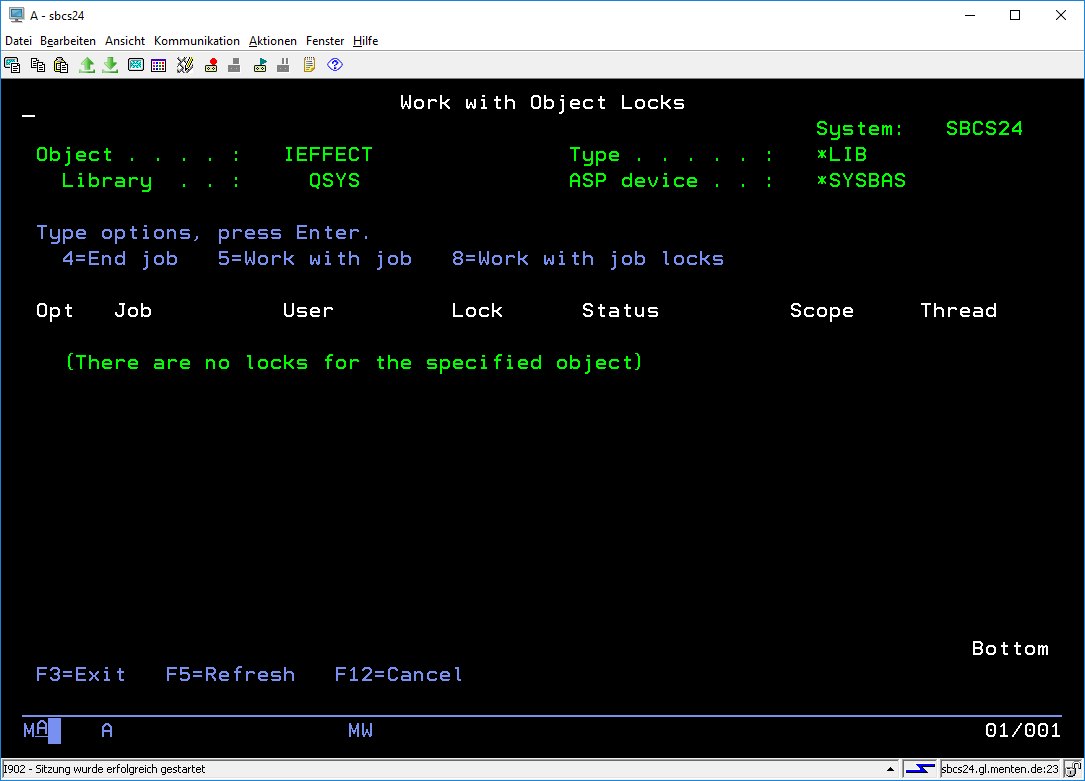
Prevent a restart of the subsystems
In order to prevent any i-effect® subsystems from being restarted during the upcoming back-up process or before the main installation process is launched, please make sure to set the following system values.
Systemwert setzen
ADDENVVAR ENVVAR(IEFFECT_AUTOSTARTSBS) VALUE(*NO) LEVEL(*SYS) REPLACE(*YES)