Details: 8=EDIFACT information
To add addresses to an entry, select menu item 50. Then, enter option number 10 "Additional Addresses" into the corresponding choice box.
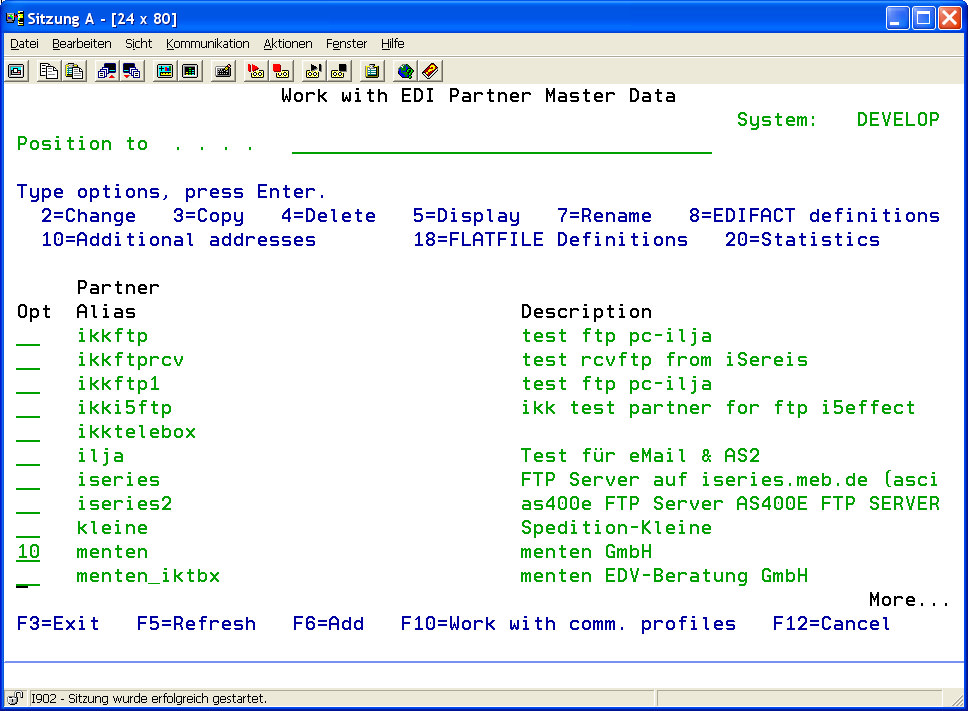
The following display will appear:
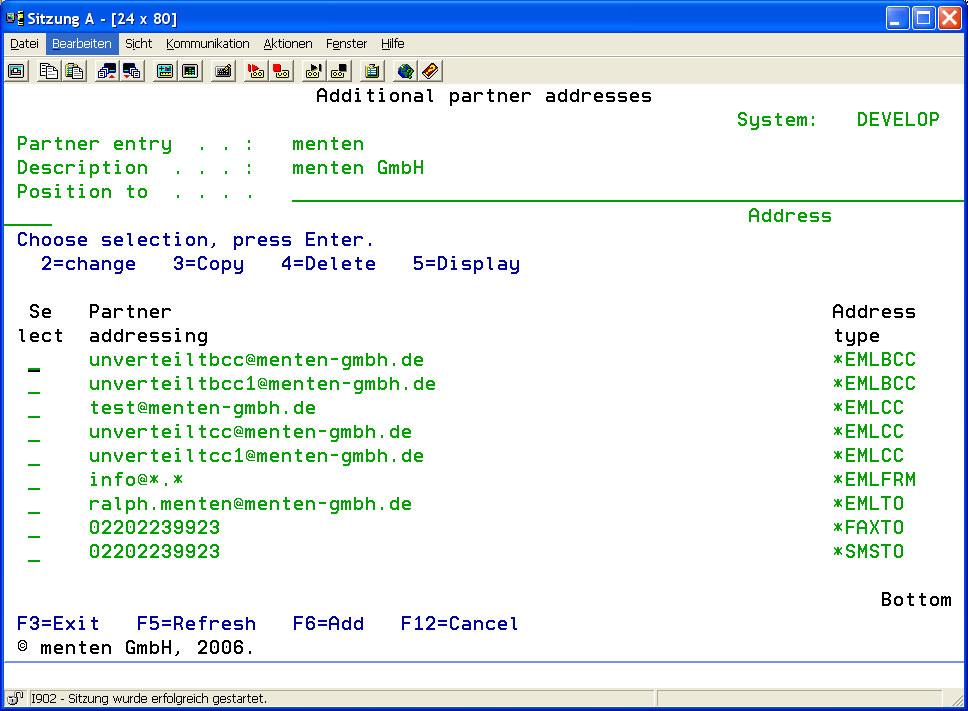
The following overview describes the available options of the program interface.
| Add (option F6) | To add a new address, use option F6 (function key 6). In the appearing program interface, choose an address name and define the type of address. |
| Change (option 2) | To change an address, use option 2 in the corresponding choice box. |
| Copy (option 3) | To copy an existing address to a new entry, use option 3 in the corresponding choice box. |
| Delete (option 4) | To delete an address, use option 4 in the corresponding choice box. |
| Display (option 5) | To display an address, use option 5 in the corresponding choice box. |
Press F6 to enter a new address.
The following display will appear:
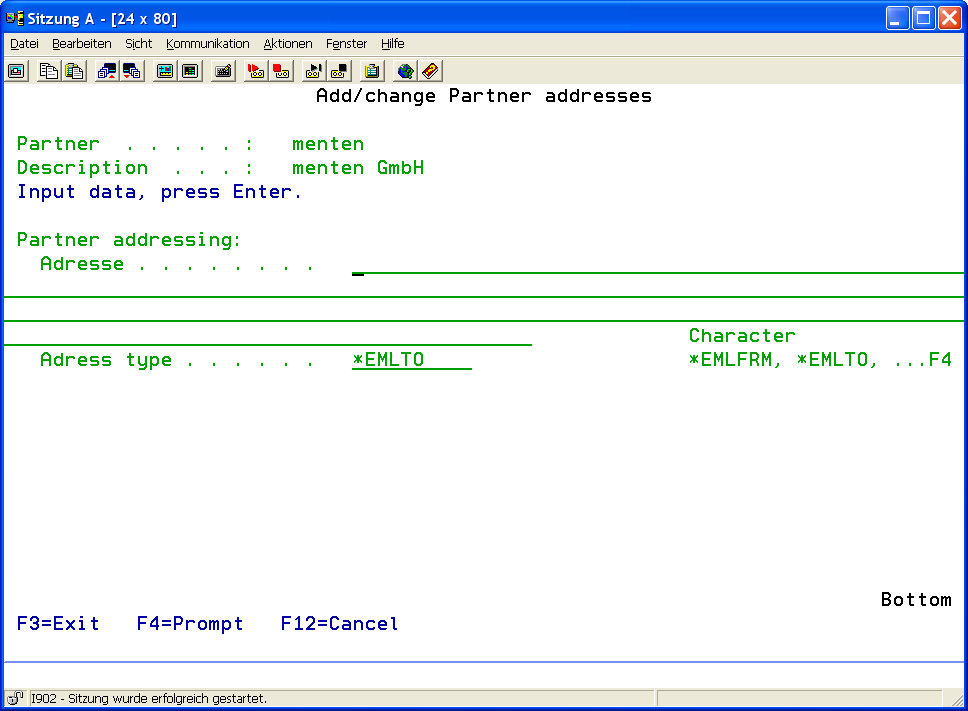
| Address | Enter the additional address that is to be used for the selected partner. This must be a valid email address, fax number or mobile phone number, depending on the desired use. | |
| Address Type | Enter the type of the entered address. Possible values are: | |
| *EMLFRM | The entered address is treated as email sender address. | |
| *EMLTO | The entered address is treated as email addressee. | |
| *EMLCC | The entered address is treated as CC email address. | |
| *EMLBCC | The entered address is treated as BCC email address. | |
| *FAXTO | The entered address is treated as fax addressee number. | |
| *SMSTO | The entered address is treated as SMS addressee number. | |
Using address type *EMLFRM, wild cards can be added to the address name. Valid are " * " and " ? ". By this, when receiving emails all emails coming from the USA for example will be assigned to a standard partner and will be filed accordingly.
| Examples: | |
| *@*.com | for every email coming from the USA |
| *@myCompany.* | for every email coming from myCompany |
| marketing@*.de / sales@*.de | for all emails coming from Germany having the sender "marketing" / "sales" |
