Dashboard menubar
The topmost element of the dashboard is the menu bar, with which the layout of the dashboard can be configured. The menu bar consists of the following menus and buttons:

Add a widget
Use the + icon to open a list of all the widgets that can be added to the dashboard.
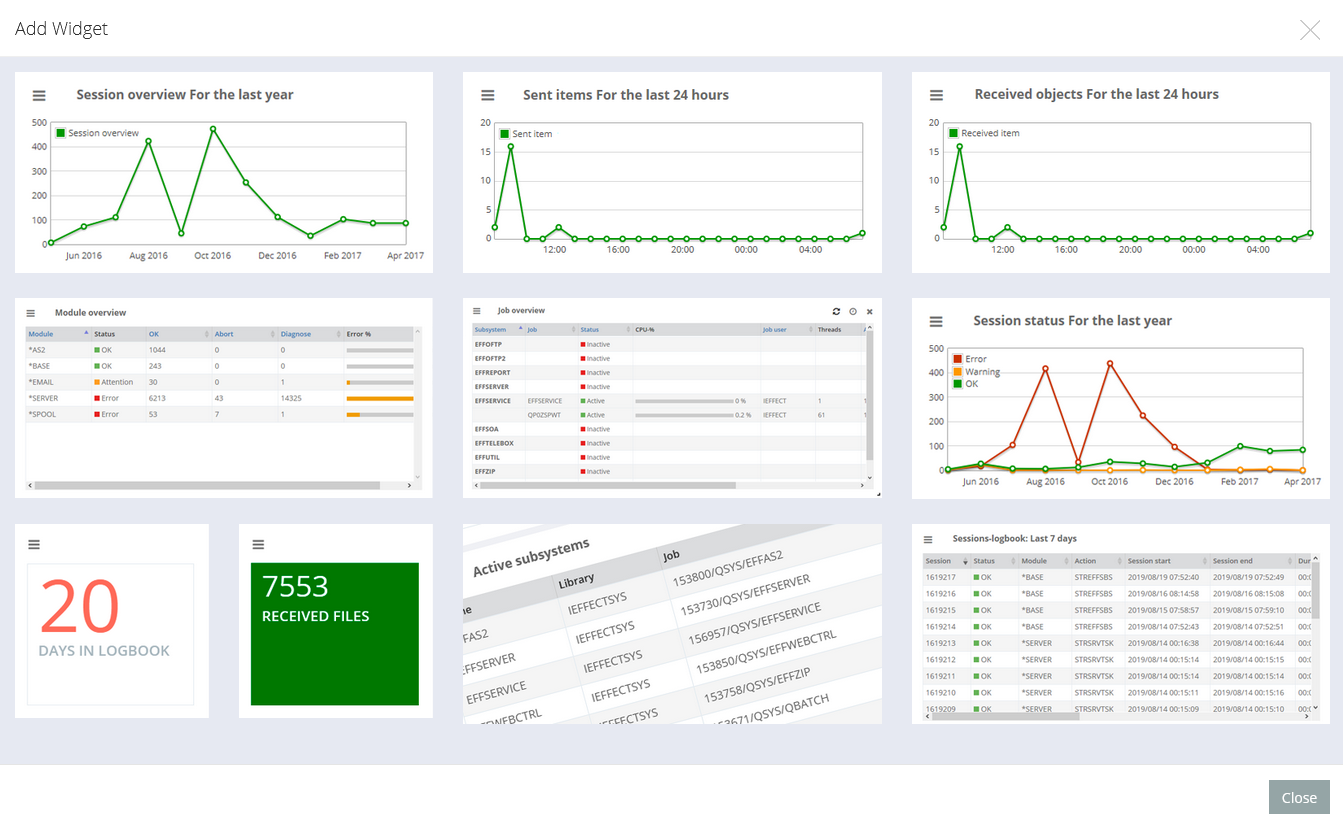
If you click on one of the thumbnails, more information about the widget will be displayed and they can be set to the dashboard with the button add widget.
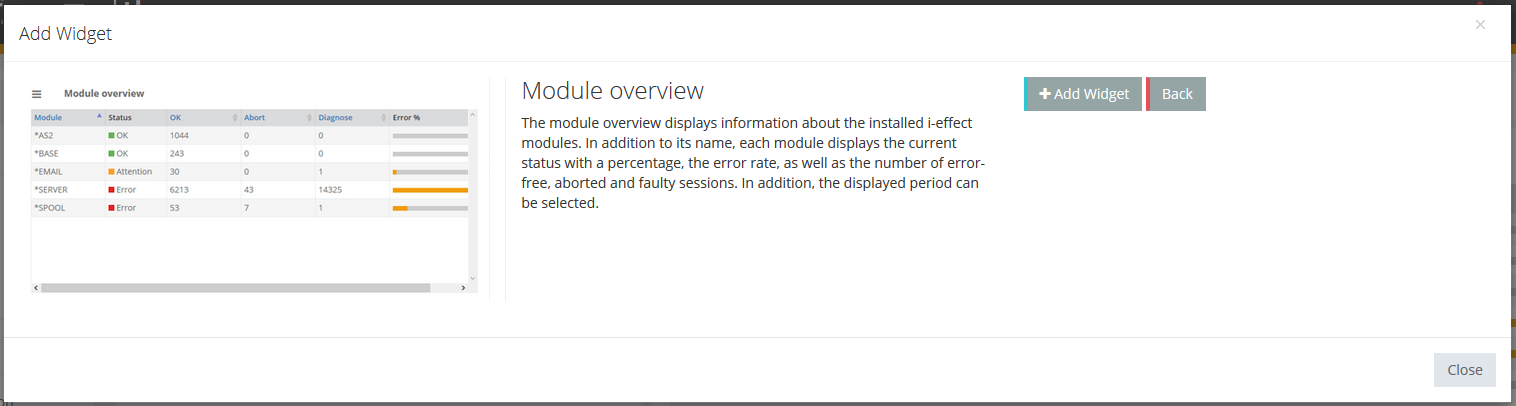
If a new widget is added to the dashboard, it will always be placed at the end of the existing widgets. Possibly you need to scroll down to see the new widget.
A widget can be placed more than once on the dashboard. Since most widgets can be adapted via filters, many different views can be created with a widget type.
Views
With this menu, the dashboard can be reset to the standard view, or an own layout of a view can be loaded and saved.
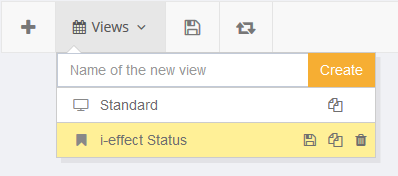
The default view are Standard.
If Standard is selected, three live views are loaded. These are: All sessions, Sent Items and Received Items, as well as Last Month's Session's Status, Day's Module Overview and the Overview of Jobs.
If you have your own views, they are displayed in a list beneath the "Standard" view. On the right hand side of every entry are buttons to save, copy and delete the layout. When saving, the current view of the dashboard is saved under the selected entry. When copying, a copy is created under the new name.
Save view
This menu item saves the current state of the dashboard in the loaded view.
Changes on the dashboard are not saved automatically to the loaded view, they are saved in a temp view from the current user, which will be replaced with loading another view.
Update the view
This button updates the last saved version of the current view.
Switch off the timer
This button turns off the timers in all loaded widgets.
