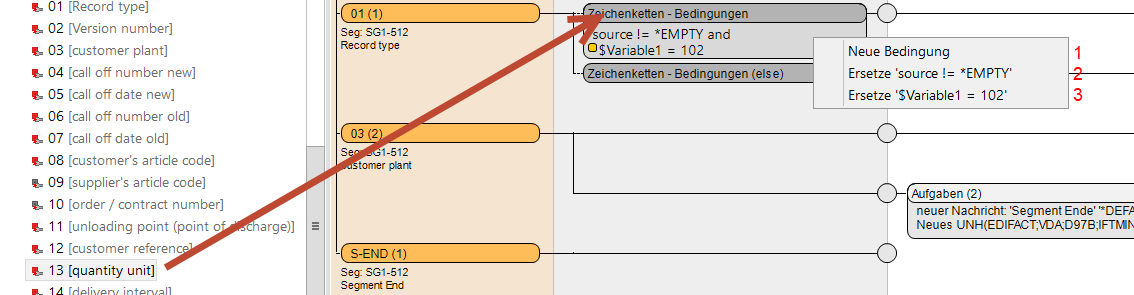Conditions
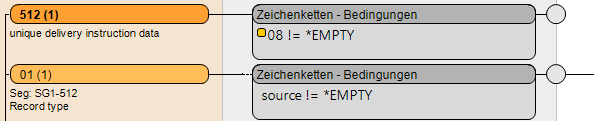
Basically there are 2 types of conditions:
- Group conditions
- Connection-related conditions
Group conditions are applied to every connection with a target element. If a connection already has a condition, then it will be combined with the group condition.
A connection-related condition is only applied to the connection for the respective target element.
A double-click on the blue condition field opens the editing dialog. The dialog can also be opened by performing a single right-click on the field and selecting Edit Conditions from the context menu.
The context menu can also be used to delete conditions fields. Alternatively, selected fields can be simply deleted by using the delete key.
The Conditions Dialog
The area marked with (1) displays an overview of all conditions defined for the current mapping.
With (2) users can create and delete conditions and groups of conditions.
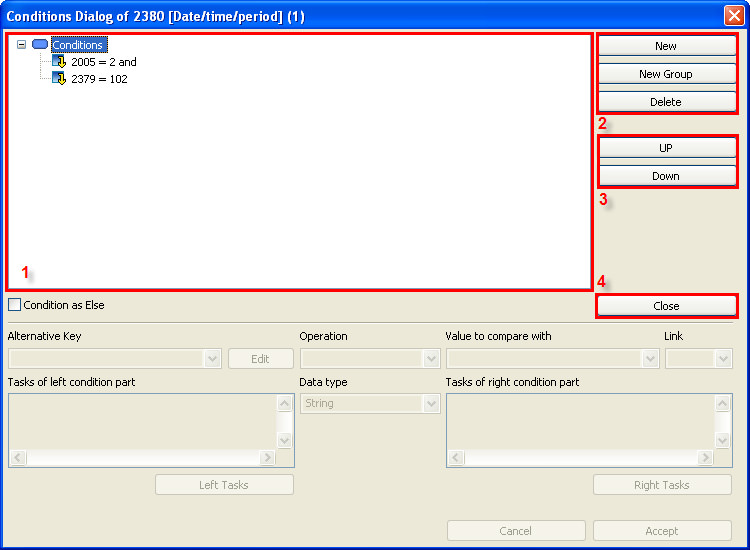
Please note:
It's also possible to create groups within other groups. To accomplish this, you need to select a superior group first and then click on New Group to create a group within it.
With (3) you can determine the processing order for conditions.
The button marked with (4) closes the dialog.
Editing Conditions
Selecting a condition starts its edit mode, which appears in the lower section of the dialog.
In (1) an alternative value can be set for the condition test. If not, the value of the source (input value) will be used in testing.
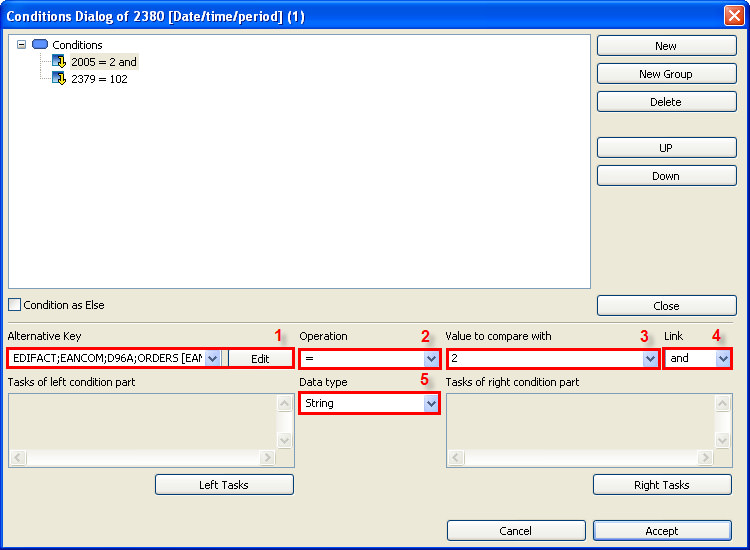
Generally, all tests are conducted according to this pattern:
Source value / referential value (1) * Operator (2) * Comparison value (3)
The field marked with (5) is used for determining the data type of comparison operations (sting or numeric), as to some extent other operators may apply, depending on the given data type. The distinction between numeric or character-string-based comparisons can be very important: a comparison of 0.0 with 0 in a character-string-based comparison would be unequal, whereas in a numeric comparison equal.
Depending on the data type determined in (5) a corresponding comparison operation can be selected in (2).
The value for comparison is specified in (1). In case there is a code list with potential comparison values available for a referential value (common, especially with EDIFACT), than they will be displayed in a drop-down menu.
All variables defined in the system as well as *VALUES can be selected as comparison values.
The field marked with (4) is used for combining individual conditions/groups of conditions with logical operators (and, or).
Apply applies the settings and Cancel discards the changes.
Editing Groups
Selecting a group activates the edit mode in the lower section of the dialog (1). A description of the group can be set by using (2).
In (3) users can determine the logical connection to the next condition or group.
Apply applies the settings and Cancel discards the changes (4).
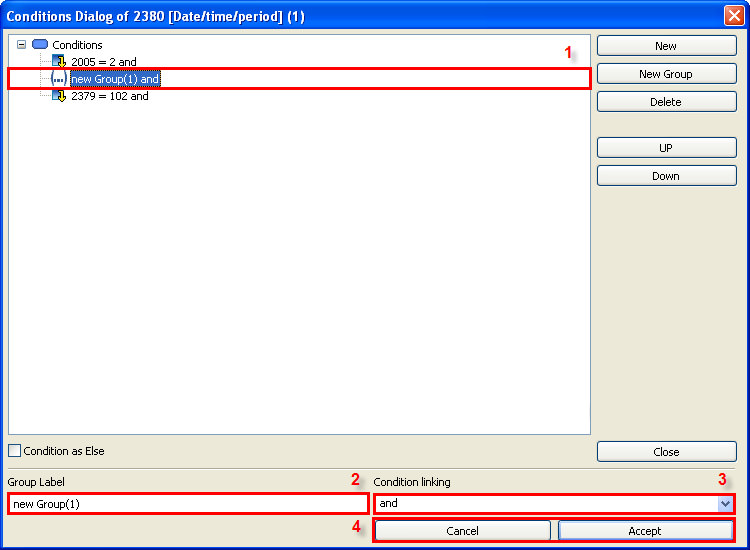
Quick Conditions
Apart from the normal conditions and the special condition form called else conditions, there are also the so-called quick conditions, which can be selected from the context menu, provided that the mapping doesn't contain any conditions.
Quick conditions are basically normal conditions. They only enable a quicker and easier input when it comes to a simple comparison of the input value with a constant value or the current contents. If, for example, the comparison != 0 or != *EMPTY is desired, then it would be more complicated to create this comparison by using the condition dialog.
There are two forms of quick conditions:
- Input value is equal to the comparison value
- Input value is NOT equal to the comparison value
The input dialog (1) for the comparison value can be opened by selecting one of the named conditions. This value can be a variable of a *Value.
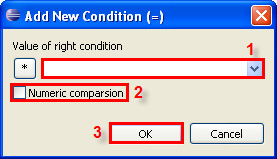
The check box called Numeric comparison is used to determine the comparison type. The box is left unchecked by default, which results in a character string comparison.
After confirming by clicking on OK (3) a new condition field is created. This field can now be used like any other condition. It can also be edited via context menu by double-clicking on it.
lse Conditions
An else-condition is a special form of a connection-based condition. In case that within a given mapping all connections to a target data field having a specified condition fail (i.e. none of the conditions are met), the else-condition will be run.
Connections to target data fields without any conditions will not be taken into account (i.e. group conditions are meant here as well). These will be generally executed, provided that the source element exists in the source file.

Else-conditions can either be created like normal connection-based conditions by using the context menu...
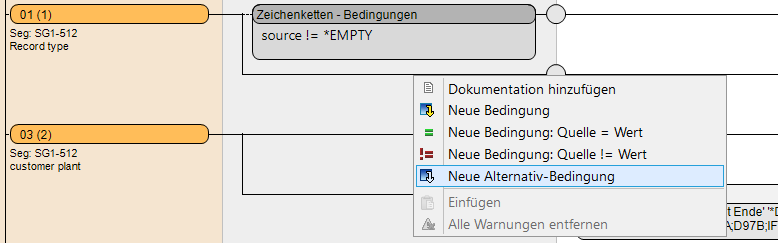
...or by selecting the corresponding option within the condition dialog.
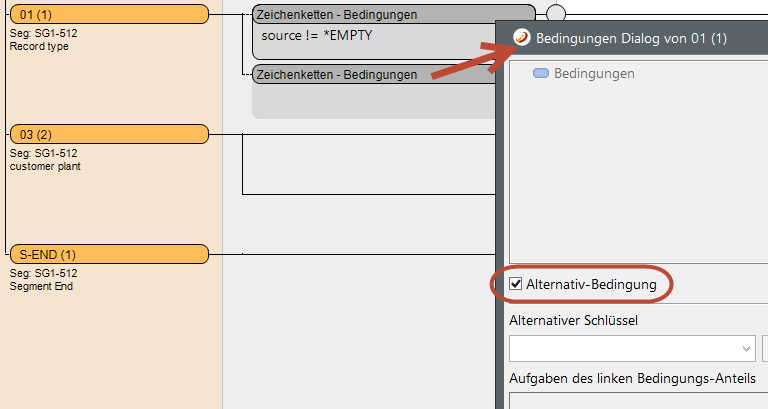
This way, a connection-based condition can be converted to an else-condition at any time. An else-condition can also be converted to a regular connection-based condition simply by unchecking the selection. Previously specified conditions will be retained and reactivated.
Replacing Values in Conditions
Conditions can refer to values from the source file in your comparisons. If the current source value of the mapped element is not used for a comparison, but a referential value (or variable or *VALUE), a colored marker is displayed in graphical representation.
If you want to replace a referential value, drag the new source element to the condition in which one of the values is to be replaced.
After dropping it, a context menu opens, which offers the following options:
Nach dem fallen lassen wird ein Kontextmenü geöffnet, welches folgende Optionen anbietet:
- Include the dropped source element as an additional condition. In this case, there is no replacement.
- Replace the value of the mapped source element with a referential value.
- Or replace an existing referential value with the new referential value.