AS Gateway form
Please note: This document describes the data and settings to be entered in the application form for AS2 connection of your X.400 Box.
This is an optional step to connect to Telekom's X.400 network.
On the service homepage of BusinessMail X.400 http://www.service-viat.de/ you will find the application forms and contact data for setting up an X.400 box with AS2 connection. The application forms required for you depend on whether you are already a BusinessMail customer and already have an X.400 box there.
Contact BusinessMail to request the application forms and modalities you need.
The form required for the actual AS2 connection of an X.400 box is called "BusinessMail X.400 add-on sheet MailBox X.400 - AS2". Below you will find the illustrations and explanations of the data to be entered.
Translated with www.DeepL.com/Translator
Antrag - Seite 4
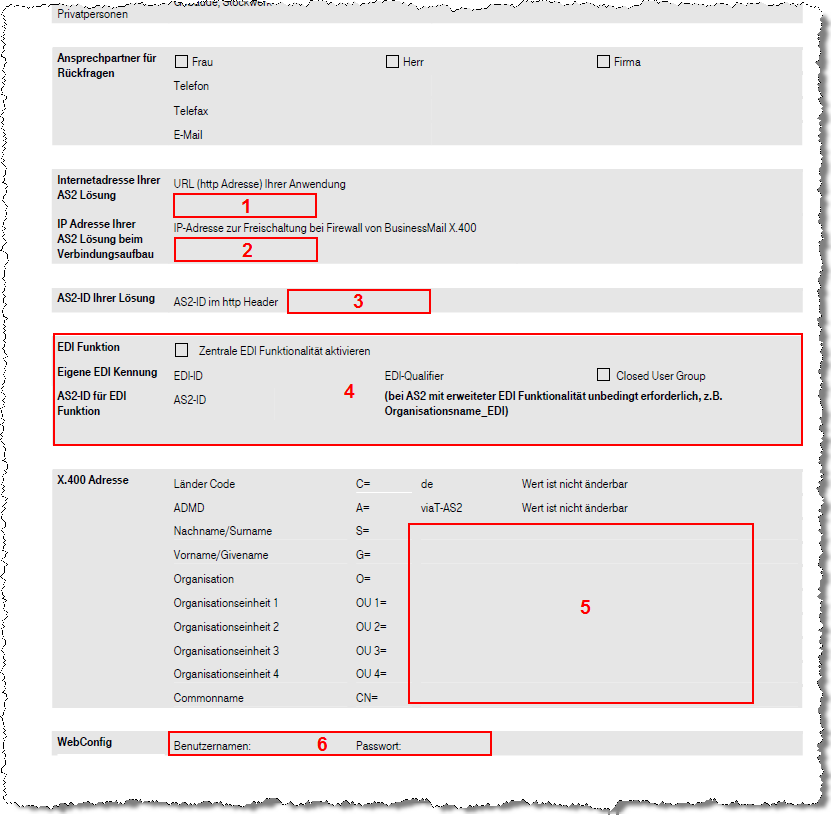
Step 1
Enter the URL of your AS2 server there. The AS2 Gateway sends the messages to this address. The URL must be in http(s)://ServernameOderIP:Port format.
Step 2
If AS2 is already configured in i-effect, you will find address and port in the corresponding AS2 server profile (menu 52, AS2 *RECEIVE profile). The data is located there under "External IP, DNS name" and "External TCP/IP port".
Whether you have to specify "https" in the URL is indicated by the SSL setting in the AS2 server profile. If this is set to *YES, "https" must be specified.
If AS2 has not yet been set up, enter the URL/IP that is scheduled for the AS2 server. This must be an externally accessible URL/IP. Consider whether SSL or HTTPS should be used. The port can be freely selected for AS2, but if possible the standard recommended for AS2 should be used. For HTTP this is port 4080, for HTTPS it is 5443.
Step 3
Enter the IP address from which the AS2 connections to the AS2 Gateway are going. This IP must be enabled in the firewall of the AS2 Gateway as source IP for incoming AS2 connections from your side.
Step 4
Enter your own AS2-ID (AS2-From), which you use as sender in the AS2 communication. If AS2 is already configured in i-effect, you will find the ID in the corresponding entry in the sender partner master (menu 51). There it is at "AS2-From".
If AS2 is not yet configured in i-effect, you can freely choose the ID. This must be alphanumeric and must not contain any spaces or special characters. We recommend to use a domain notation like "as2.firmename.de" or your ILN.
Step 5
Nothing may be entered here. EDI functionality is not required.
Step 6
Enter the data of your X.400 box set up at BusinessMail.
Step 7
Enter the required data for access to BusinessMail WebConfig here. Via the WebConfig Portal you can later set up the AS2 - X.400 partner connections.
Translated with www.DeepL.com/Translator
Application - page 5
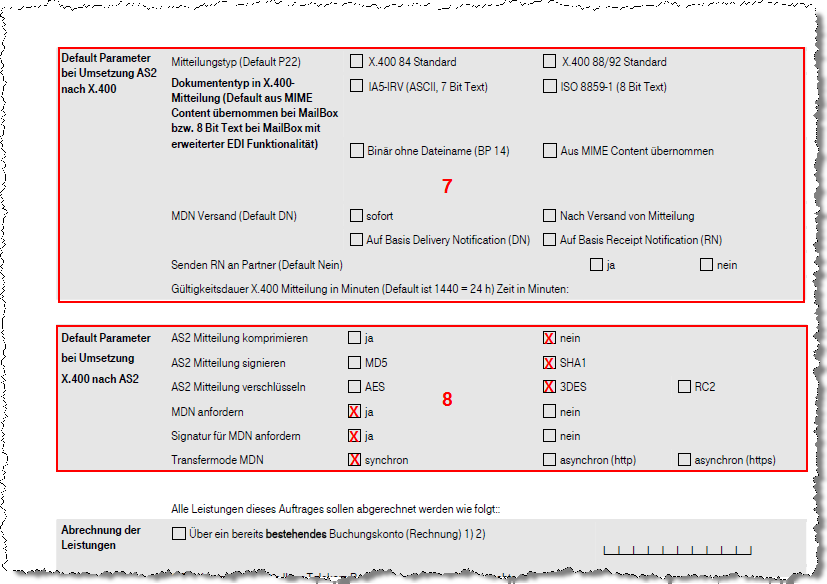
Step 1
Nothing has to be entered there. The default values are correct.
Step 2
Select the parameters as specified in the section.
